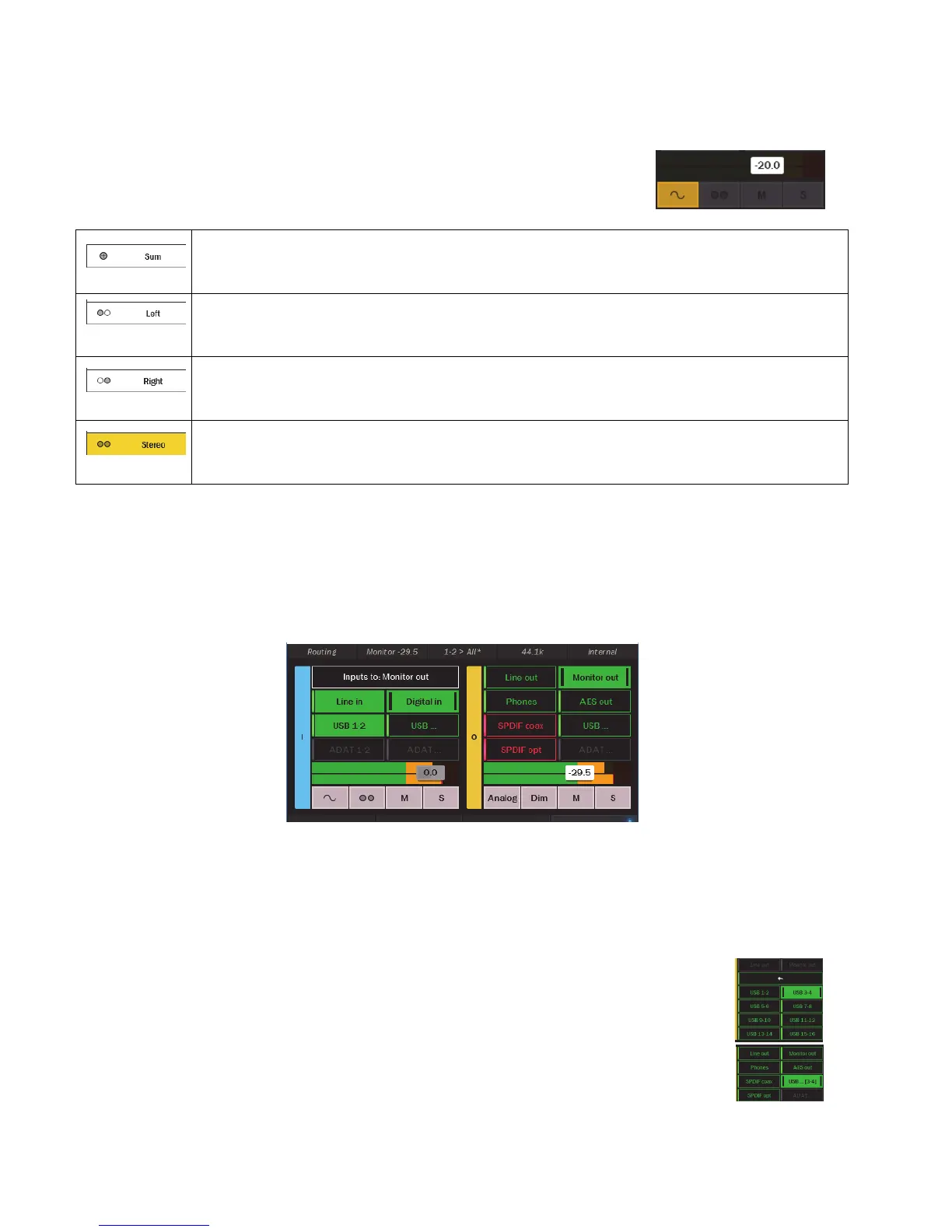Page 40
toggle between the active output fader, the in focus source fader and the master out (when master out is selected in Rotary control
settings in Settings > System). There is an overload at indicator at the top of these meters. When potentially distortion-causing
clipping occurs, this indicator turns red. For an input, the over indicator will activate when there are three full-scale samples in a row,
which indicates a high probability that clipping has occurred.
This button turns on the test tone function. When engaged, this will mute all other sources and
generate a 1kHz sine wave to the active output. This is a good diagnostic tool to test an output, and
can even be used to calibrate downstream devices. By default, the tone will be 20dB down from
full-scale, and can be adjusted to the desired level with the fader by .5dB increments.
This button allows selecting the monitoring mode for the in focus source. The choices are as follows:
Combines both the Left and Right inputs into one Mono stream which is sent to both the Left and Right outputs
equally. The summed signal is automatically attenuated by 6dB in order to reduce the possibility of digital
clipping.
Audio from the Left input channel (in this case Line In Left) streaming to both output channels.
The Right input channel streaming to both output channels.
The default. Two channels of input, streaming through a two-channel output.
Keep in mind, that this only controls the monitor state for the in focus source to the active output. If you choose “left” for Digital In
routed to Monitor Out, Digital In will remain in the default state of “stereo” for the Line Out.
This button controls the Mute for the in focus source. When activated, the in focus source button will also turn red.
This button controls the Solo state for the in focus source. When activated, it will flash yellow and any other sources that are
routed to the active output will be muted. This allows very rapid comparison of sources, A/B switching, and a convenient way for
troubleshooting audio anomalies.
When Solo is activated, when you press any input source button you will hear that audio exclusively. Pressing any other input source
will instantly switch to the alternate source. When done, tapping the Solo button returns Hilo to the previous state, where multiple
input sources can stream to the active output simultaneously.
This section shows Outputs
Only one output will be “active” at a time on this page, and will appear as a green button. The Active output is the one that input
sources on the left half of the screen can be routed to. Also, the active output is what the fader, mute and other controls will pertain to.
Other outputs can have signal passing to them at the same time, but only one output at a time can be active on this page. Click another
output button and then it becomes the active output
.
These buttons show other outputs that are not active. When the text labels are Green, they are enabled (un-muted). When the text
labels are red then they are muted. When the ADAT outputs are gray, that means that ADAT is not set as the Optical out type. See
Settings > Audio.
There are up to 8 stereo Record devices available to use on your Hilo (depending on the configuration). The
USB Record devices correspond to the input options that will appear in OSX or Windows recording software.
This button will allow selection of any of these input/record devices to route to. By default Record 1+2 receives
signal from Line In, and Record 3+4 receives signal from Digital In. In addition to the physical inputs, play
devices can also be assigned to record devices. This has interesting possibilities for anyone who wishes to record
playback streams in the computer. For instance, one can be playing audio from the internet and record it into their
DAW. After selecting a Record Device, and exiting the selection menu, the selected record device will appear on
the routing page as the active device.