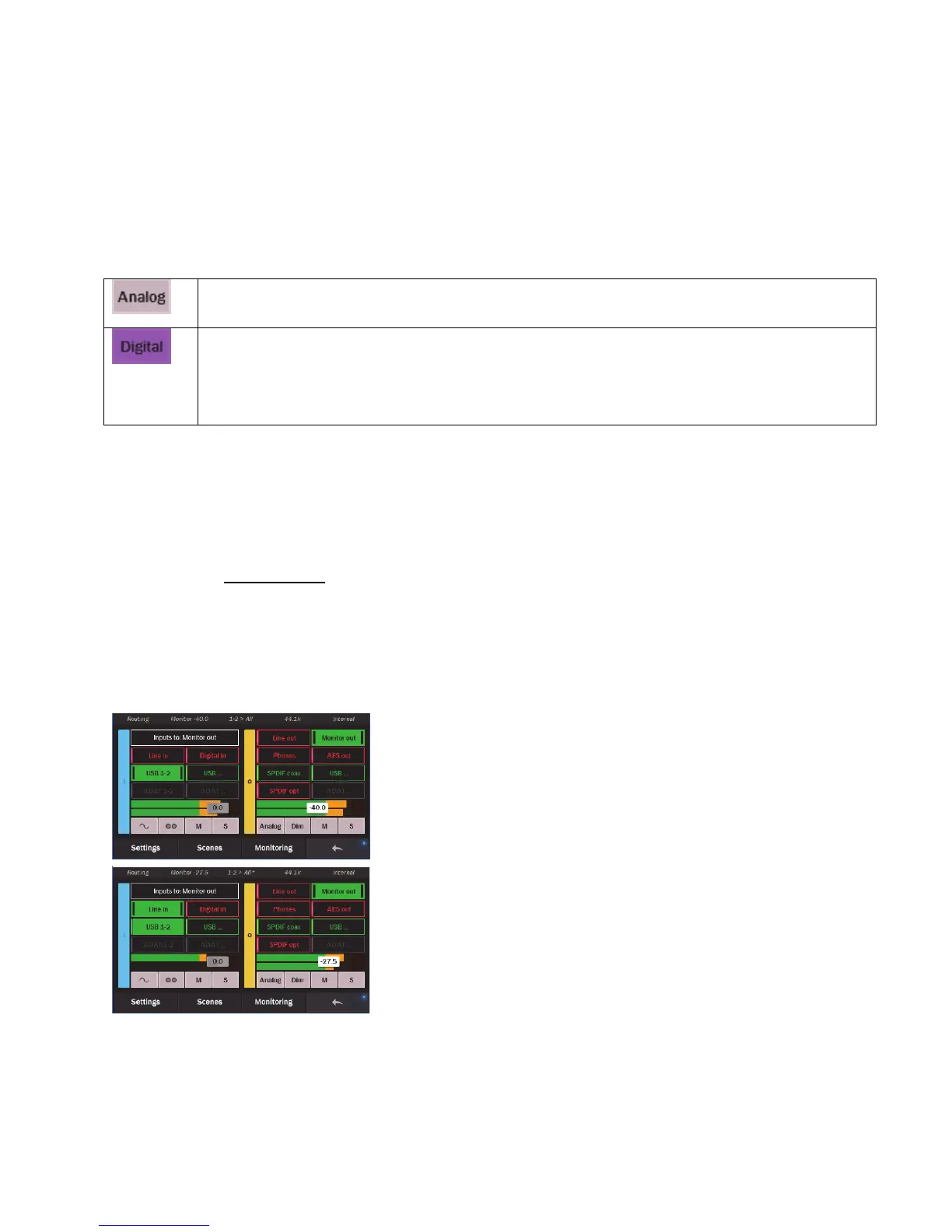Page 41
These buttons show the ADAT outputs. They are pictured in a disabled state. ADAT outputs become available for routing only
when the Optical out mode is set to “ADAT” in Settings > Audio. When ADAT is selected for the Optical output, then SPDIF Optical
is disabled as an output selection. For ADAT use with a Hilo USB, it needs to be in 16 channel mode from Settings > System.
This combined fader and meter shows the level of the active output. With the fader you can attenuate the output level. In the
graphic pictured, the Monitor Out level has been attenuated by 29.5dB. The amount of attenuation appears numerically in dB on the
fader. You can control the fader with the Rotary encoder. Press in to toggle between the output fader, the active source fader and the
master out (when master out is selected in Rotary control settings in Settings > System). There is an overload indicator at the top of
these meters. When potentially distortion-causing clipping occurs, this indicator turns red. The Over indicator is an accurate reflection
of an actual overload condition and the attenuation should be performed on the input sources or digital outputs themselves when this
occurs. The overload indicators will clear after 3 seconds when the overload condition stops.
This button is only applicable for the Monitor Out and Phones. For these two outputs you can control both the Digital output level
and the Analog output level.
This is the default position mode for Monitor and Phones out. When you adjust the Monitor/phone level with the
rotary encoder, it is the analog level you are controlling. In most cases, this is sonically preferable to digital domain
volume attenuation.
The default state for the digital level is maximum, at 0 dBFS. This provides the best possible signal to noise ratio, and
therefore the best audio quality. Since Hilo offers you the option of routing several inputs to these outputs, you may
overload the digital output and cause distortion. When this is the case, use the Digital Output control to lower the
level feeding the D/A converter. Once the digital overload has been lessened, you can set the listening volume with
the Analog level control. Note: dither is enabled automatically when digital attenuation is performed – this improves
sonic performance and reduces digital artifacts.
This button controls the Dim setting for the active output. Dim attenuates the selected output by 20dB. When activated, the button
will flash yellow. Keep in mind that the DIM state will remain activated even when you exit the Routing page.
This button controls the Mute for the active output. When engaged, the active output button will also turn red.
This button controls the Solo state for the active output. When activated, it will flash yellow, and all other outputs will be muted.
The Output solo can be used for a rapid comparison of different outputs.
When Solo is activated, pressing any other output button will allow you to instantly hear only the selected output. This is a good way
to quickly compare the same source with different monitoring equipment. When done, tapping the Solo button returns Hilo to the
previous state, where multiple outputs can be active simultaneously.
5.3.10.1 Routing tutorial
These powerful routing features are probably best demonstrated with a real-world scenario. Let’s pretend that the Hilo is being used
for a recording session, where a guitar part is being overdubbed on an existing project. The pre-recorded tracks are streaming through
the Play 1&2 channels in the computer.
For cable connections, the guitar signal is coming in LINE INPUT 1. The recording engineer is listening to the MONITOR OUTPUTS
feeding speakers in the control room. The performer is listening to headphones plugged into Hilo’s PHONES jack.
Let’s start by setting levels for the recording engineer. Start by selecting “Monitor
Out” as the active Output:
We already have signal from USB Play 1&2 carrying the streams from the
computer. Now let’s add Line In as a source so there is the new guitar parts along
with the existing tracks. We also set Monitor out at -27.5 as a good listening level.