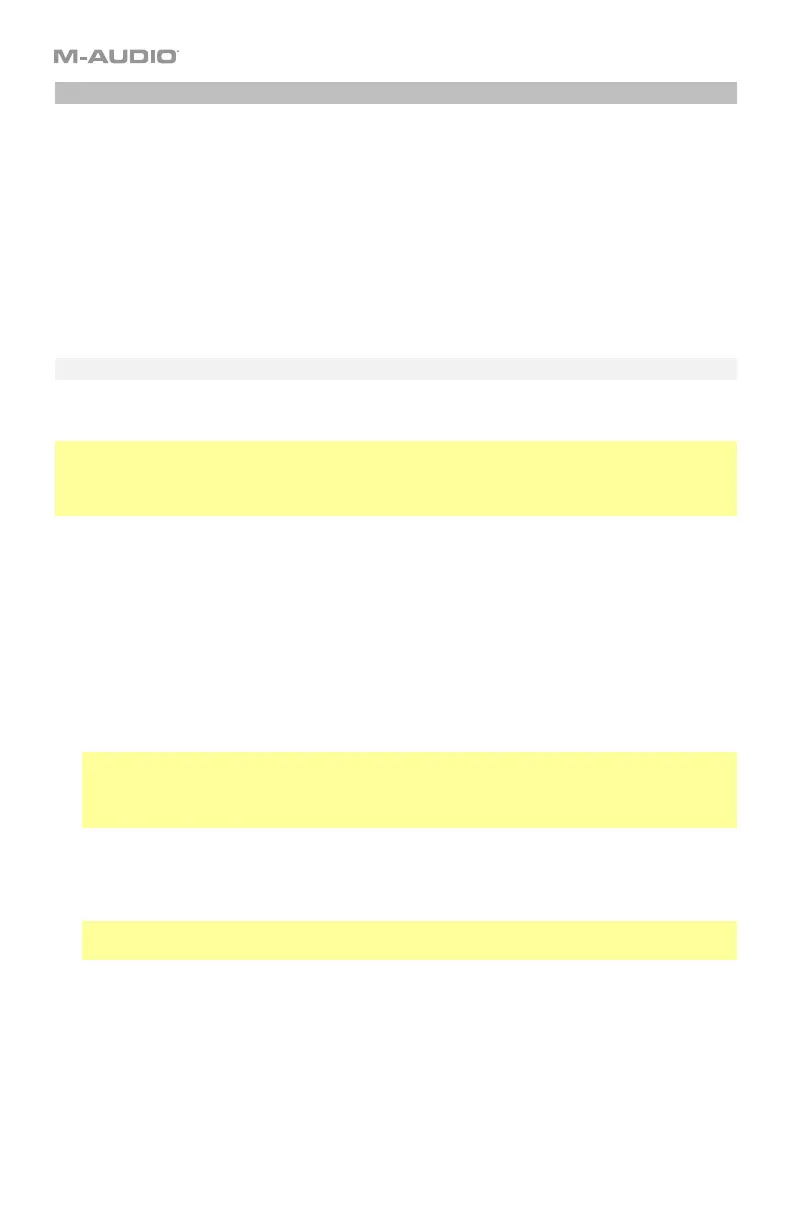35
Channels
Your Code Series keyboard uses three different types of MIDI channels, each described in this
section:
• Control Channel (the channel used by a specific control, which you can assign)
• Zone Channel (the channel used by a zone, which can contain multiple controls and a
section of the keyboard)
• Global Channel (the channel used by the keyboard if it is not being used by an active zone)
Control Channel
Each control can send its MIDI messages over a specified MIDI channel.
Tip: This feature is most often used to control multiple virtual instruments within a single
preset. For example, you can set the two halves of your encoders to different MIDI channels
and use each half to adjust the parameters of a separate virtual instrument (each one receiving
messages on its respective channel).
To set the MIDI channel for a control:
1. Press Edit to enter Edit Mode. The Edit button will light up.
2. Move the desired fader. The fader’s number will appear in the display.
3. Press the Chan Assign key. The display will show CHN and then show the fader’s number
and current MIDI channel or zone channel.
4. Use the numeric keys (0–9) or the Preset Down/Up () buttons to enter the desired
channel (01–16).
Note: This process is the same as assigning a control to a zone. Values 00 and 01–16
correspond to Code 61’s global channel and the 16 available MIDI channels. Values 17–20
correspond to channels used by Zones 1–4 (z1–z4). To assign the control to a zone
channel, select the desired zone (17–20 or z1–z4).
5. Press the Enter key. The fader will be assigned to that channel, and you will exit Edit
Mode.
To cancel your changes instead, press Edit. You will exit Edit Mode without saving anything.
Important: To save your changes in the preset, store your preset. See Presets and
Memory > Storing Presets to learn more.