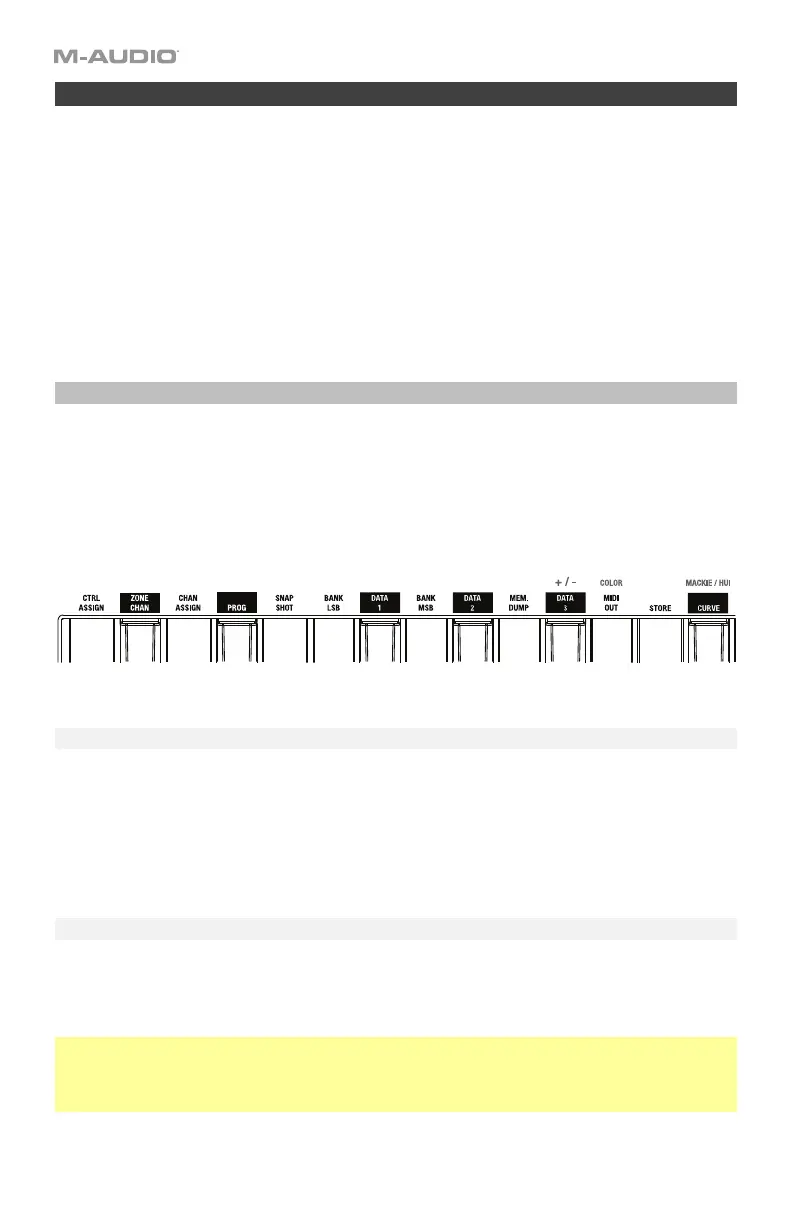37
Keyboard
The keyboard is velocity-sensitive with aftertouch and can access the full range of 127
available MIDI notes across 10 octaves.
This chapter explains how to use the keyboard to perform different commands while
configuring the assignable controls. See the Commands section to learn how to do this.
You can also set the keyboard’s channel (which is the “global” channel) and its response
curve. See the Editing Assignments section to learn how to do this.
You can also shift the range of the keys by octave or semitones. See the Octaves and
Transposition section to learn about this.
Commands
The lowest 25 keys of the keyboard (or all keys of the Code 25) have additional functions or
commands (printed above each key). When you are in Edit Mode (i.e., when the Edit button is
lit), press these keys to execute their functions. The keys will not send out their usual MIDI
note messages.
(Click a key below to jump to that part of this section.)
Ctrl Assign
Press this key to enter the Control Assign number (using the numeric keys (0–9)). This number
determines what type of MIDI message the control sends (a MIDI CC number, for example).
The available numbers and their corresponding functions are listed in Appendix > Parameter
Numbers.
Zone Chan
While in Zone Edit Mode, press and hold Shift and then press this key to enter the MIDI
channel over which a zone will send its MIDI note messages. You can set up to four zones,
and each one can send its messages over a different channel.
Tip: This feature is great for dividing the keyboard and/or controls between different virtual
instruments or synthesizers. For example, you can create two zones (each using a different MIDI
channel), and use each zone to play a different virtual instrument without having to change
presets. Similarly, you could assign each half of the encoders to a different virtual instrument.
Learn more about keyboard zones in the Zones chapter or MIDI channels in the Channels
chapter.
