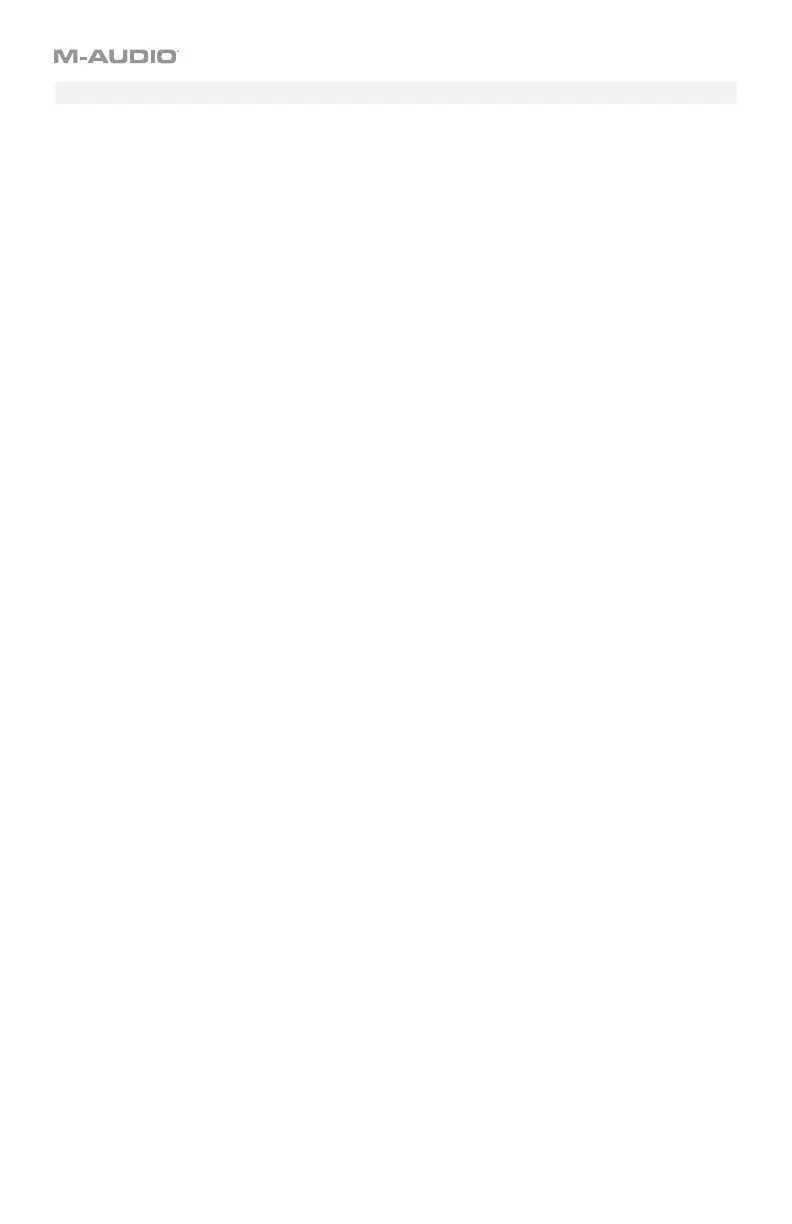57
Latching
By default, the buttons are set to send one value when pressed and one value when released.
This is often called “momentary” behavior. You can change this so that a button sends one
value when pressed and a different value when pressed a second time, alternating between
the two values with each press. This is often called “latching” or “toggle” behavior.
The buttons must be in MIDI Mode to do this (see Modes > MIDI Mode).
To set a button to latching behavior:
1. Press Edit to enter Edit Mode. The Edit button will light up.
2. Press the desired button. The pad’s number will appear in the display.
3. Use the numeric keys (0–9) or Preset Down/Up () buttons to enter 146 (if the display
does not already show it). This sets the button to use latching behavior.
4. Press the Data 1 key. The display will show DATA1 for 1 second and then show the
button’s number (B__) and a number for the MIDI CC.
5. Use the numeric keys (0–9) or Preset Down/Up () buttons to enter the desired MIDI
CC number (001–127).
6. Press the Data 2 key. The display will show DATA2 for 1 second and then show the
button’s number (B__) and the value it will send when pressed the second time.
7. Use the numeric keys (0–9) or Preset Down/Up () buttons to enter the desired value
(001–127).
8. Press the Data 3 key. The display will show DATA3 for 1 second and then show the
button’s number (B__) and the value it will send when pressed the first time.
9. Use the numeric keys (0–9) or Preset Down/Up () buttons to enter the desired value
(001–127).
10. Press the Enter key. The button is now set to latching, and you will exit Edit Mode.
To cancel your changes instead, press Edit. You will exit Edit Mode without saving anything.
Remember to store the preset if you want to save your changes in that preset.
To return the button to its default “momentary” behavior, set it to send a MIDI note, send a
MIDI CC, or increment the program number as described in the earlier Message section.