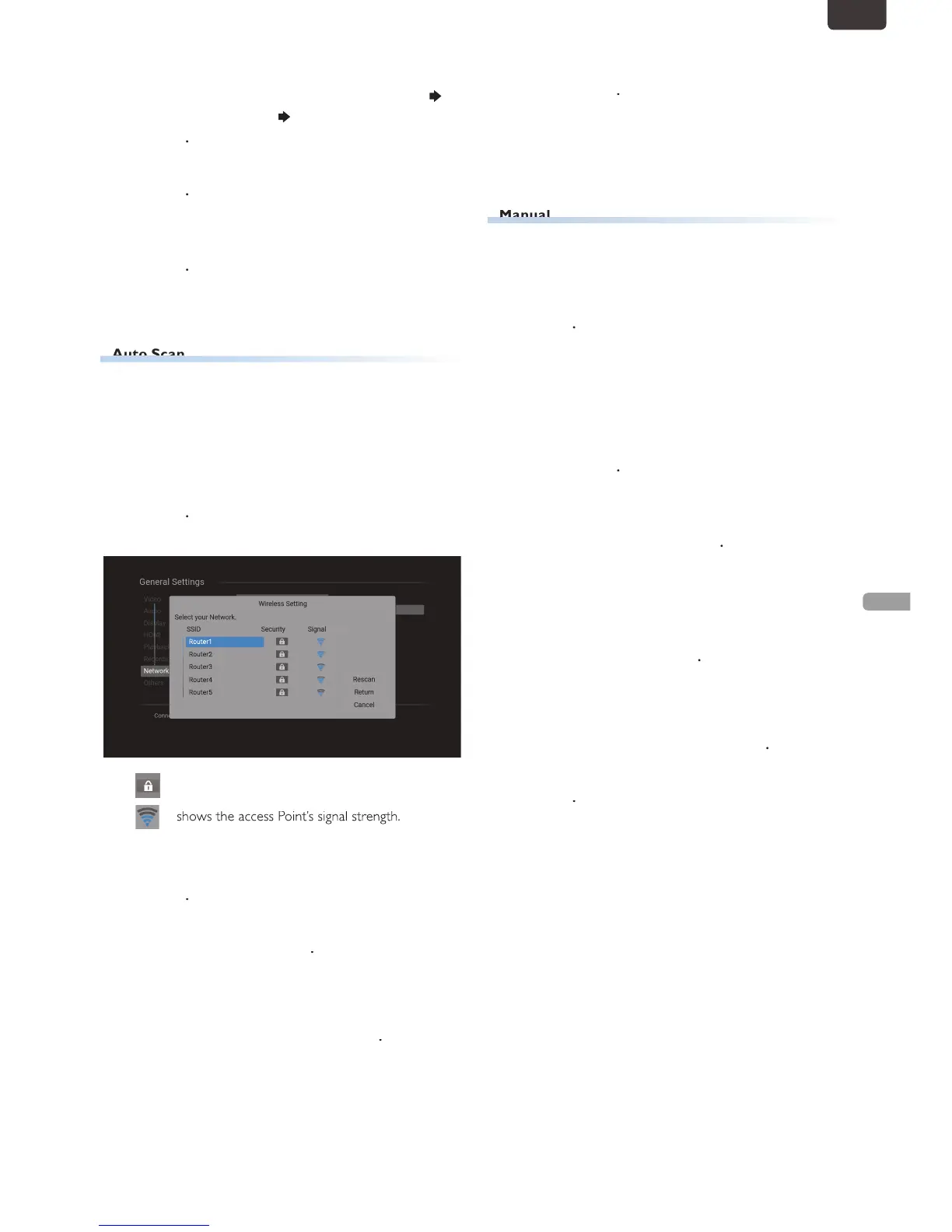, then Select “Settings”
“General Settings” “Network”, then press
2
Select “Network Connection”, then press
onnecting method screen will appea
.
3
Select “Wireless” using
ou will be asked to Select “Auto Scan” or “Manual”
or “Easy Connect”. Select an adequate method
accor
his method lets you Select an SSID* from the SSID List
automatically obtained by performing “Auto Scan”
* SSID (Service Set IDentifier) is a wireless Network name
hich is used to identify your Wireless Networks (access
4
Select “Auto Scan” using
ccess Points List will be Displayed
appears next to the SSID (access Point) that is
protecte
5
Select an access Point to which you wish to
connect t
6
Enter the Security Key using the Software
or details on how to use the Software Keyboard
refer to ‘Guide to the Software Keyboard’ on page
7
Select “Next”, then press
onnection test will Start and the test result will be
elect this if you wish to configure the wireless Network
settings manually by entering an SSID and the Security Key
SID entry screen will appea
.
5
Enter an SSID using the Software Keyboard.
or details on how to use the Software Keyboard
refer to ‘Guide to the Software Keyboard’ on page
42
ecurity method selection screen will appea
.
7
Select an adequate security mode using
ecurity Key entry screen will appea
If you Select “None” for a security mode, Connection
est will Start and the test result will be Displayed
8
Enter the Security Key using the Software
or details on how to use the Software Keyboard
refer to ‘Guide to the Software Keyboard’ on page
9
Select “Next”, then press
onnection test will Start and the test result will be
up.
EN.indd45 2015/09/0219:00:59
