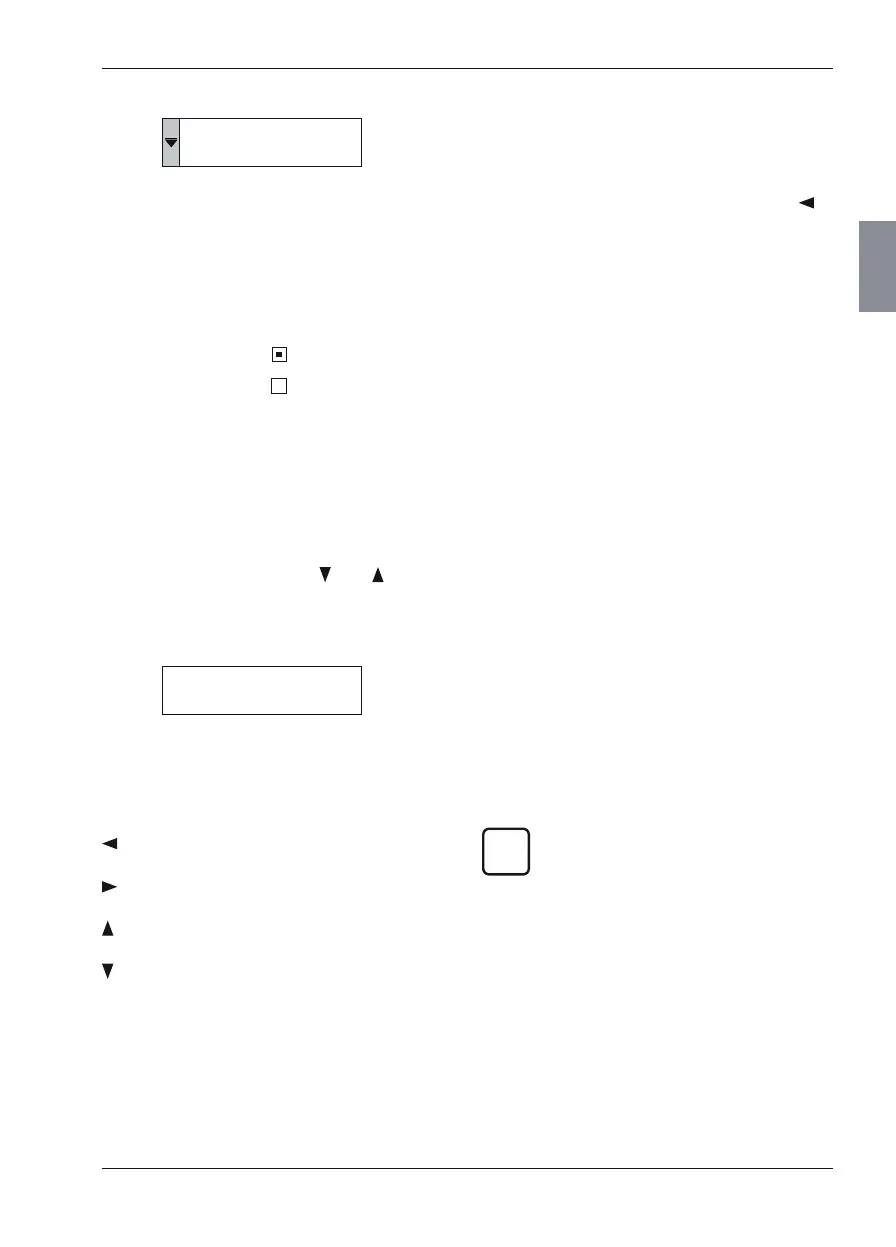Mahr GmbH, MarSurf M 300 and RD 18
17
To make an alphanumeric input:
1. Press the key to select the button (e. g.
select the button with the 1st line "Mahr
GmbH" of the company head with key 7).
2. If necessary delete the characters with
.
3. Use the keys 1 to 0 to enter the characters.
For buttons that have multiple characters,
quickly press the key several times in suc-
cession in order to select another character
(similar to using a mobile phone).
4. Confirm the input with START or cancel
with MENU.
3.5.2 Basic Settings
To modify the basic settings:
1. Open the "Basic settings" menu by pressing
the key.
Selecting the standard
The operator can switch between ISO, ASME,
JIS and MOTIF standards to select the traversing
length.
The selected standard is displayed in the top sta-
tus bar (5) (see Fig. 2).
When switching among standards, non-standard
meas uring conditions are automatically reset. The
traversing length may have to be reselected.
If the ISO, ASME or JIS standard is se-
lected, the R-profile will be evaluated.
If the MOTIF standard is selected, the
P-profile will be evaluated. MOTIF pa-
rameters are evaluated in accordance
with ISO 12085.
The number of sampling lengths and the
cutoff (in accordance with ISO, ASME,
JIS) cannot be modified.
Selection button
e. g.
With a selection button or the respective as-
signed key users can select from among several
settings (e. g. "Standard" with key 3). Each time
the key is pressed, the next entry in the stored list
is selected and displayed.
Check box
e. g.
A check box can be used to switch a function on
or off. In this example, "Timeout" is switched on
and "Blocking" is switched off.
Scrollbar
If not all of the menu elements can be displayed
at once, a scrollbar appears at the edge of the
display. With the arrow keys
and the slide
can be moved down or up.
Input box
e. g.
Numbers and text can be input into the various
menus, e. g. tolerance limits or a company head.
This alphanumeric input can be made with the
arrow keys and the keys 1 to 0:
deletes the character left of the cursor in the
input field
moves the cursor in the input box to the
right
moves the cursor to the beginning of the
input box
moves the cursor to the end of the input
box
