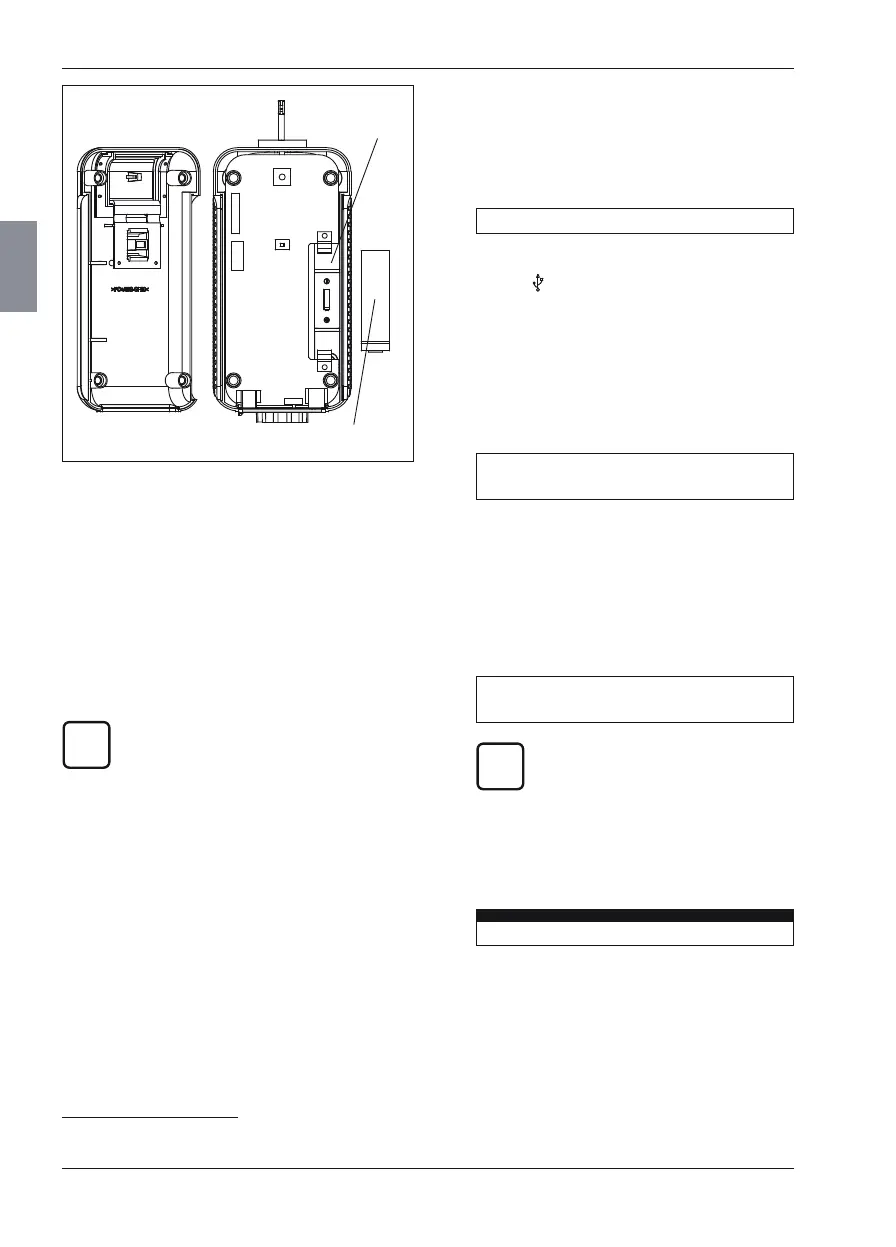Mahr GmbH, MarSurf M 300 and RD 18
58
2. Then (when the MarSurf M 300 display
goes dark for a moment) press the 6 key.
After approx. 5 seconds the existing ver-
sions and the following instruction are dis-
played:
Connect USB cable now!
3. Connect the USB cable (3018921) to the in-
terface
(11) of the MarSurf M 300 with
the mini-USB plug and to the computer
with the normal USB plug.
On the computer, a new window opens
with the new drive "MarSurfM300".
4. On the M 300 the following instruction is
displayed:
Copy new file M300MAIN.TXT now!
Hit key when ready!
5. Copy the "M300MAIN.TXT" file of the new
software version from the computer to the
"MarSurfM300" drive.
6. Press any key on the M 300.
The file and the version number of the new
software version will be displayed, e. g.:
A:M300MAIN.TXT file found!
New software version: V1.06-03
If this is not the desired software
version, cancel the procedure with
the MENU key.
Now the M 300 will copy the file code into
the internal memory.. The procedure will last
approx. 5 minutes. During the procedure,
progress will be displayed, e. g.:
Programming Sector: 13
7. The USB cable can be disconnected as soon
as the "MarSurfM300" window closes on
the computer.
Fig. 16
Replacing the battery for MarSurf RD 18
68 Battery compartment
indicating battery polarity
69 Battery
(notch around the circumference indicates
the positive pole)
9.3 Installing a Software Update
When updating the software, all of the
MarSurf M 300 settings
33
are reset to
the factory setting and all of the profile
and results files in the USB memory are
deleted.
If necessary, connect the MarSurf M 300
to a computer before the update and
save the data.
To install a new software version:
1. Switch on the MarSurf M 300 with the
green START key.
33 The calibration data, the maintenance information and
the battery status are retained.
