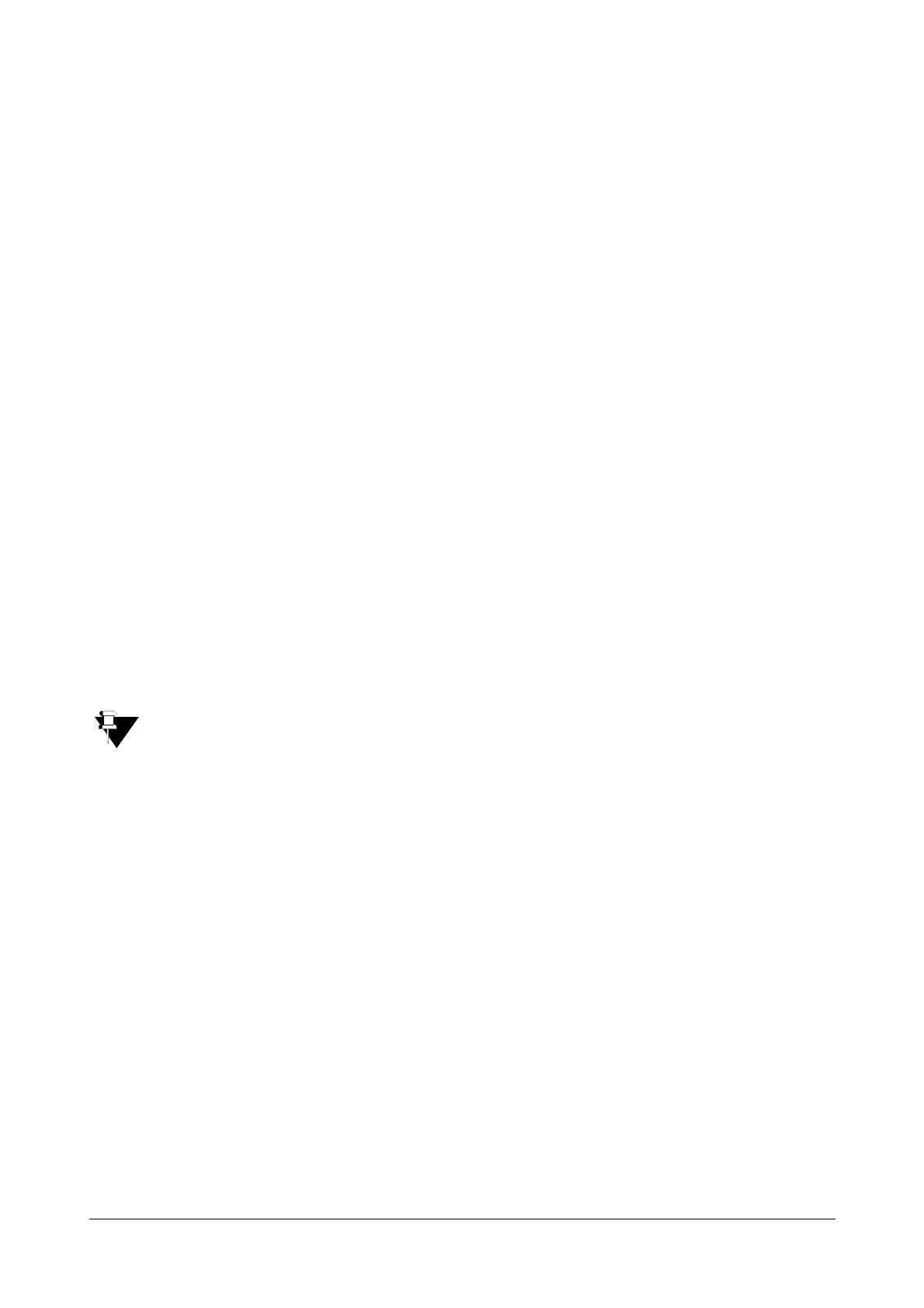Matrix SETU VFXTH System Manual 232
• Upgrade Configuration Automatically at Scheduled Time: Enable this check box, if you want SETU
VFXTH to check for updates in the configuration at a scheduled time. You may select any one of the
following schedule options:
• Every XX minutes: The minutes after which SETU VFXTH should check for configuration updates.
• Everyday at HH:MM: The time in Hours(00-23) and Minutes(00-59) when SETU VFXTH should
check for configuration updates everyday.
• Every Month on DD at HH:MM: The Date (01-31) and Time in Hours (00-23) and Minutes(00-59)
when SETU VFXTH should check for configuration updates every month.
• Request Timeout: Request Timeout is the time for which SETU VFXTH will try to connect to the Auto
Configuration Server for TCP/TLS binding using HTTP or HTTPS. This timer specifies for how long
SETU VFXTH should wait for successful TCP/TLS binding.
Enter the required time in seconds. The range of Request Timeout is 01-99 seconds. Default: 60
seconds.
If SETU VFXTH fails to connect to the Auto-Configuration Server, it will make 10 attempts at a regular
interval of 10 seconds to establish the binding. Even then, if it is unable to establish the binding, it will
stop retry and wait for next event of Auto-Configuration upgrade.
• Password to Decrypt Configuration File: Enter the Password as provided by your ITSP to decrypt
the configuration file. During Auto-Configuration, if SETU VFXTH receives an encrypted configuration
file, it will decrypt the file using this password.
The password may consist of 40 characters (maximum). Default: Blank.
The password is case-sensitive, make sure you enter the password in the same format as given to you by
your ITSP.
• Click Submit to save.
• To view the status of Auto-Configuration upgrade from Jeeves, see “Configuration” under “Status” Chapter.
Manual Configuration Upgrade
To manually upgrade configuration of SETU VFXTH, click the Upgrade Configuration from Server button.
Backup Configuration
• To save the existing configuration files as backup, click the Backup Configuration button.