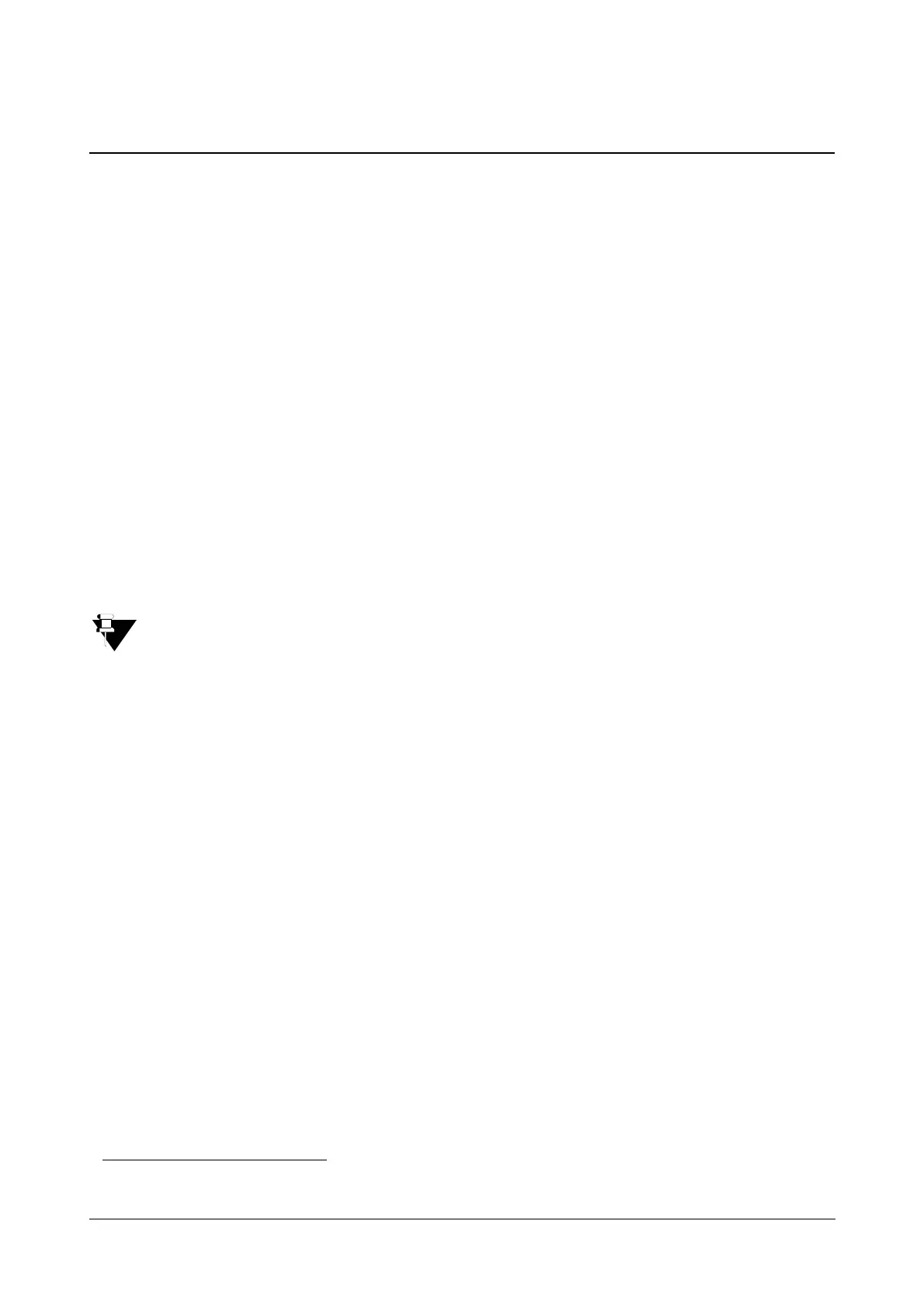Matrix SETU VFXTH System Manual 206
Call Forward
When you are away from your phone
10
, but would like to answer your calls, you can use the Call Forward feature to
have SETU VFXTH forward incoming calls on the FXS Ports to another number.
SETU VFXTH supports the following Call Forward options, which you can set on your phone:
• Call Forward-Unconditional: All incoming calls received on the FXS Port are forwarded to the desired
destination number, automatically without waiting for a response from your phone.
• Call Forward- Busy: All incoming calls received on the FXS Port are forwarded to the destination number,
when your phone is busy.
• Call Forward- No Reply: All incoming calls received on the FXS Port are forwarded to the destination
number, when you do not answer your phone.
When you set Call Forward-No Reply, SETU VFXTH waits for the duration of the Call Forward-No Reply
Timer for the phone to answer. This timer is configurable, and is set to 45 seconds as default.
If the phone does not answer before the timer expires, SETU VFXTH considers it as No Reply and
forwards it to the desired destination number.
You can set a different destination number for each Call Forward option.
• Call Forward-Unconditional has priority over Call Forward-Busy and Call Forward-No Reply.
• Call Forward-When Busy has priority over Call Waiting feature in all conditions except in call mature
state i.e. when the FXS Port is in speech with another port.
Configuring Call Forward
To use this feature, you must enable Call Forward in the Class of Service of the FXS Port. For instructions on
enabling features in the Class of Service of the FXS Port, see “FXS Port” under Basic Settings.
For this feature to work, the Destination Port Determination method should be selected as Fixed, and either FXS
Port or FXS Group should be selected as Routing Group and Fallback Routing Group.
How to use Call Forward
You can set/cancel Call Forward from Jeeves and from the phone connected to the FXS Port.
To set or cancel Call Forward from Jeeves,
• Log into Jeeves.
• Under Basic Settings, click the FXS Port link.
• Click the FXS Port number tab, on which you want to use this feature. The page of the selected port opens.
10.Connected to the FXS Port of SETU VFXTH.