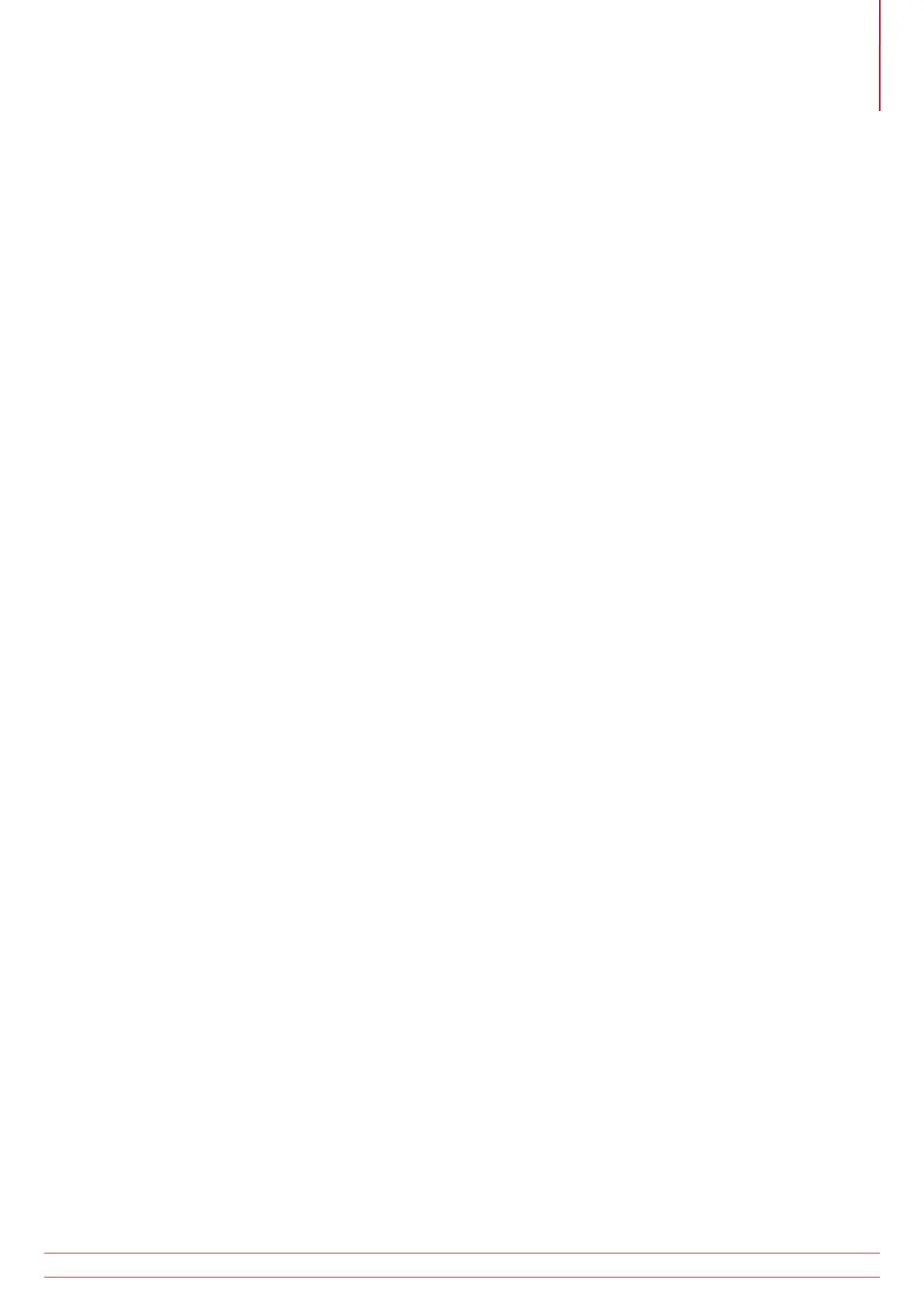Storing Test Results in the internal memory
NOTE : Note that in order to store test data, the Store Mode needs to be set to internal or internal and
Bluetooth
®
. See “11. Setup options” on page 53.
1. Perform the desired test as described previously.
2. Press and release the Bluetooth
®
(Lock) button to display the first option. This will be the connection for some
tests (Insulation, Continuity, Loop L-L/L-N) or Job number for other tests.
3. Use the Right Lock / RIGHT TEST buttons to scroll through the values until the one you need is reached.
4. Press and release the Bluetooth
®
(Lock) button again to display each of the remaining options (Job, Distribution
Board, Circuit, Phase) and use the Right Lock / RIGHT TEST buttons to change these values as required.
5. To complete the store, press and hold the Bluetooth
®
(Lock) button until ‘Str Ok’ is displayed.
Notes
1. If a particular option does not need to be changed from the value set during the previous stored result, it does
not need to be displayed prior to storage.
2. The only available option for stored Earth test results is the Job number.
Deleting Test Results from the internal memory
1. Turn the RIGHT rotary range knob to the DEL range.
2. Use the Bluetooth
®
(Lock) button to select either LSt (last stored result) or ALL (all stored results).
3. Press and hold the Bluetooth
®
(Lock) button until ‘NO’ is displayed.
4. Use the Right Lock / RIGHT TEST buttons to display ‘YES’.
5. Press and hold the Bluetooth
®
(Lock) button until ‘dEL Ok’ is displayed.
Recalling Test Results to the display
1. Turn the RIGHT rotary range knob to the RCL range.
2. Use the Bluetooth
®
(Lock) button to select either LSt (last stored result) or ALL (all stored results).
3. Press and hold the Bluetooth
®
(Lock) button until the result is displayed on the screen.
4. If ALL has been selected, use the Right Lock / RIGHT TEST buttons to scroll through the stored results.
5. If TEST is displayed, this indicates further data is available for the displayed result. Use the LEFT TEST button to
display this as required. E.g. for Insulation, the test voltage is available for viewing.
Sending stored test results via Bluetooth
®
1. Run Megger Download Manager
2. Using the approprate driver, follow the on-screen instructions.
www.megger.com MFT1800 series
57
Appendix A – Sending, Storing, Deleting and Recalling Test Results (MFT1835 and MFT1845+)