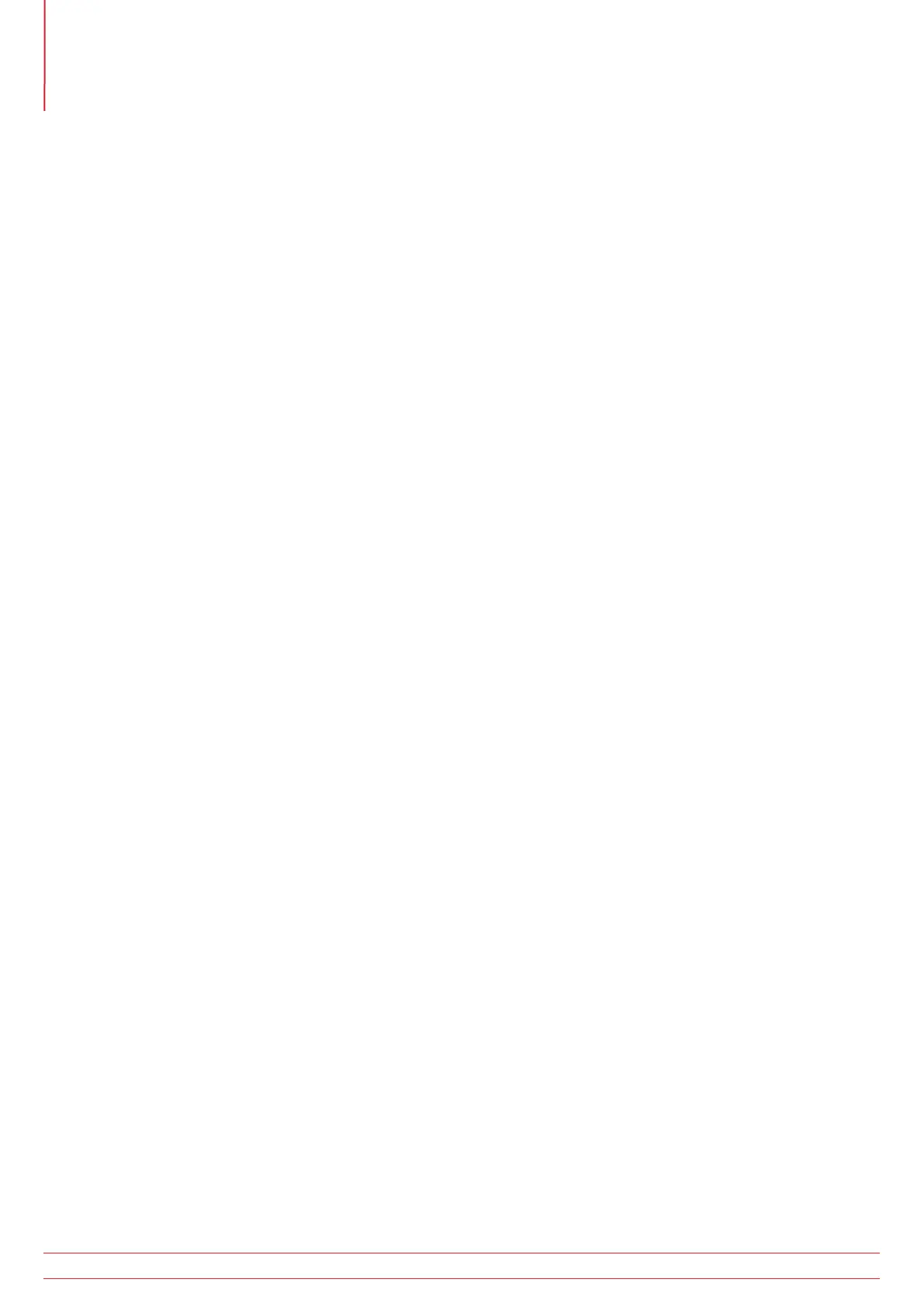Sending stored test results via Bluetooth
®
1. Run Megger Download Manager
2. Using the appropriate driver, follow the on-screen instructions.
Sending individual (Blobbing) Test Results
Note that in order to Blob test data, the Store Mode needs to be set to Bluetooth or Internal and Bluetooth. See “11.
Setup options” on page 53.
To force a particular test result into a specific certificate box double click the box within the certificate prior to
Blobbing the result.
Insulation testing
1. Perform an Insulation test as described previously.
2. Press and hold the Bluetooth
®
(Lock) button to display the first option. Release button when L-E displayed.
3. Use the Right Lock / RIGHT TEST buttons to scroll through the options until the one you need is reached (L-E, L-n,
n-E, L-L or ---).
4. Press the Bluetooth
®
(Lock) button to send the test result to your PC or mobile device. The display chevrons will
alternate whilst the connection is being established. When connected, the Bluetooth
®
symbol will flash whilst the
result is transmitted.
5. The test results will now appear in the correct box in the certificate open on your PC or mobile device.
Continuity testing
1. Perform a Continuity test as described previously.
2. Press and hold the Bluetooth
®
(Lock) button to display the first option. Release button when R12 is displayed.
3. Use the Right Lock / RIGHT TEST buttons to scroll through the options until the one you need is reached (R2, R12,
R1, RR1, RR2 or ---).
4. Press the Bluetooth
®
(Lock) button to send the test result to your PC or mobile device. The display chevrons will
alternate whilst the connection is being established. When connected, the Bluetooth® symbol will flash whilst
the result is transmitted.
5. The test results will now appear in the correct box in the certificate open on your PC or mobile device.
Loop testing (L-PE)
1. Perform a Loop test as described previously.
2. Press and hold the Bluetooth
®
(Lock) button to send the test result to your PC or mobile device. Release the
button when the display chevrons start to alternate. This indicates the connection is being established. When
connected, the Bluetooth
®
symbol will flash whilst the result is transmitted.
3. The test results will now appear in the correct box in the certificate open on your PC or mobile device.
www.megger.com
MFT1800 series
58
Appendix A – Sending, Storing, Deleting and Recalling Test Results (MFT1835 and MFT1845+)