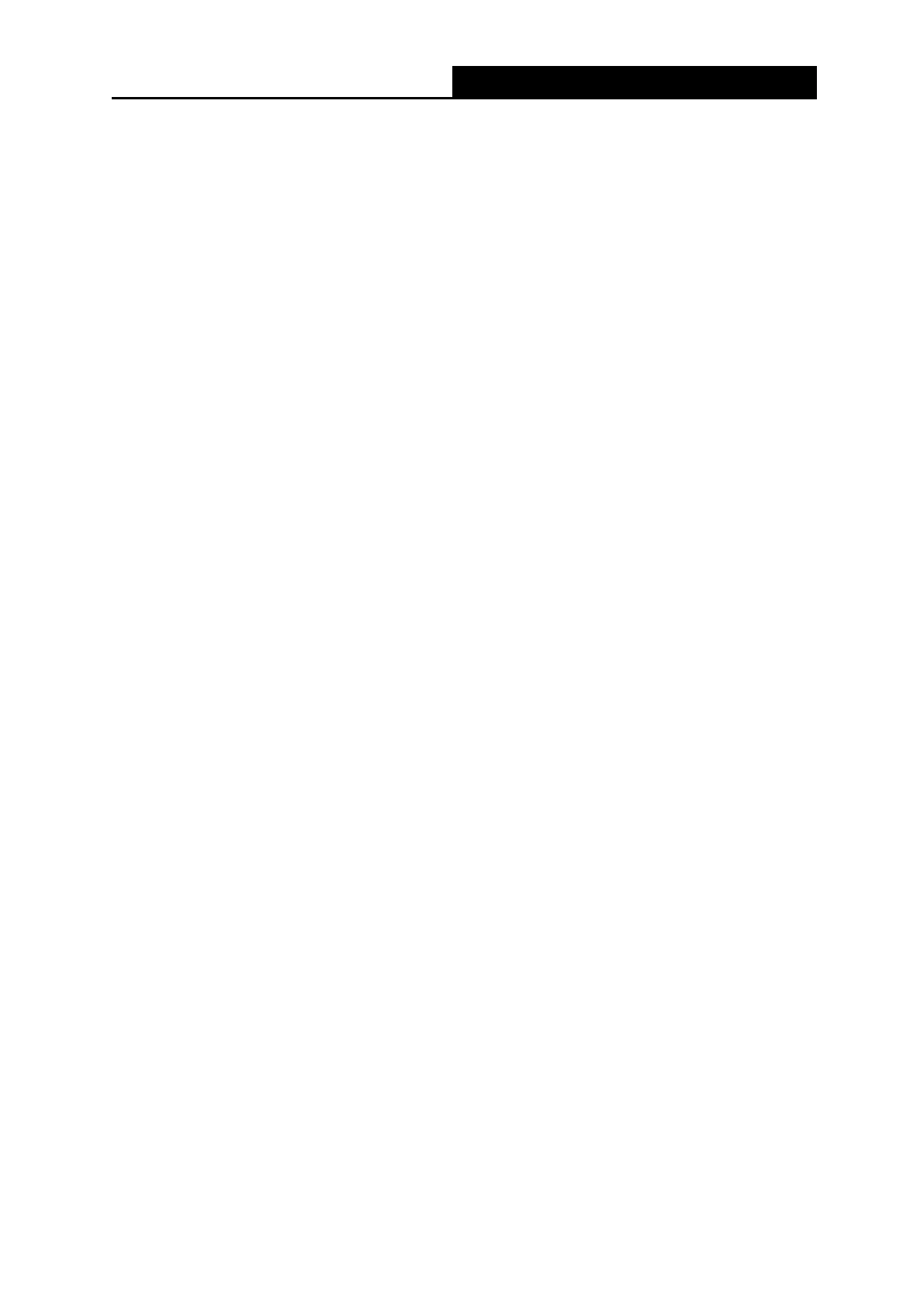300Mbps Wireless N ADSL2+ Modem Router
- 65 -
Appendix B: Troubleshooting
T1. What can I do if I don’t know or forget my password?
• Web management page password:
Refer to T2 to reset the modem router, and then use admin (all lowercase) for both username
and password to log in.
• Wireless network password:
A1. By default, the wireless network has no password.
A2. If you have set a password for the wireless network, log in to the modem router's web
management page and go to Interface Setup → Wireless to retrieve or reset your password.
T2. How do I restore my modem router’s configuration to its factory default
settings?
• Method one: With the modem router powered on, press and hold down the WPS/RESET
button for about 8 seconds until all LEDs turn off momentarily, then release the button.
• Method two: Restore the default setting from Maintenance → SysRestart of the modem
router's web management page.
Note:
Once the modem router is reset, the current configuration settings will be lost and you will
need to re-configure the router.
T3. What can I do if I cannot access the web management page?
• Make sure the modem router connects to the computer correctly and the corresponding LED
indicator(s) light up.
• Make sure the IP address of your computer is configured to obtain an IP address
automatically and obtain DNS server address automatically.
• Make sure the default access you input is right.
• Check your computer’s settings:
Go to Start → Control Panel → Network and Internet, and click View network status and tasks;
1) Click Internet Options on the bottom left;
2) Click Connections, and select Never dial a connection;
