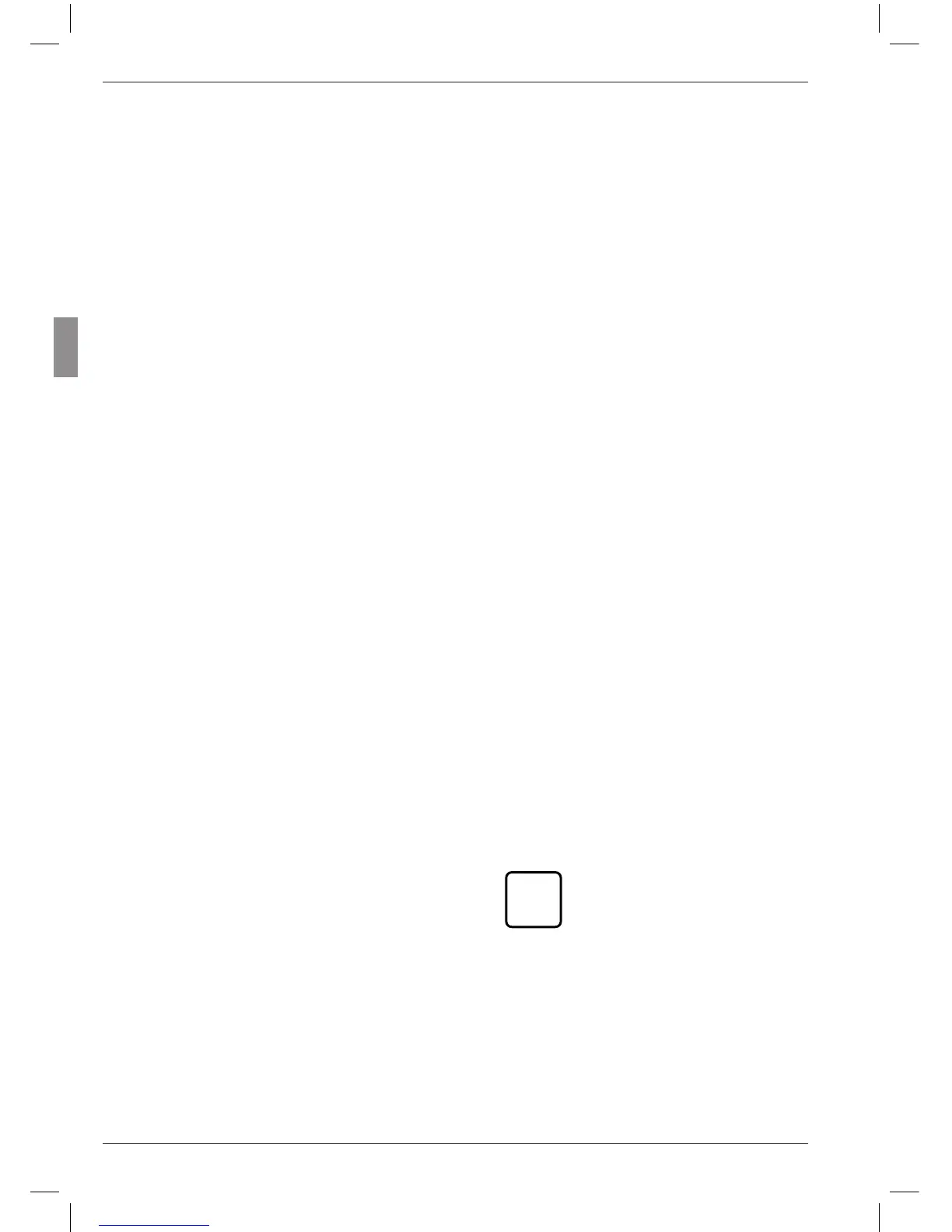In addition, the algebraic sign of the indicated
value can be changed by the factor’s algebraic
sign. Example:
A feature is calculated using the factor -0.5 and
the formula -C1. The direct measured value (the
raw value) is 1000 µm.
Feature = Factor × Formula
= -0.5 × (-(1000 µm))
= +500 µm
Setting the factor for correcting the indi-
cated value
1. Press the MENU key. The catalog of func-
tions and parameters item “FEATURE (1)” is
displayed.
2. Press the MENU key again. “FACTOR (1.1)” is
displayed.
3. Press the MENU key for the third time. The
current numerical value of the factor is dis-
played under “Factor” with a flashing alge-
braic sign.
4. Change the algebraic sign and numerical
value as required (see section “Changing
numerical values for parameter settings” in
Chapter 0).
5. Once the algebraic sign and numerical value
have been set as required, press the START
key. This terminates the process and the set
value flashes.
6. Press the START key again to adopt the
flashing value as the current setting. The dis-
play then returns to the catalog of functions
and parameters item “FACTOR (1.1)”.
If at this point either the MASTER or DATA
key is pressed instead of START, the display
returns to the numerical value setting stage
(cf. point 4). The indicated numerical value
can be changed again.
7. If no further settings are to be made in the
catalog of functions and parameters, press
the START key. The standard display ele-
ments appear.
If further settings are necessary, navigate
to the appropriate point of the catalog of
functions and parameters using the ESC,
MASTER, DATA and MENU keys and carry
out the settings as required.
If the factor of the connection
formula has to be changed
frequently, this function from
the catalog of functions and
parameters can be assigned to
the SELECT key to enable rapid
access.