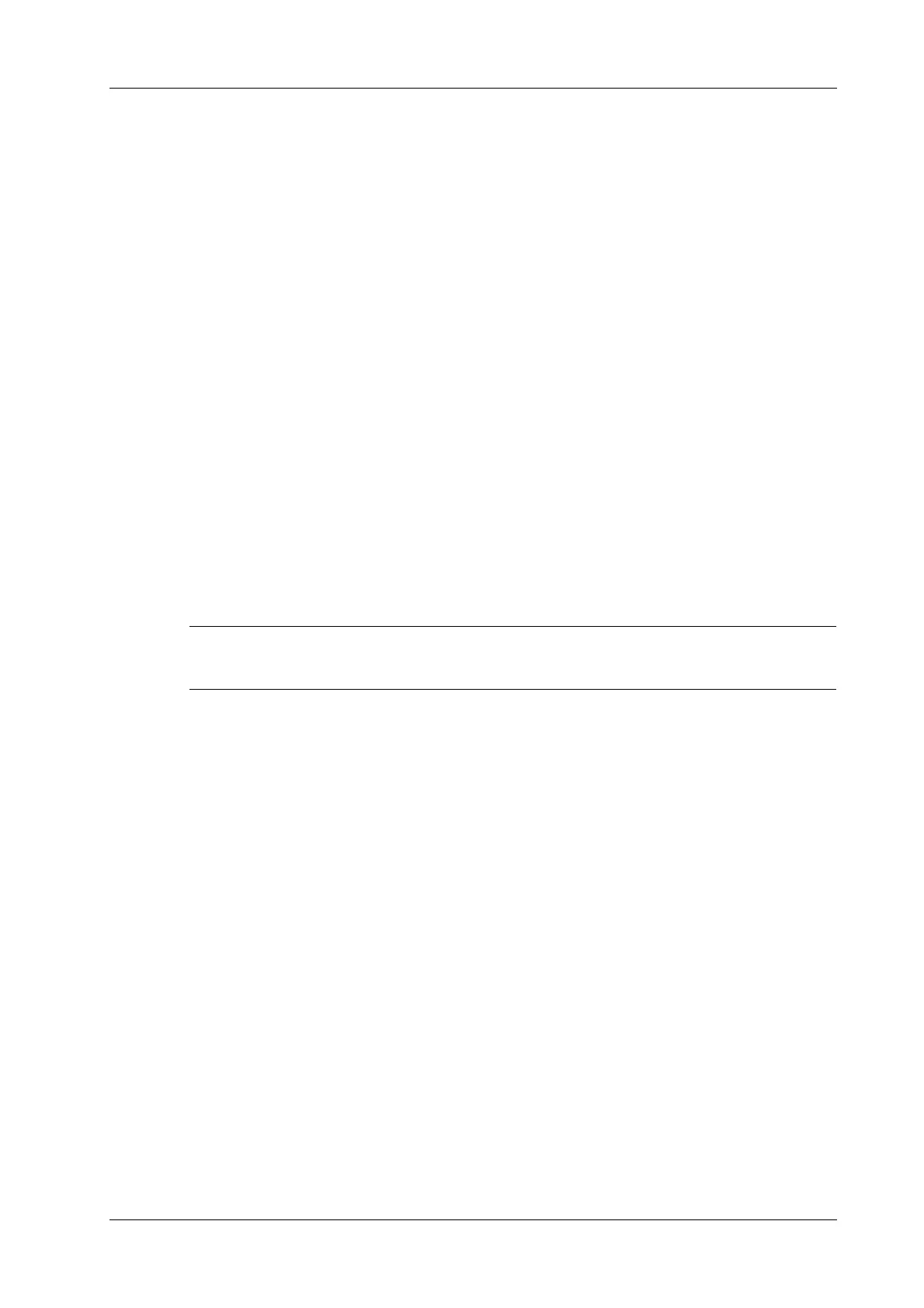7 3D/4D
Operator’s Manual 7 - 23
1. Select the [VR] > [3D Ref] tab on the touch screen.
2. Tap [Input] on the touch screen, and a green cross mark appears on the screen.
3. Move the mark to the desired point and press the <Set> key to set the reference point.
You can move the cursor onto the reference point and use the trackball and the <Set> key to
move the reference point.
4. Tap [Display] to select the display mode.
a. [Point]: only the reference point is displayed.
b. [H Line]: The reference point and the horizontal line crossing the reference point are
displayed.
c. [V Line]: The reference point and the vertical line crossing the reference point are
displayed.
5. If necessary, tap [Delete] to delete the corresponding reference point.
6. After the four reference points are defined, you can Tap [Delete All] or [Hide All] to delete or
hide all the reference points.
7. Tap [Return] to exit.
7.11 3D Print
The system supports to export 3D facial and limb data to external storage devices. Users can view
the 3D contour model of fetus on the external electronic devices at any time. Users can also send
the 3D print file to the 3D printing vendor to print the entity model.
It can store, print, restart cine files which have been stored.
Perform the following procedure:
1. Obtains 3D or 4D single volume data. Select [3D Print].
The primary screen switches to the dual-window mode. The left window is VR and the right
window is the grid model.
When you enter into 3D print for the first time, the system will automatically generate a grid
model.
2. Select [Quality] to generate models with low, medium and high quality.
3. Select [Generate Mesh] and the system generate a grid model.
4. After the grid model is generated, the system supports simultaneous rotation, translation, and
scaling of VR and grid models.
5. Select [File Format] to choose to export file format.
The following formats are supported:
– stl: STL Format
– obj: Stanford Polygon Format
– ply: Alias Wavefront Format
– off: Point Cloud Format
– 3mf: 3D Manufacturing Format
6. Select [Save mesh to USB] and export the 3D print files.
