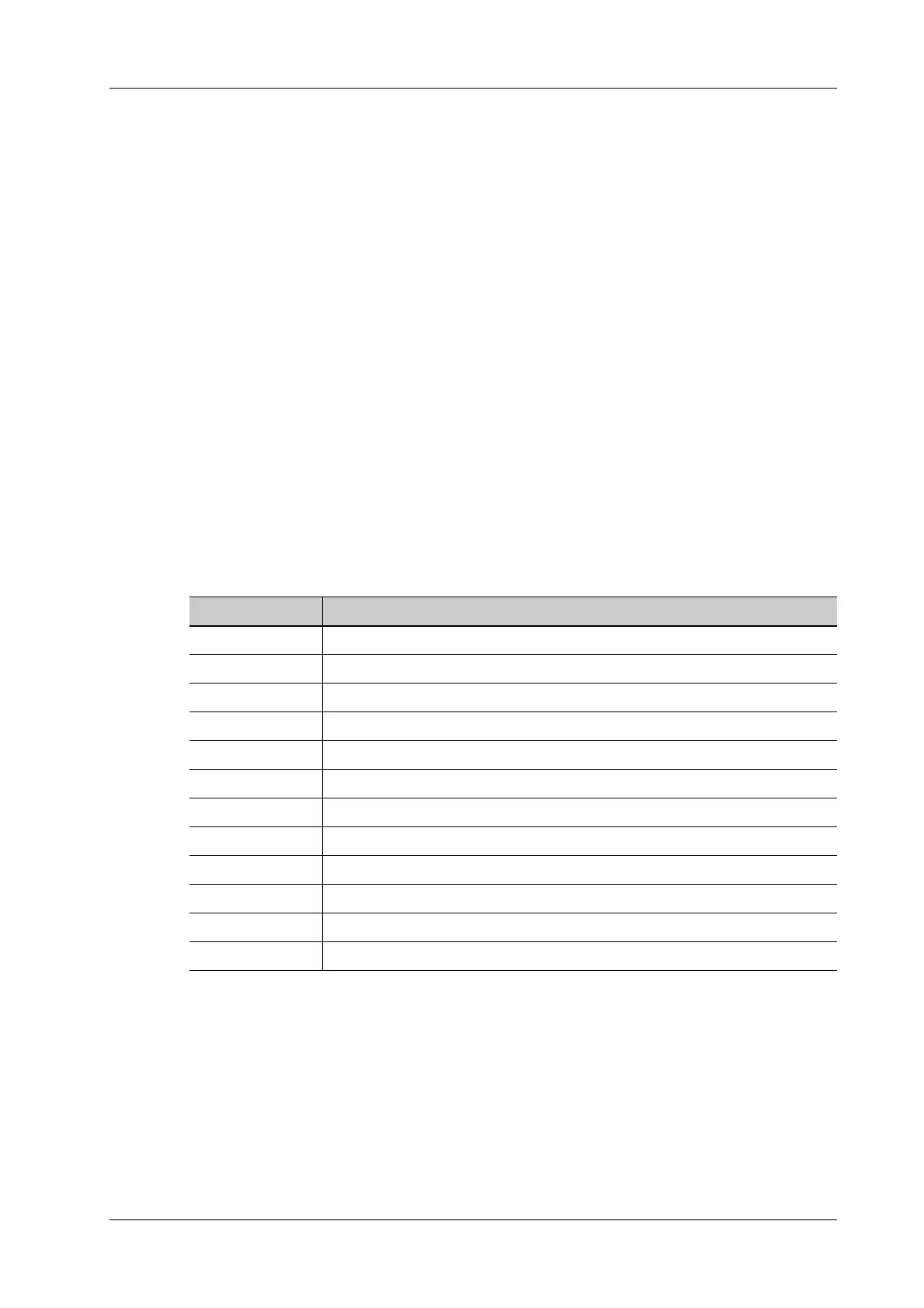4 Setup
Operator’s Manual 4 - 27
4.5.3 Create a New Protocol
You can create user-defined protocols and customize the automated procedure.
Perform the following procedure:
1. In the iWorks preset screen, click [Add Protocol] to create a new protocol.
Or, select an existing protocol and click [Copy] to customize the protocol based on the
previous template.
2. Enter the protocol name, type and select the application region.
3. Click [Add View] to enter the view name and perform image settings.
– In the measurement setting, if “Measurement on next section” is selected, the system will
save two section images after finishing the section operation. One of the two sections will
include the measurement result.
– Select the checkbox of “Disable Protocol Body Marks” for body mark display settings.
4.6 Stress Echo Preset
4.6.1 Protocol Edit
You can create, edit, delete, copy, export and load the Stress Echo protocols using the Protocol
Editor dialog box.
Creating a Stress Echo Protocol
Perform the following procedure:
1. Click the [New Protocol] to the right of the Protocol Editor dialog box.
2. Enter the protocol name in the Protocol Name box at the top.
3. For each view (all views display for each phase):
a. Select [New View] in the View list.
b. Select a standard view from the Standard View list. Or you can customize the view name.
4. For each phase in the protocol:
Item Description
Protocol Name Enter the protocol name.
Trigger Set the trigger type.
WMS model Set the chamber segment division method.
Loop usage: Displays the acquired loop number as well as the total usable loop number.
View Set the views for each stage.
Standard Views: Set the standard view.
Load/Export Import/Export a protocol.
New Protocol Create a new protocol.
Copy Protocol Create a new protocol with an existing one.
Delete Protocol Delete the protocol.
New Stage Create a stage for the current protocol.
Delete Stage Delete the stage.
