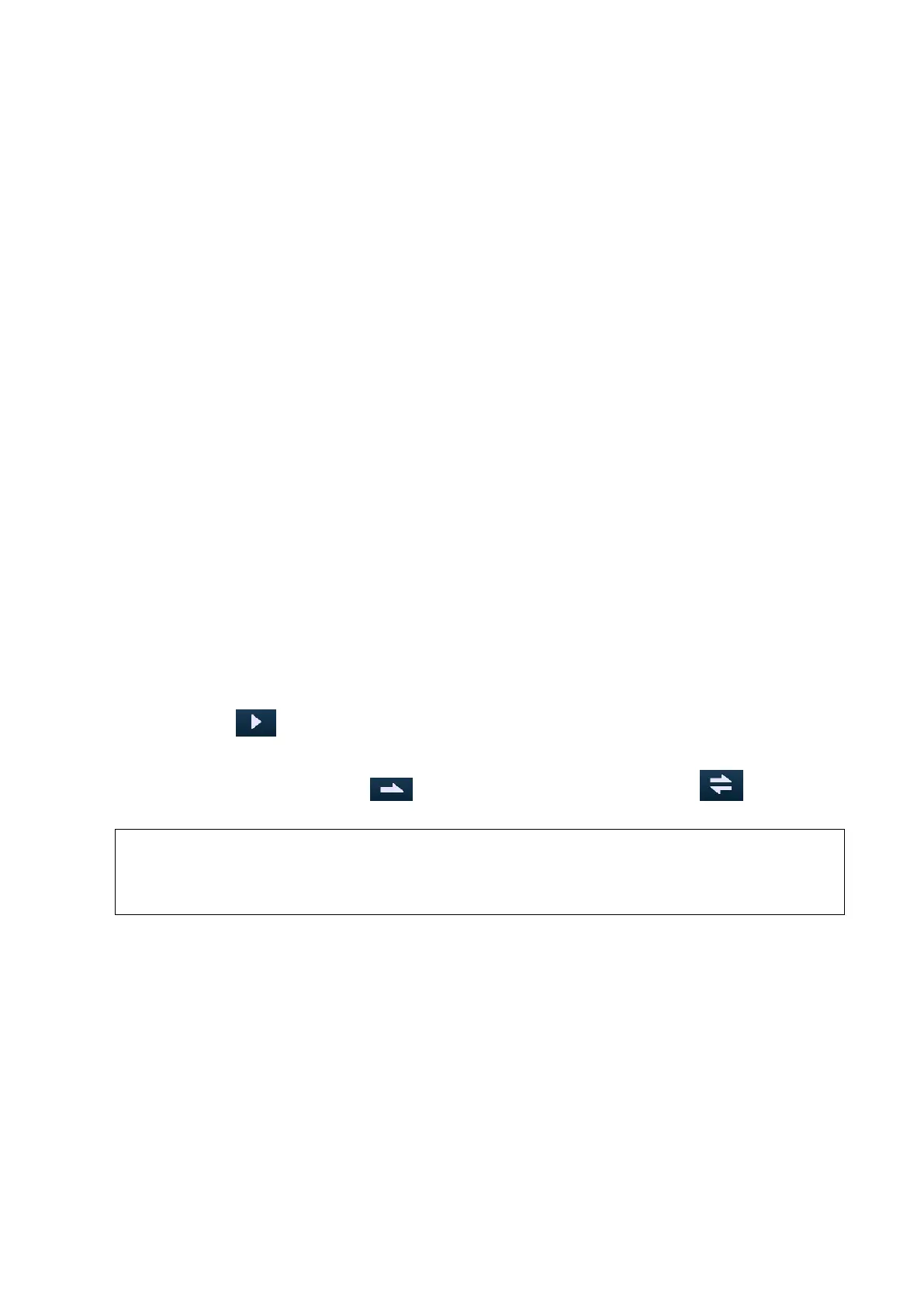Image Optimization 5-49
Rotate the Image
The system supports the following rotation modes:
Axial rotation
Auto rotation
Axial rotation
Axial rotation is to rotate the currently activated image around the X, Y or Z axis.
Procedures
a) Select the current image.
b) Rotate the corresponding knobs to make the image rotate, here,
To rotate along X-axis: rotate <M> button on the control panel clockwise, the image
rotates right along the X-axis, and rotate the button anticlockwise, the image rotates
left.
To rotate along Y-axis: rotate <PW> button on the control panel clockwise, the image
rotates right along the Y-axis, and rotate the button anticlockwise, the image rotates left.
To rotate along Z-axis: rotate <Color> button on the control panel clockwise, the
image rotates right along the Z-axis, and rotate the button anticlockwise, the image
rotates left.
Auto rotation
(1) In 3D viewing mode, tap [Auto Rot.] tab on the touch screen, system enters into auto
rotation preparation state.
(2) Touch [Left/Right] or [Up/Down] to set the auto rotation direction.
(3) Set Start position and End position:
Start position: roll the trackball to view to a certain position, press the trackball function key
of ―Set Start‖ according to the trackball hint area.
End position: roll the trackball to view to a certain position, press the trackball function key
of ―Set End‖ according to the trackball hint area.
(4) Touch to activate rotation.
(5) Touch [Step] to set the rotate step.
(6) Set rotation mode: touch for single direction rotation, and touch for
bidirectional rotation.
You can view the back of the VR by rotating it 180°, but the back view image may not as
vivid as the front. (Here we call the initial view of the VR you see as ―front‖). It’s
recommended to re-capture than to rotate the VR remarkably if a certain region desired
is blocked in the VR.
Inversion
Function: vessel shape is correct with the capture target. The vessel wall is smooth and clear.
Move the light
This function is to adjust the position of the light source as VR is considered.The image
becomes clearer as keeping closer to the light.
Adjustment: roll the trackball and change the light position to make fine adjustments after
tapping [Move Light].
Image Zooming
To adjust the zoom factor of VR; the sectional images will be zoomed in/out accordingly.