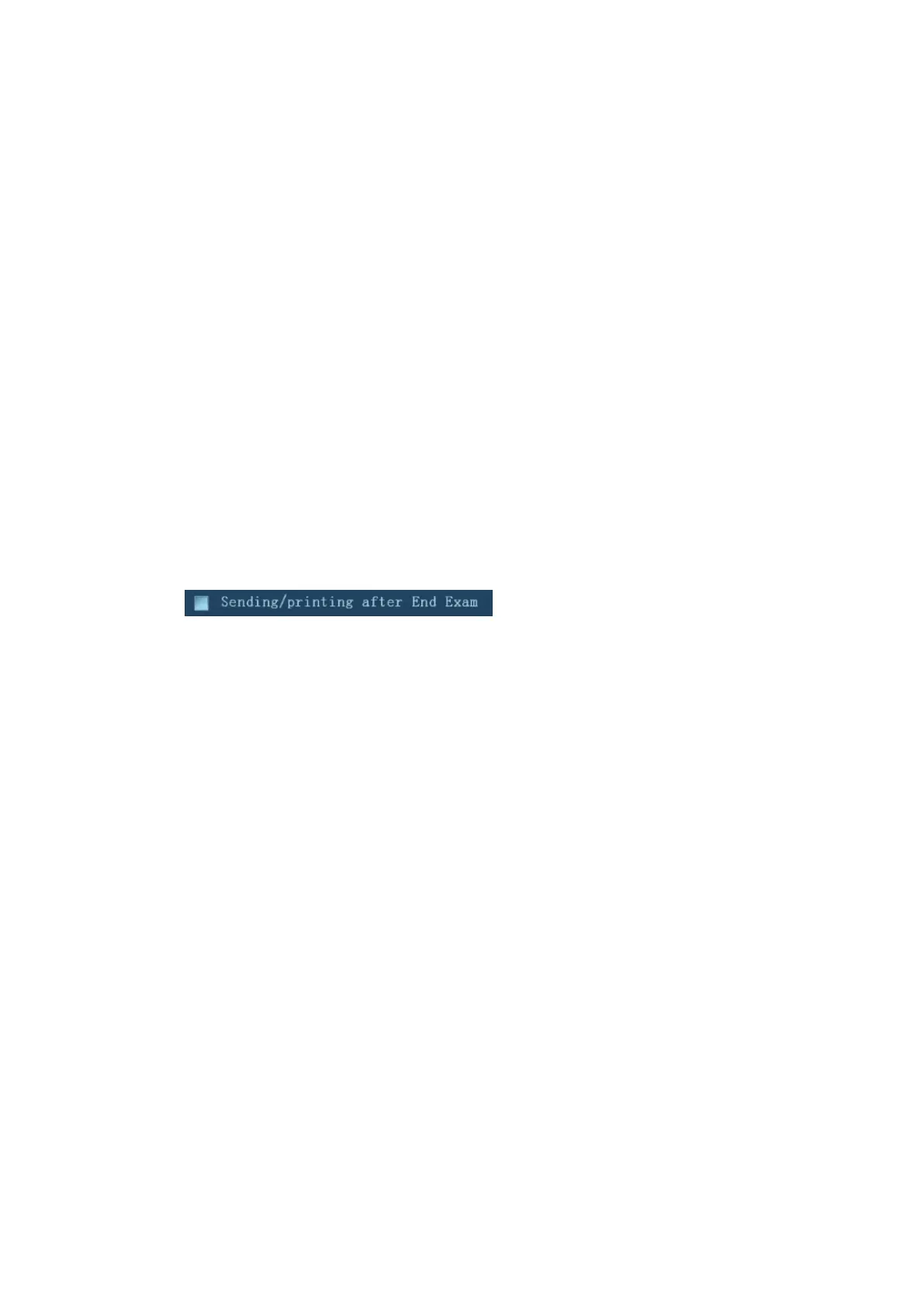DICOM/HL7 11-11
(3) Click to select ―DICOM‖ in the Target box on the left side, and then select the DICOM
storage server in the Storage Server box on the right side.
(4) Click [OK] to start the sending.
To send images by shortcut key
You can save single frame image or multi-frame images to DICOM server while saving to hard
drive by shortcut key. Procedures are described as follows:
(1) Define the key:
a) Open Key Config page via ―[Setup] → [System] → [Key Config]‖.
b) Assign functions to the desired keys: in Key Config page, select a free key or
footswitch at the left side, then select the corresponding key on the right side:
c) Click [Save] to confirm the preset and exit.
(2) Set a default storage server:
a) Enter the DICOM Service Preset screen via ―[Setup] → [DICOM] → [Set DICOM
Service]‖.
b) Select a storage server in the Service List and click [Default]; you can see ―Y‖ is
marked in the Default column.
c) Click [Exit] to exit the page and return to Setup menu, then click [Save] on the Setup
menu to make the preset to take effect.
(3) Press the key to send DICOM storage.
To send image for storage after an exam ends
(1) Open ―[Setup] → [System] → [General]‖, and then check
in the Patient Info area.
(2) Set a default storage server as steps above.
(3) After finishing resets, you can perform image scanning, each time you press <End Exam>
on the control panel, the system will send the image to the default DICOM storage server
for storage.
11.3.2 DICOM Print
DICOM Print is used to send image(s) to DICOM print server for printing.
Print image in iStation/Review/main screens
1. Select image(s), operations are the same with DICOM storage.
2. In the Send To dialogue box, select a DICOM print server. (For the dialogue box, please refer
to DICOM Storage).
3. Click [OK] to begin the printing.
To send images by shortcut key
You can send single frame image to DICOM print server while saving to hard drive by shortcut
key.
1. Define the short key:
a) Open Key Config page via ―[Setup] → [System] → [Key Config]‖.
b) Assign functions to the desired keys: in Key Config page, select a free key or
footswitch at the left side, then select ―Save Image to Hard Disk and Send to DICOM
Printer‖ on the right side.
c) Click [Save] to confirm the preset.
2. Set a default printer server. For details, see Chapter 11.1.3.2 Print Service Preset.
3. Press Key1 (defined as shortcut key for Save Image to Hard Disk and Send to DICOM Printer),
the system captures the current screen and sends it to the print server.