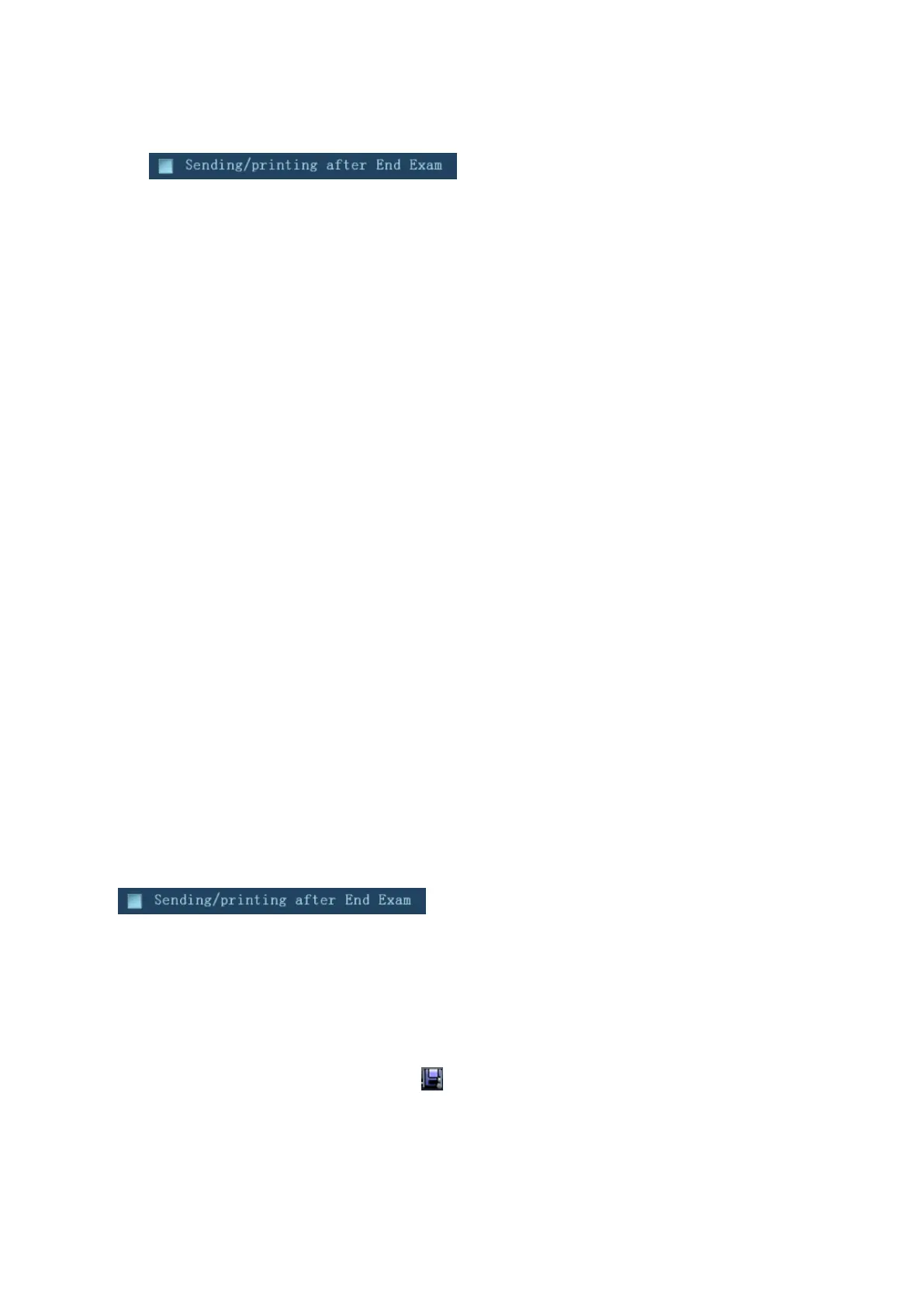11-12 DICOM/HL7
To print image for storage after an exam ends
(1) Open ―[Setup]→ [System] → [General]‖, and then check
in the Patient Info area.
(2) Set a default print server. For details, see Chapter 11.1.3.2 Print Service Preset.
(3) After finishing presets, you can perform image scanning, each time you press <End
Exam> on the control panel, the system will send the image to the default DICOM print
server for printing.
11.3.3 DICOM WorkList/HL7 Query
For details, see Chapter 4.1.2.2 DICOM WorkList/HL7 Enquiry.
11.3.4 MPPS
MPPS is used to send exam state information to the configured server. This will facilitate the other
systems to obtain the exam progress in time.
After you preset the Worklist server and MPPS server, if the system obtains the patient information
from Worklist server to begin the exam, it will send exam status information to MPPS server of
when the exam is undergoing or ended. If the sending fails, the system resend automatically.
11.3.5 Storage Commitment
Storage commitment is used to confirm whether the images or structured reports are successfully
stored to the DICOM storage server.
Before storage commitment, you should set the default storage commitment server.
Storage commitment after sending images on iStation screen.
1. Open iStation screen.
2. Select an exam (a suspended exam or an exam not active) (image (s) is/are stored in the
exam record), click [Send Exam] button in the popped up menu to open the Send To dialogue
box.
3. Click to select ―DICOM‖ in the Target box on the left side, and then select the DICOM storage
server in the Storage Server box on the right side.
4. Click [OK] to start the sending. The system will send all the images stored in the exam record
to the storage server, meanwhile, it will send storage commitment to storage commitment
server.
To send storage commitment after an exam ends
1. Open [Setup]→ [System] → [General], and then check
in the Patient Info area.
2. Select ―DICOM Service Preset‖---―Storage‖. Set the storage server to the default, and click
―Storage Commitment‖ to connect to the storage server.
3. After finishing presets, you can perform image scanning, each time you press <End Exam> on
the control panel, the system will send the image to the default DICOM storage server for
storage and send storage commitment to storage commitment server.
If images are successfully sent to the storage server, the storage commitment server will
return information about the successful image storage. In the iStation screen, you will see
there is a tick ―√‖ marked in the list below .
Tips:
Storage commitment is confined to the whole exam; not each image sending can be indicated.