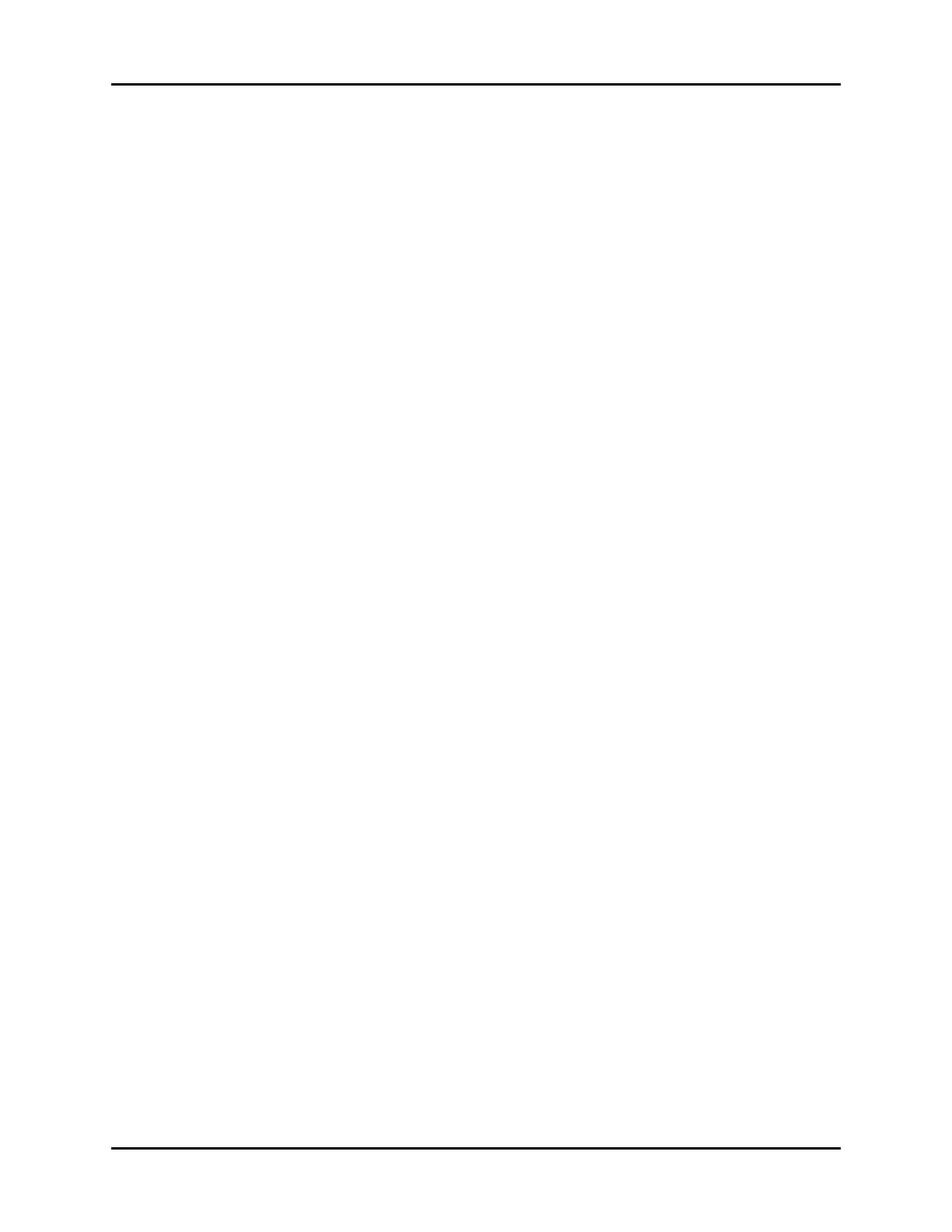V Series Operating Instructions 26 - 23
System Setup Configuration Management
26.2.14.3 Import/Export Configuration Settings
Monitor settings may be imported or exported to multiple units provided a storage device is
available.
1. Select the Setup tab from the Navigation Area.
2. Select the System button, enter the password, then select the Accept button.
By default, the General tab selects.
3. Select the System tab.
4. Insert a storage device into one of the serial ports.
NOTE: Refer to "General Product Description" on page 1-2 for serial port
locations.
5. Optional - select the Save Dept. Defaults button before selecting the Export Config button to
save the current department defaults for the selected patient size. If they are not saved, the
factory default settings are exported.
6. Select the Export Config or the Import Config button.
A message warning not to remove the storage device and a progress bar display.
NOTE: If the storage device is not found after the Export/Import Config button
is selected, the message “Warning: Please insert a external storage
device.” displays.
7. The files copy to or from the unit.
The message “Transfer Complete” displays.
NOTE: Imported settings DO NOT effect the current patient. They take effect
once the current patient is discharged and a new admission occurs.
26.2.14.4 Save Dept. Defaults
The following settings are not affected when the Save Dept. Defaults button is selected because
the setting is intended to be temporary:
• Notch Filter
•ESU Filter
• ST Representative Beat Display
• ST Offset
NOTE: A confirmation message displays prior to saving the department
default settings as the power up settings.
26.2.14.5 Print System Settings
Refer to "System Settings Report" on page 20-44 for additional information.
26.3 Configuration Management
If the monitor is inadvertently powered down (due to power failure or battery depletion), monitor
settings will restore the latest user-settings no matter how long it takes for the monitor to restart.