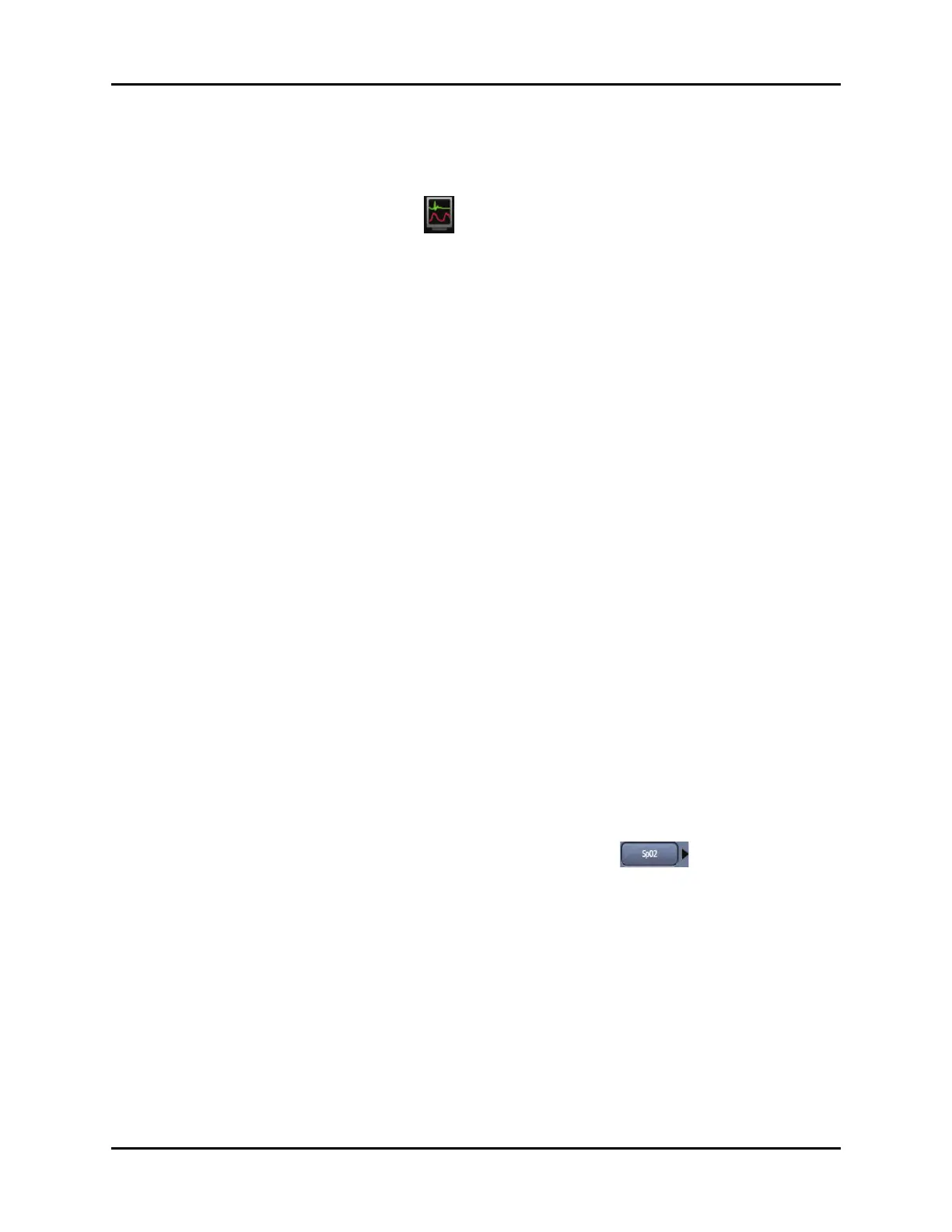V Series Operating Instructions 3 - 13
Display Setup Display Options Dialog
•The Accept button saves the settings and closes the dialog.
3.2.8 Renaming a Preset
• Select the Display Options icon located in the upper right corner of the Header Bar.
OR
1. Select the Setup tab from the Navigation Area.
2. Select the Display button, then select the Display Setup button.
The Display Setup dialog displays (as shown in FIGURE 3-2).
3. Select the preset you wish to rename from the Display Presets list.
4. Select the Rename button.
The keyboard dialog displays.
5. Enter a preset name.
NOTE: The preset cannot be named as “Empty”.
6. Select the Cancel or Accept button to return to the Main Display.
•The Cancel button closes the dialog without saving the settings.
•The Accept button saves the settings and closes the dialog.
3.2.9 Renaming an Empty Preset
1. Follow steps 1 through 2 in the "Renaming a Preset" on page 3-13.
2. Select an Empty preset from the list.
3. Select the Edit button. Enter a preset password if prompted. The “Select an area from the grid
on the left then choose a parameter from the corresponding list that appears in this area.”
message displays.
4. Select an area on the grid to see a list of available parameters.
A list of digital or waveform parameters displays to the right of the grid (as shown in FIGURE 3-3).
NOTE: The list of available parameters is dependent on whether a waveform
tile or a digital tile was selected in the grid.
5. Optional - select the Change Grid button to choose a different display grid. The selected grid
dictates the allowable number of waveforms and numeric tiles that can display in the preset.
6. Select a parameter button.
NOTE: The arrow beside a parameter button (for example, )
indicates that there is a submenu with additional choices available.
7. Select a parameter to add or change the existing parameter.
OR
Select the Off button to leave that portion of the grid empty.
NOTE: The HR parameter tile and the topmost ECG waveform tile cannot be
turned off. The V 12 monitor supports a minimum of three (3) rows in
the display setup. The V 21 monitor supports a minimum of four (4)
rows in the display setup.
8. Optional - repeat steps 6 and 7 until edits are complete.