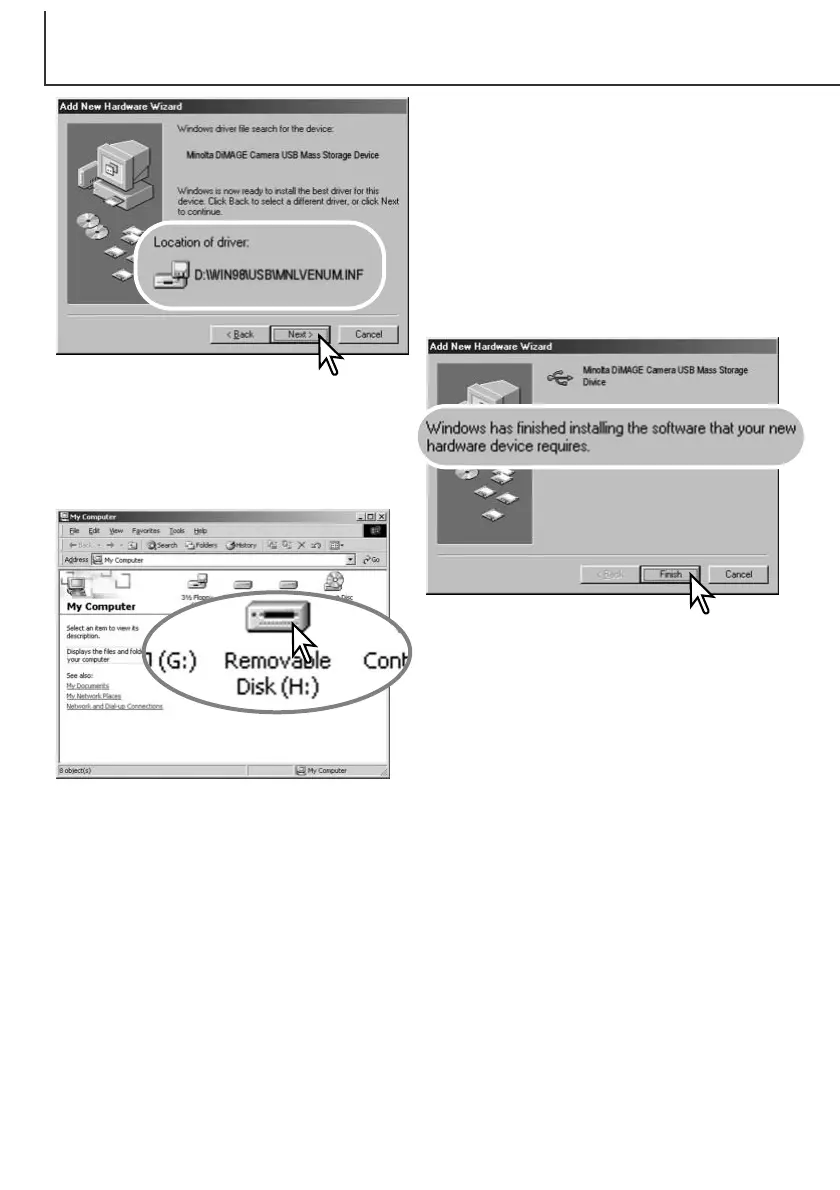110
DATA -TRANSFER MODE
The add new hardware wizard will confirm the
location of the driver. Click “Next” to install the dri-
ver in the system.
• One of three drivers may be located:
MNLVENUM.inf, USBPDR.inf, or USBSTRG.inf.
• The letter designating the CD-ROM drive will
vary between computers.
The last window will confirm the driver has been
installed. Click “Finish” to close the add new
hardware wizard. Restart the computer.
When the my-computer window is opened, a
new removable-disk icon will be displayed.
Double click on the icon to access the camera’s
memory card; see page 112.
