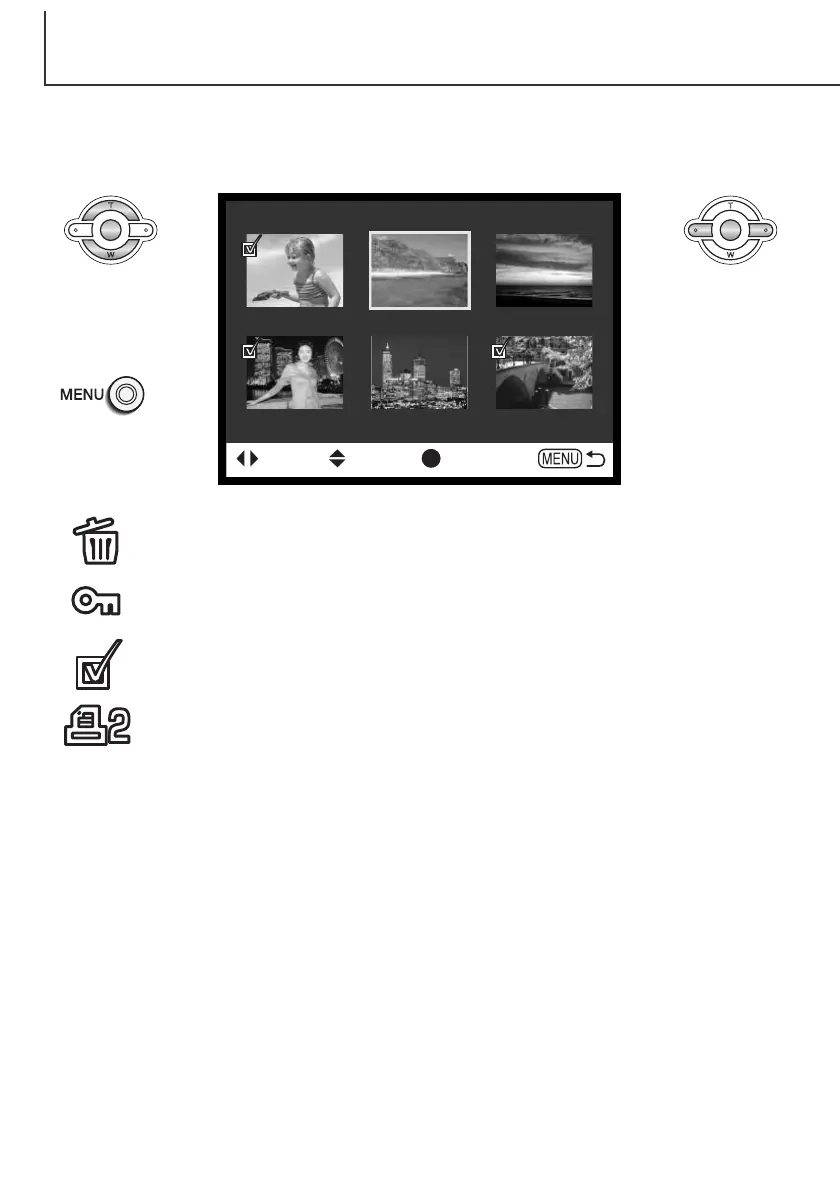84
PLAYBACK MODE
When a marked-frames setting is chosen on a menu, the frame selection screen will appear. This
screen allows multiple images to be chosen.
The left/right keys of
the controller move
the yellow border to
select the image.
The up key of the
controller selects
the frame; when
selected, an icon
will appear next to
the image. The
down key will
deselect the image
removing the icon.
The menu button
cancels the screen
and any operation
made.
The garbage-can icon indicates the image is selected for deletion.
The key icon indicates the image is locked or selected to be locked.
The check icon indicates the image is selected for the slide show or to
be copied to another memory card.
The printer icon indicates the image is selected for printing. The number
next to the icon shows the number of copies requested.
: sel. : conf. : enter
Frame-selection screen
