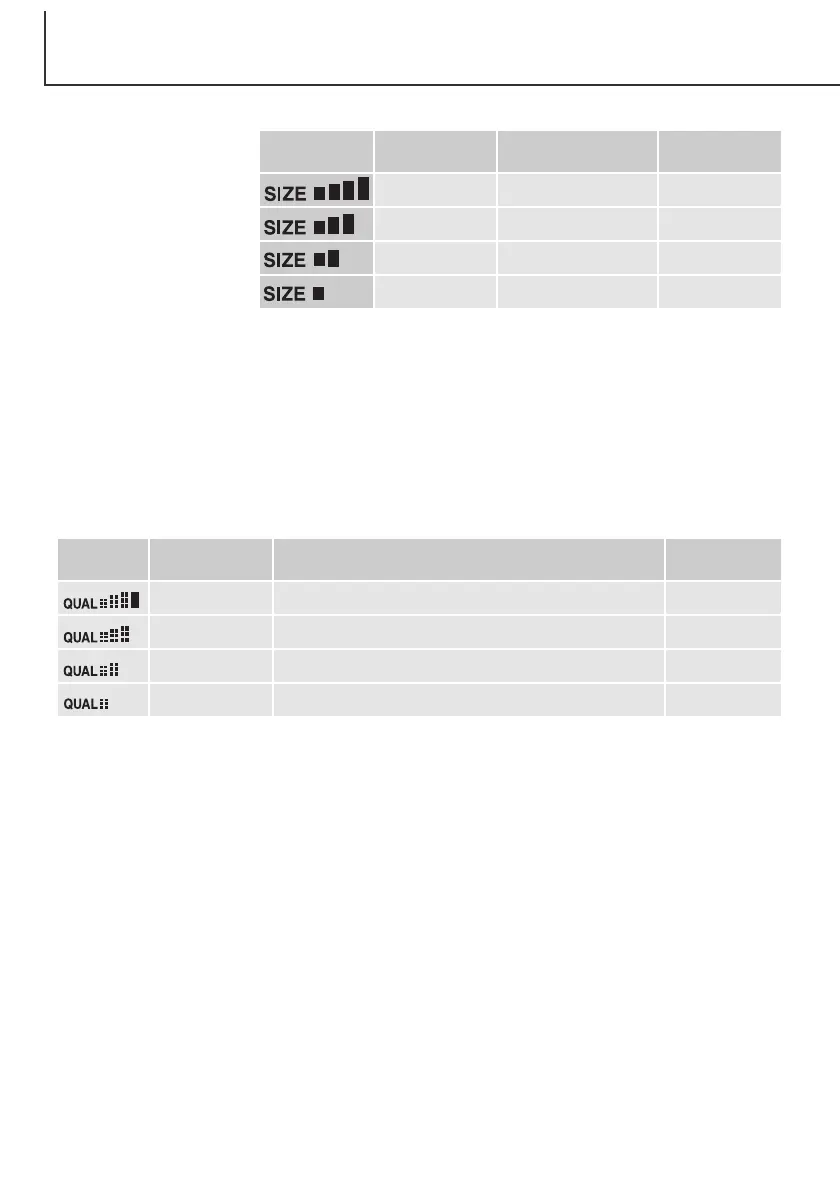Changing image size
affects the number of pixels
in each image. The greater
the image size, the larger
the file size. Choose image
size based on the final use
of the image – smaller
images will be more suit-
able for web sites whereas
larger sizes will produce
higher quality prints.
46
AUTO-RECORDING MODE
Data panel
LCD monitor
2272
1600
1280
640
Number of pixels
(hor. X vert.)
2272 X 1704
1600 X 1200
1280 X 960
640 X 480
Image size
FULL
UXGA
SXGA
VGA
Image size and image quality
Data
panel
S. FIN
FINE
STD.
ECON.
Economy – the smallest file sizes.
LCD monitor
Super fine – the highest quality image.
Fine – high-quality image.
Standard – the default setting.
File typeQuality
TIFF
JPEG
JPEG
JPEG
Image quality controls the rate of compression, but has no effect on the number of pixels in the
image. The higher the image quality, the lower the rate of compression and the larger the file sizes. If
the economical use of the memory card is important, use the economy mode. Standard image quality
is sufficient for normal usage. The super-fine mode will produce the highest quality image and the
largest image files. Depending on image size, when capturing super-fine images, a delay of up to fifty
seconds can occur as the image is saved to the memory card; the monitors will be blank and the
access lamp will glow during that period.
