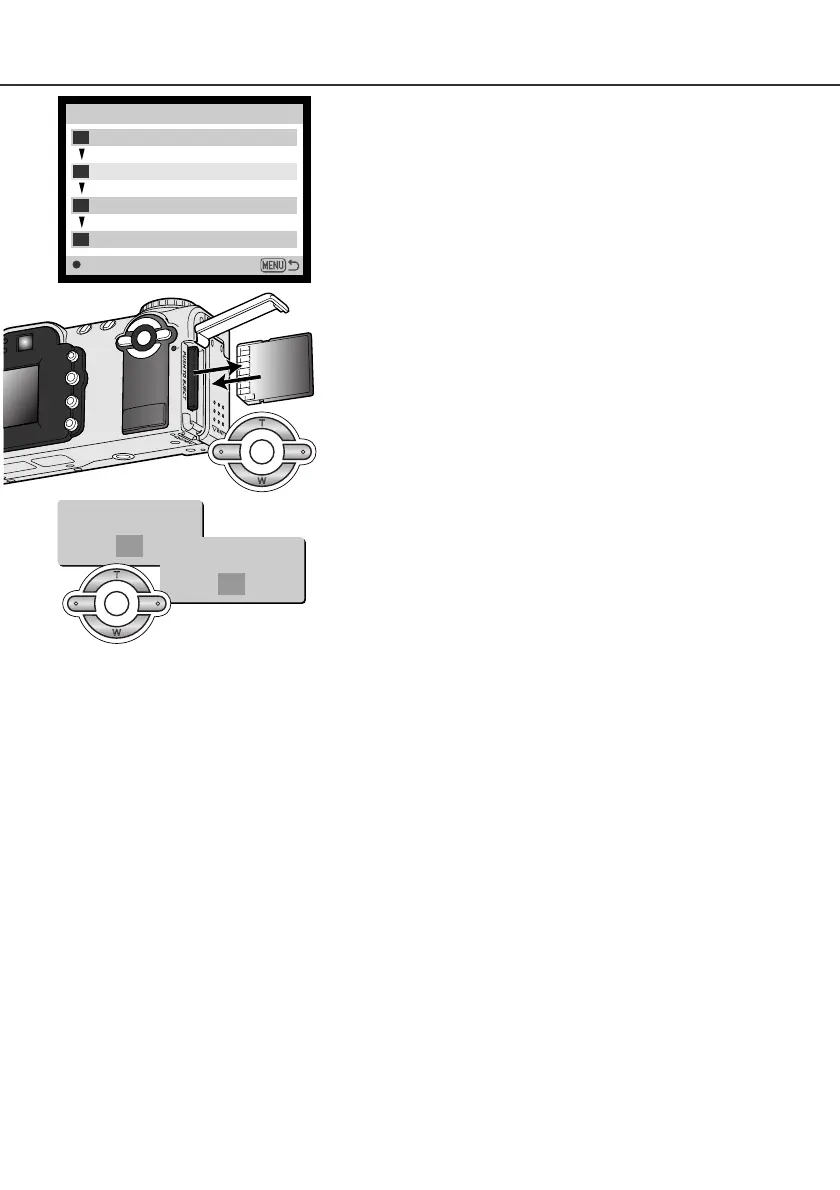93
The copy-unsuccessful message will appear when one or all of the images could not be copied.
Check the second memory card to see which files were copied and then repeat the procedure for the
images that were not transferred.
After the copy-completed message is highlighted, a new screen
will appear to indicate the name of the new folder containing the
copied images; press the central button of the controller to
return to the menu. If two files with identical names are selected
to be copied, two consecutive folders will be creates to contain
them.
When the change-card message is highlighted, remove the cam-
era’s memory card and insert the card to which the image
should be copied. Press the central button of the controller to
continue or the menu button to cancel the copy operation.
When the image(s) to be copied or converted to an e-mail file
are selected, a screen with four messages is displayed.The
messages are highlighted during the copying procedure.
Copy
Enter
Copying to camera memory.
1
2
3
4
Change card.
Copying to memory card.
Copying completed.
<101MLTEM>
OK
<101MLTCP>
OK
