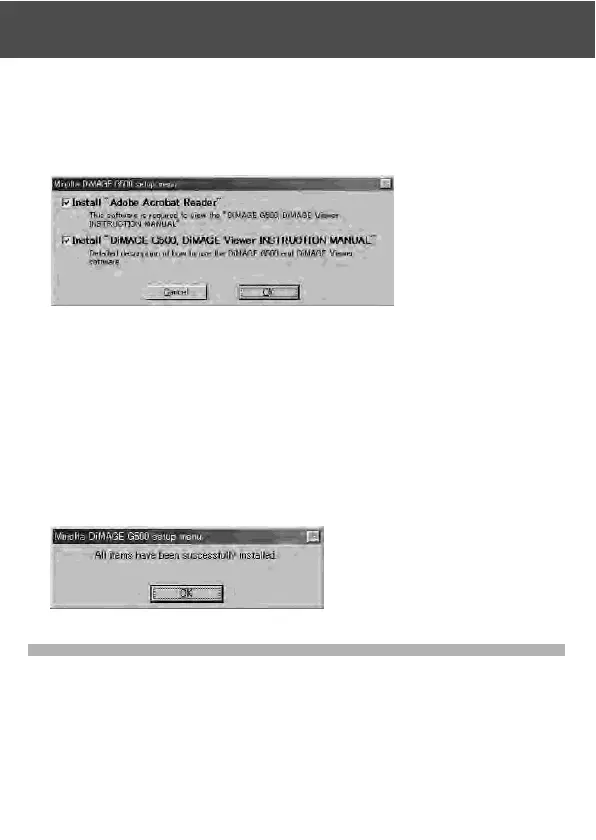118
5) Check to see that “Adobe Acrobat Reader” and “DiMAGE G500, DiMAGE
Viewer INSTRUCTION MANUAL” in the “MINOLTA DiMAGE G500 setup
menu” are checked and click “OK”.
• Be sure to install “Adobe Acrobat Reader” and “DiMAGE G500, DiMAGE Viewer
INSTRUCTION MANUAL”.
6) Software checked in 5) will be installed in order. Follow the onscreen
guidance to continue the installation.
Note: Clicking “Cancel” during the installation process will cancel
installation. In this case, perform the installation again.
However, do not restart the PC until all the installations have been
completed.
7) When all of the software checked in 5) have been installed, the “MINOLTA
DiMAGE G500 Setup Menu” screen will appear. Click “OK” to finish the
installation process.
Viewing the DiMAGE G500, DiMAGE Viewer INSTRUCTION MANUAL
1) Double click the “DiMAGE G500, DiMAGE Viewer INSTRUCTION
MANUAL” icon on the desktop.
2) The DiMAGE G500, DiMAGE Viewer INSTRUCTION MANUAL will be
displayed.
Installing software and downloading images (Cont’d)
