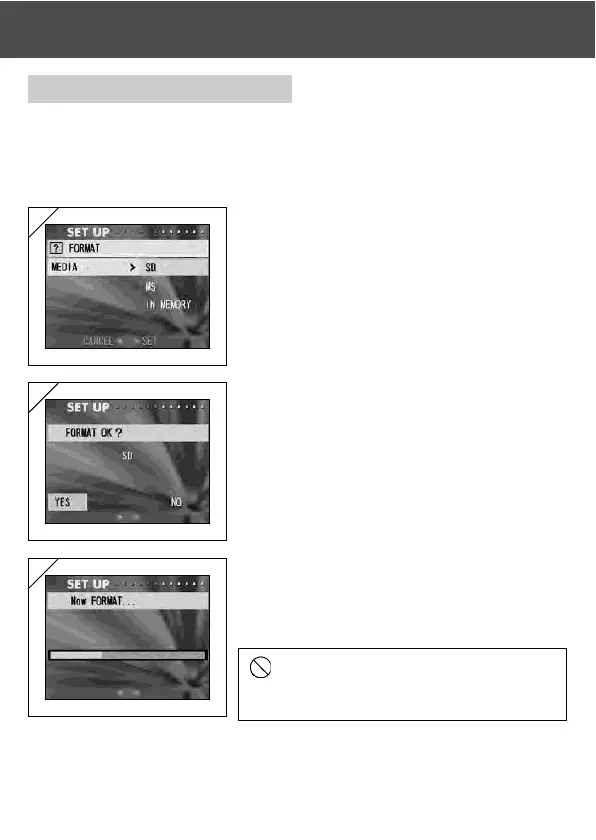99
Formatting a Memory Card
- Formatting a card returns it to the initial state (when it was purchased).
- Caution: Formatting erases all data, even images that are protected (p.91).
- Always format cards inside the camera. If a card is formatted by a computer
it may not perform normally.
Using the Set-up Menu (Cont’d)
1. Select “FORMAT”and press ; you will be
prompted to select the media type. Use
or to choose which media type to format
and then press either or the MENU/SET
button.
• If you press , the setting is invalidated and you
return to the Set-up menu.
2. You will be asked for confirmation. To
execute formatting, select “YES” with or
and press the MENU/SET button.
• If you decide not to format, select “NO” and
press the MENU/SET button.
3. Once formatting starts, the message “Now
FORMAT…” will appear.
When formatting is complete, the camera
returns to the Set-up menu mode.
During formatting be sure not to open the
battery/card cover as damage to the card
may result.
1
2
3
