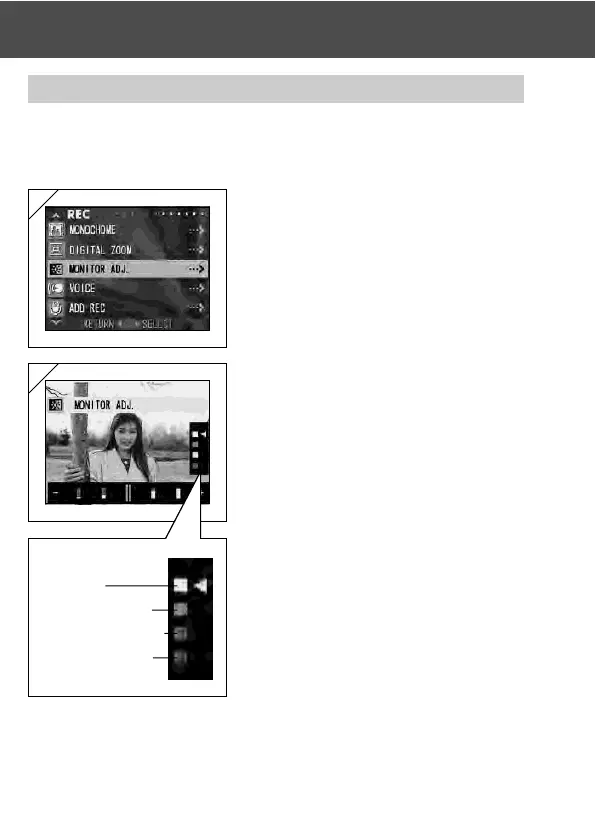57
Using the REC Menu (Cont’d)
Adjusting the Brightness and color of the LCD Monitor
-You can adjust the brightness of the LCD monitor to suit your shooting
location. The color of the LCD monitor (red, green, blue) can also be
adjusted.
1. Select “MONITOR ADJ.” and press .
2. It will turn to the through image and the
monitor adjustment screen will be displayed.
Select the mode (brightness or color) you
want to adjust by moving the cursor within
the selecting mode using or button.
Move the cursor on adjustment bar at the
bottom of the screen by pressing or
button. To make screen brighter (to make color
deeper.), move the cursor to the “+” with
button. To make the screen darker (to make
color lighter.), move the cursor to the “–” with
button. Adjust to the best brightness and
color setting you prefer and press the
MENU/SET button. You will then return to
screen 1.
• Color is set up as a relative value.
For example, to emphasize red most, green and
blue need to be set up to the furthest left as
well as setting up red to the furthest right.
2
1
Selectable modes
Brightness
Colour tone (Red)
Colour tone (Green)
Colour tone (Blue)
123456
123456
123456
123456
123456
123456
123456
123456
123456
123456
