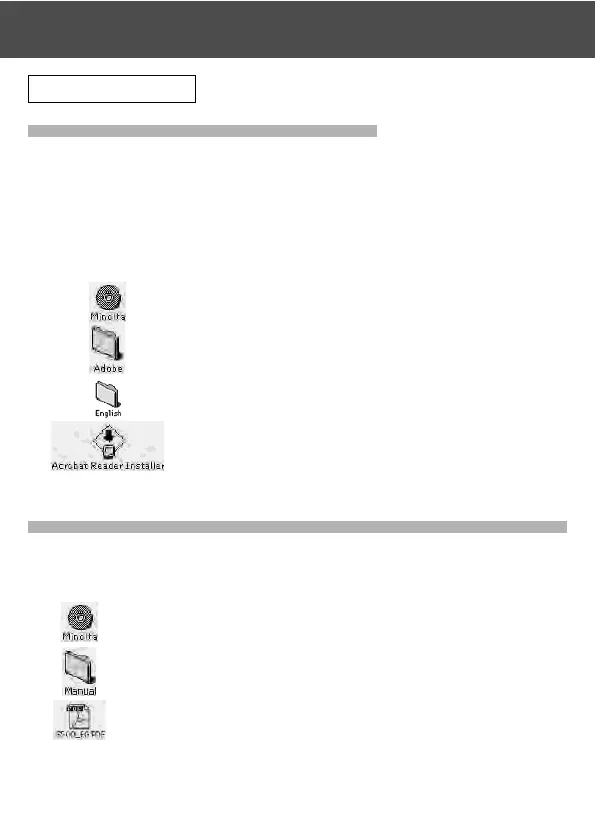119
Using Macintosh
Installing the Adobe Acrobat Reader
QuickTime installation is not necessary.
• Be sure to install if Adobe Acrobat Reader is not already installed in your
Macintosh. And it is not necessary to install the Adobe Acrobat Reader for
Mac OS X users.
1) Turn on the power of your Macintosh, and set the included Instruction
Manual CD-ROM in the CD-ROM drive.
2) Double click the “Minolta” icon.
3) Double click the “Adobe” icon.
4) Double click the “English” icon.
5) Double click the “Acrobat Reader Installer” icon.
6) Follow the instructions shown on the screen.
Installing the DiMAGE G500, DiMAGE Viewer INSTRUCTION MANUAL
• Be sure to install.
1) Set the included CD-ROM in the CD-ROM drive.
2) Double click the “Minolta” icon.
3) Double click the “Manual” folder.
4) Copy “G500_EG.PDF” to a location of your choice.
5) Double click the copied “G500_EG.PDF” to display the “DiMAGE G500,
DiMAGE Viewer INSTRUCTION MANUAL”.
Installing software and downloading images (Cont’d)
