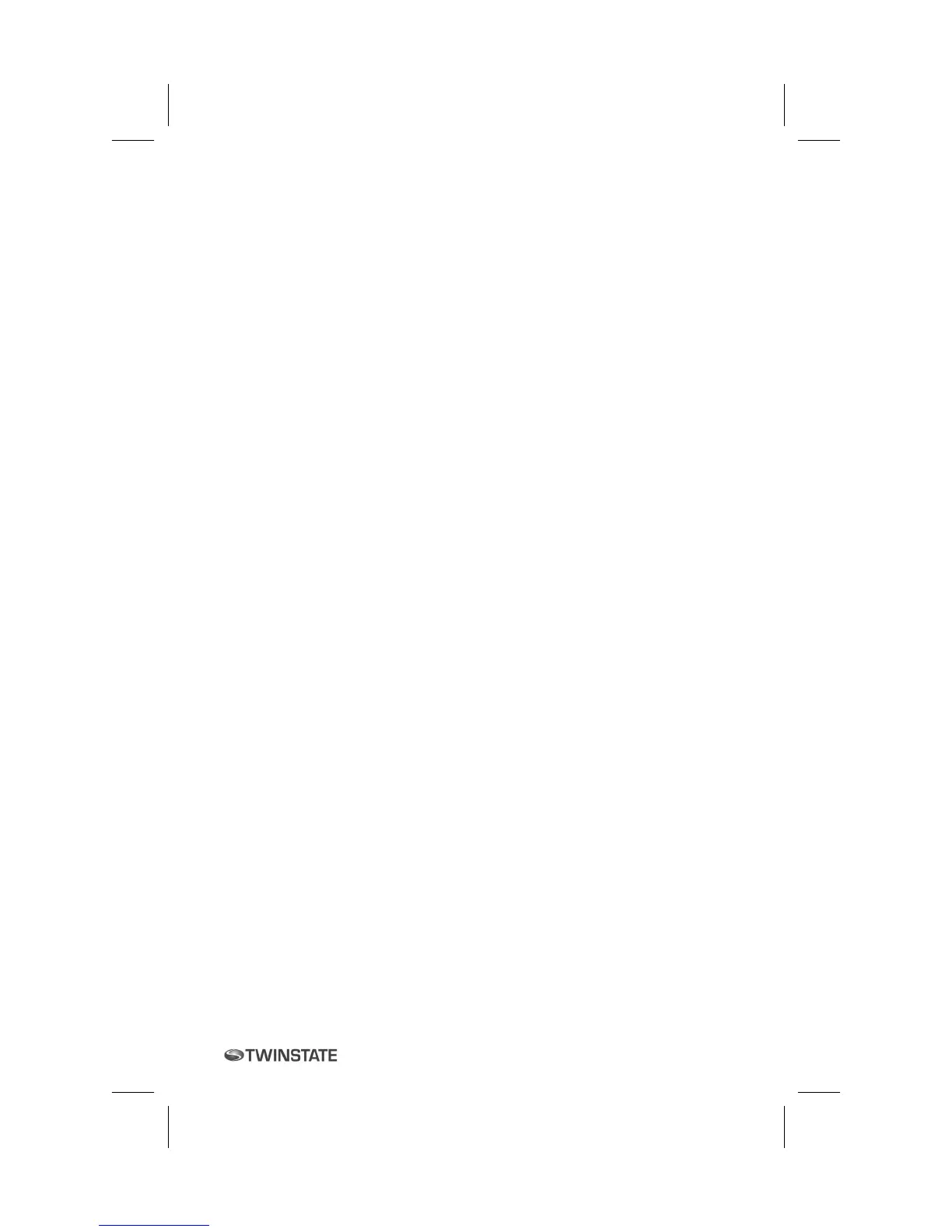9
Mitel Networks
5330 IP Phone
USING YOUR PHONE APPLICATIONS
Your 5330 IP Phones provide applications that simplify the use of your phone.
Applications provides access to all the phone’s applications.
To open the Applications window, press Applications in the default Phone
window. The Applications home window gives the current status of your
phone’s applications.
To open an application, press the key beside the application name:
Call Forwarding: Use the Call Forwarding application to create Call
Forward profiles that identify where to send your incoming calls. The Call
Forwarding window shows a list of your Call Forwarding profiles and
indicates which one is active. See Call Forward for more information on
how to add, edit, delete, and activate Call Forwarding profiles
Conference Unit: Use the Conference Unit application to control the 5310
IP Conference Unit. Use this application to turn the conference unit off or
on, to adjust the volume, or to put the conference unit into Presentation
mode. You can only run one Conference Controller session at a time. The
Conference Unit application is available only when your phone is
connected to a 5310 Conference Unit. See Using Your Phone with the
5310 Conference Unit for more information.
Settings: Use the Settings application to display and quickly change your
phone’s current communications settings. See Using the Settings
Application for more information.
Launch PC Application: Provides a launch point to the PC Companion
Application. See Using the PC Companion Application for more
information.
Help: Provides access to Launch PC Help and Quick Help and displays a
list of the key icons.
Call Info: Use the Call Info application to display caller information on your
phone’s prime line. Call Info appears automatically on incoming calls if the
Call Notification— Display Call Info Setting is enabled and Call Info is
available.
You can press the programmed application key from the default Phone
Window. For information on programming keys, see Programming Features On
Your Keys.