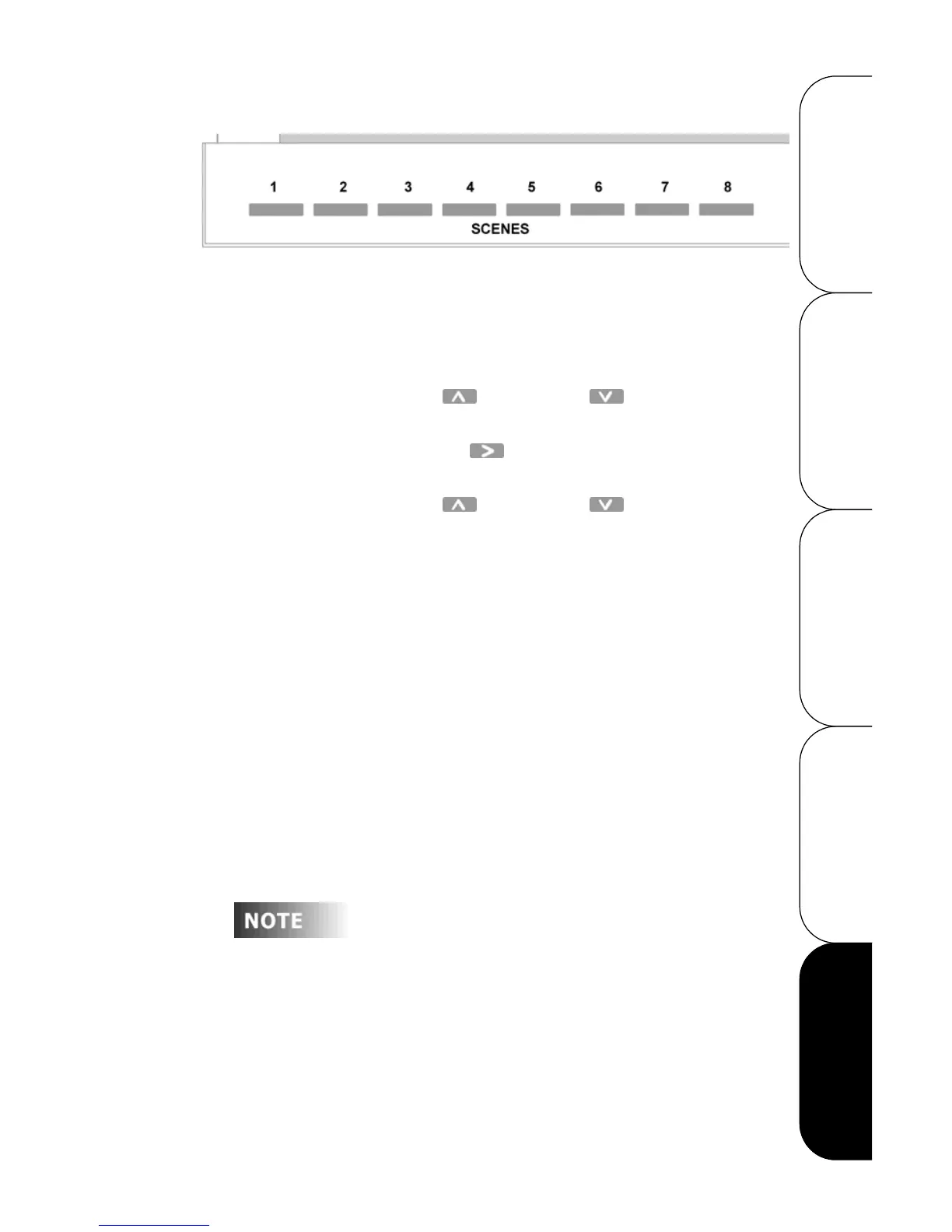Configuration Guide
Leviton Dimensions 4000 Series Architectural Lighting Controller
Page 54
OPERATION SETUP QUICK START OVERVIEWCONFIGURATION
Step 1: With the cover open, press and hold the Scene button
you want to record until the LCD display shows
FADETIME.
• The flashing number indicates the fade time in
seconds.
Step 2: Press the Up and Down buttons beneath
the LCD display to adjust the fade time.
Step 3: Press the Right button to select the REC TO
SCENE option.
Step 4: Press the Up and Down buttons beneath
the LCD display to pick the Scene you wish to record.
Step 5: Press the Select/Save button to record the lighting
levels and fade time.
• The LCD display shows
RECORDING SCENE TO S00
,
with
S00
representing the Scene you chose.
Recording Scenes from an Entry Station
You can record scenes from an entry station.
Step 1: Press and hold the Scene button (approximately 5
seconds) you wish to record/snapshot the level too,
until the button LED finally lights up.
Step 2: You are finished!
The default fade rate time for that scene will be 5
seconds. The only way to record the scene with a
different fade rate is to record the scene from the
Master LCD station.