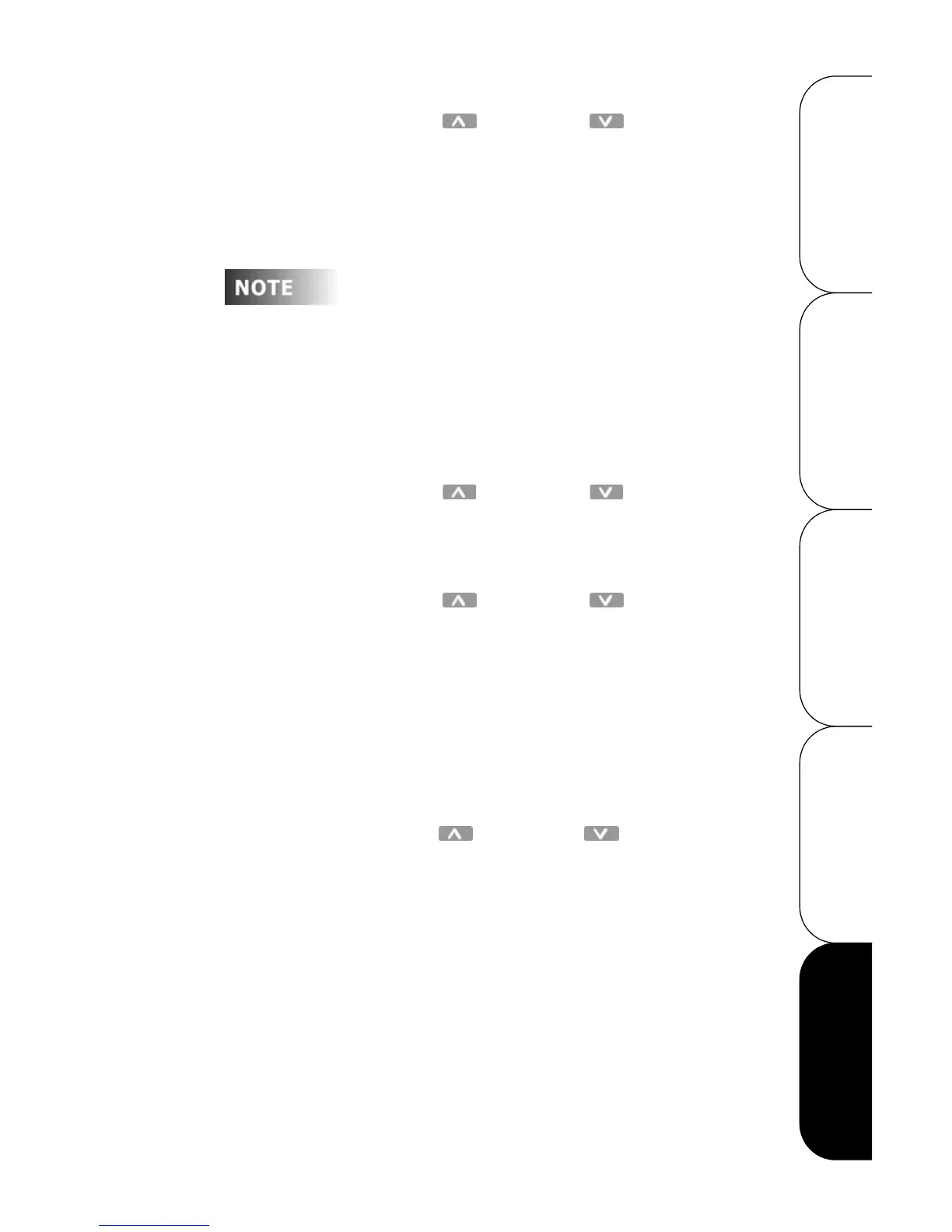Configuration Guide
Leviton Dimensions 4000 Series Architectural Lighting Controller
Page 64
OPERATION SETUP QUICK START OVERVIEWCONFIGURATION
Step 8: Press the Up and Down buttons to select
another Event and repeat all steps until all Events
have been programmed.
Step 9: Press the Menu/Cancel button when you are
finished editing events.
• You return to the
VIEW SCHEDULE?
menu command.
The LCD display times out and returns to MANUAL
MODE if no changes are made for 60 seconds.
Enabling the Scheduler
To enable or disable the scheduler:
Step 1: Press the Menu/Cancel button.
Step 2: Press the Up and Down buttons until
SCHEDULER= flashes on the LCD display.
Step 3: Press the Select/Save button.
• The current status of the scheduler flashes.
Step 4: Press the Up and Down buttons to change
the value.
Step 5: Press the Select/Save button to save the value.
Step 6: Press the Menu/Cancel button to exit this menu.
Viewing Scheduled Events
To view currently scheduled Events:
Step 1: Press the Menu/Cancel button.
Step 2: Press the Up and Down buttons until VIEW
SCHEDULE? flashes on the LCD display.
Step 3: Press the Select/Save button.
• Scheduled Events are displayed in the same format as
for editing above.
Sequencer
The sequencer causes Scenes to be activated in a timed
sequence. The sequence may be programmed to run once or
continuously in a loop. The sequence can be activated manually
(preset/scene buttons) or by the event timer (scheduler). The