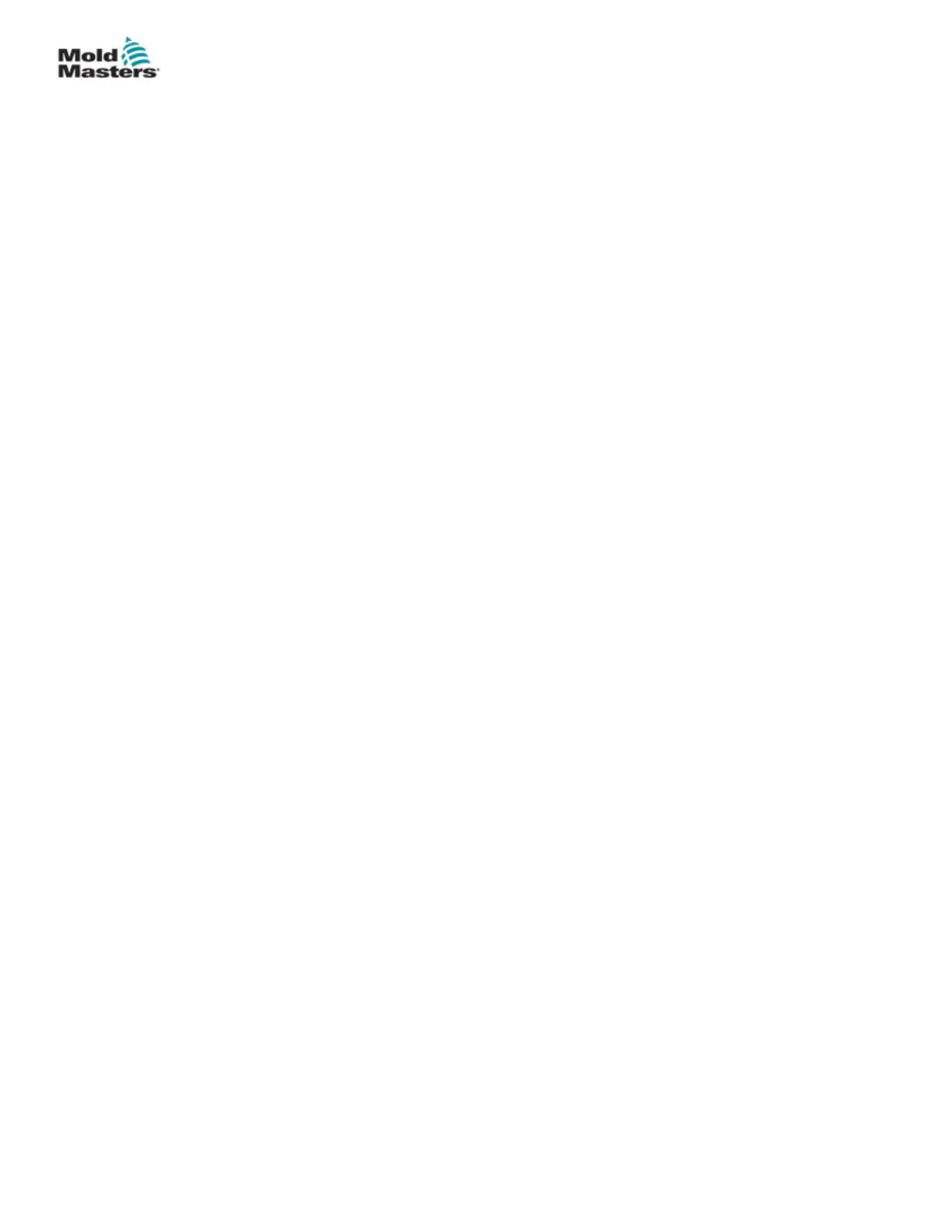6.11 Save a Tool .....................................................................................................6-21
6.11.1 Overwrite Tool Settings ..........................................................................6-22
6.11.2 Save Changes as a New Tool ................................................................6-23
6.12 Load a Tool Locally .........................................................................................6-25
6.13 Load a Tool Remotely .....................................................................................6-26
6.14 Search the Tool Bank .....................................................................................6-26
6.15 Delete a Tool ...................................................................................................6-28
6.16 Backup Tool Settings ......................................................................................6-30
6.16.1 Backup a Single Tool .............................................................................6-30
6.16.2 Backup All Tools ..................................................................................... 6-31
6.17 Restore Tool Settings .....................................................................................6-32
6.17.1 Restore a Single Tool .............................................................................6-32
6.17.2 Restore All Tools ....................................................................................6-33
6.18 Sequence Tools and Settings .........................................................................6-34
6.18.1 Example of a Sequence.........................................................................6-34
6.18.2 Program a Sequence ...........................................................................6-34
6.18.3 Start a Sequence - Locally.....................................................................6-37
6.18.4 Start a Sequence - Remotely.................................................................6-37
6.19 Use EasyView Screen as the Display Screen ................................................6-38
6.19.1 Lock and Unlock the Screen ..................................................................6-38
6.19.2 Choose Zones with the EasyView Screen .............................................6-38
6.19.3 Set or Change Temperature with the EasyView Screen ........................6-40
6.19.4 Set Manual Mode with the EasyView Screen ........................................6-41
6.19.5 Set a Zone to Slave on the EasyView Screen .......................................6-42
6.19.6 Open the Zoom Screen from the EasyView Screen ..............................6-44
6.20 Monitor Energy Usage - Energy Screen .........................................................6-45
6.20.1 Congure the Energy Screen ................................................................6-46
6.20.2 Print the Graphs from the Energy Screen..............................................6-47
6.21 Export Tool Data - Export Screen ...................................................................6-48
6.22 Monitor Controller Changes - Actions Screen ................................................6-50
6.23 Monitor Alarms - Alarms Screen .....................................................................6-54
6.24 Connect Remotely - Remote Screen ..............................................................6-58
6.24.1 Stop the VNC .........................................................................................6-59
6.25 The SmartMold Screen ...................................................................................6-60
Section 7 - User Access and Networking .......................7-1
7.1 User Access Screen ...........................................................................................7-1
7.2 Congure User Limitations .................................................................................7-2
7.2.1 Add a Function for a User ..........................................................................7-2
7.2.2 Remove a Function from a User ................................................................7-3
7.2.3 Import System Security Settings ................................................................7-4
7.2.4 Export System Security Settings ...............................................................7-5
7.3 User Admin Screen ............................................................................................. 7-6
7.3.1 View User Details ......................................................................................7-7
7.3.2 Edit User Details ........................................................................................7-7
7.4 Add New User ..................................................................................................... 7-8
7.5 Delete User ....................................................................................................... 7-10
7.6 User Admin Settings ......................................................................................... 7-11
7.6.1 Auto Login User ....................................................................................... 7-11
7.6.2 Login Mode .............................................................................................. 7-11
iv
© 2021 Mold-Masters (2007) Limited. All Rights Reserved.
M2+ Controller User Manual
