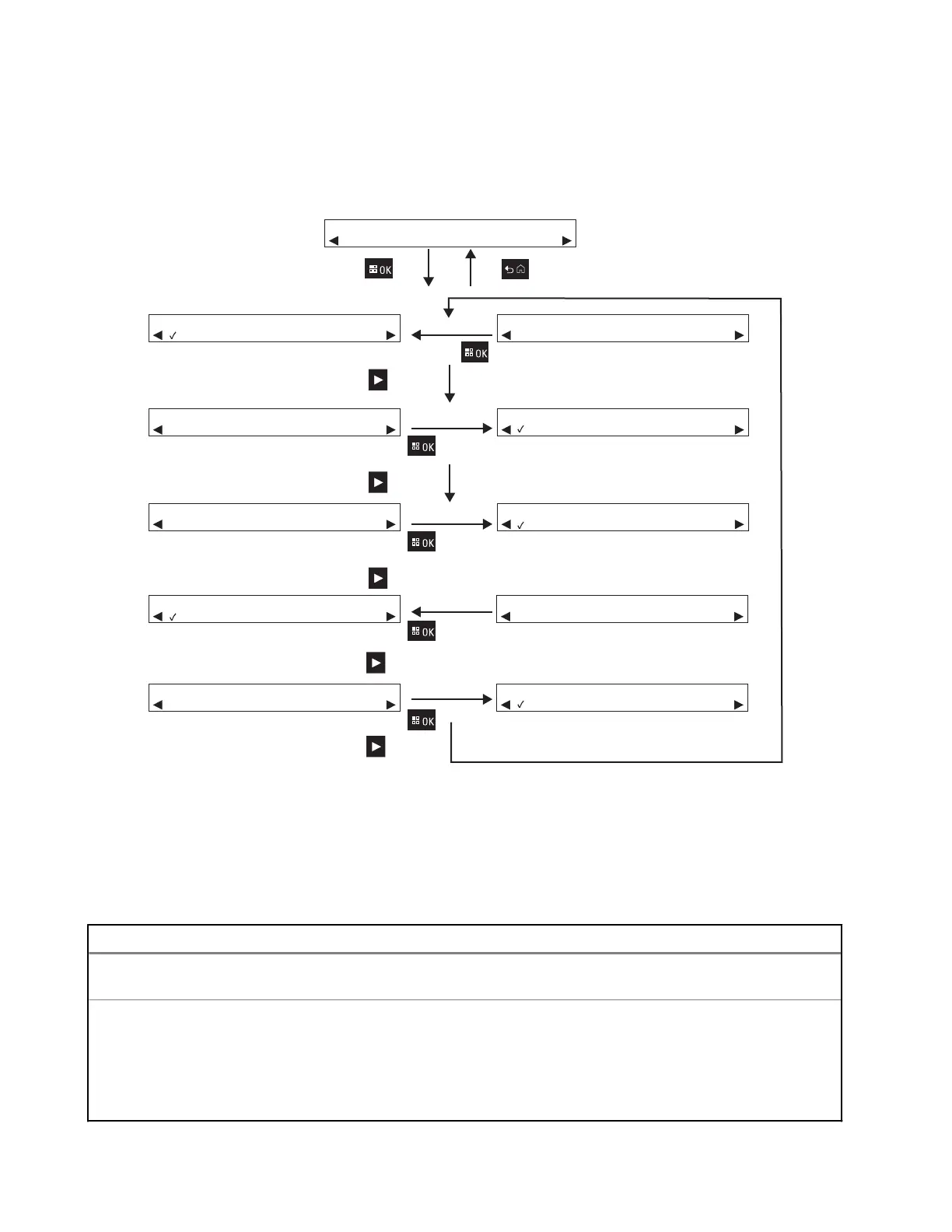6.6
Capacity Format Menu
Figure 10: Capacity Format Menu
Default in a new Charger is this format
SETUP MENU
Capacty Format
Okay Back
Okay
Okay
Okay
Right Arrow
Right Arrow
Right Arrow
CAPACITY FORMAT
xxxx0mAh yyy%
CAPACITY FORMAT
xxxx0mAh %BAR
CAPACITY FORMAT
yyy% %BAR
CAPACITY FORMAT
%PotentialCap
Default in a new Charger
CAPACITY FORMAT
%Rated Cap
CAPACITY FORMAT
xxxx0mAh yyy%
CAPACITY FORMAT
xxxx0mAh %BAR
CAPACITY FORMAT
yyy% %BAR
CAPACITY FORMAT
%PotencialCap
CAPACITY FORMAT
%Rated Cap
Okay
Okay
Right Arrow
Right Arrow
Battery Capacity is displayed in one of several available formats. If the Battery Capacity is displayed as
a percentage, the percentage is referenced to either Potential Capacity (full charge) or Rated Capacity
.
IMPRES 2 radios display Battery Capacity percentage referenced to Potential Capacity.
Battery Capacity display options include the following:
Table 12: Battery Capacity Display Options
Representation Description
xxx0mAh
Present Charge State of Charge (SoC) in milliamp-
hours.
yyy%
Present Charge relative to the Potential Capacity
or Rated Capacity
, in percent. When referenced to
Potential Capacity, the maximum value is 100 %.
When referenced to Rated Capacity, the maximum
value may be greater than 100 %, especially for a
new battery.
MN009418A01-AD
Chapter
6: Charger Setup
30
