
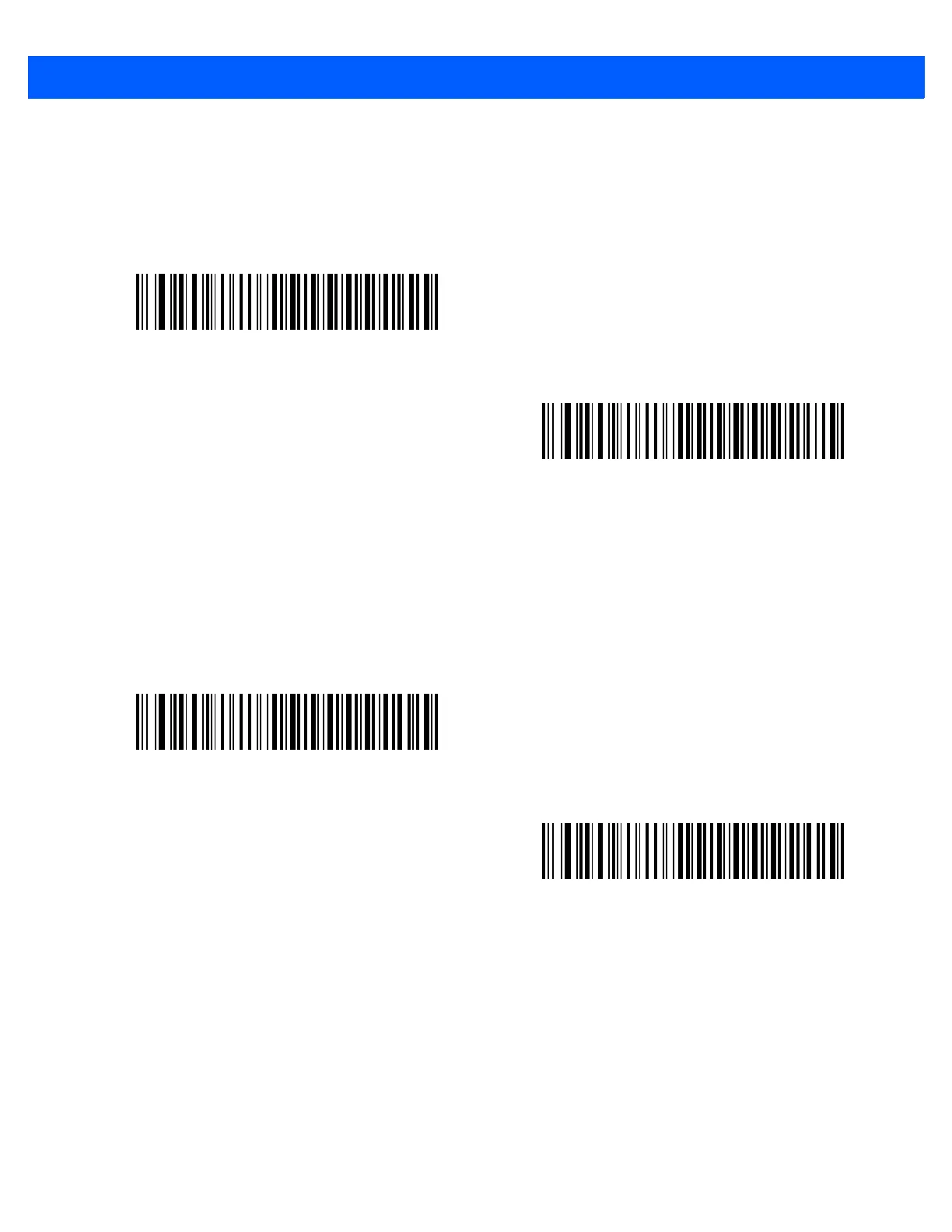 Loading...
Loading...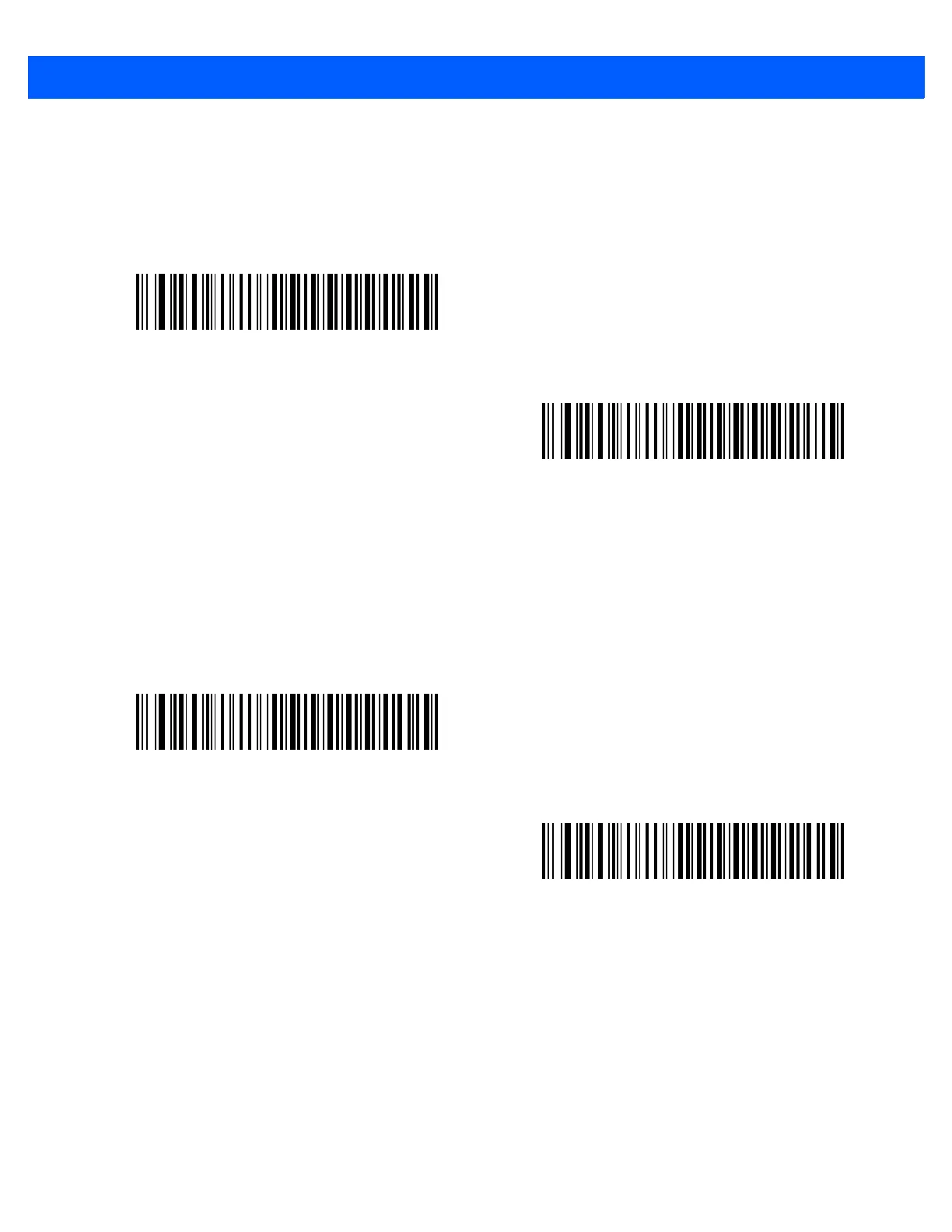
Do you have a question about the Motorola LI4278 LINEAR IMAGER and is the answer not in the manual?
| Scan Rate | 547 scans per second |
|---|---|
| Decode Capability | 1D barcodes |
| Scan Pattern | Single line |
| Light Source | LED |
| IP Rating | IP42 |
| Scanner Type | Linear Imager |
| Battery | Rechargeable Li-ion battery |
| Drop Specification | 1.8 m (6 ft) drops to concrete |
| Operating Temperature | 14°F to 122°F (-10°C to 50°C) |
| Technology | Linear Imager |
| Radio Range | Up to 100 m (330 ft) in open air |
| Interface | USB, RS232, Keyboard Wedge |
| Storage Temperature | -40°C to 70°C (-40°F to 158°F) |
| Humidity | 5% to 95% (non-condensing) |
| Weight | 7.9 oz./224 g |
| Dimensions | 9.8 cm H x 7 cm W x 18.6 cm L (3.8 in H x 2.7 in W x 7.3 in L) |











