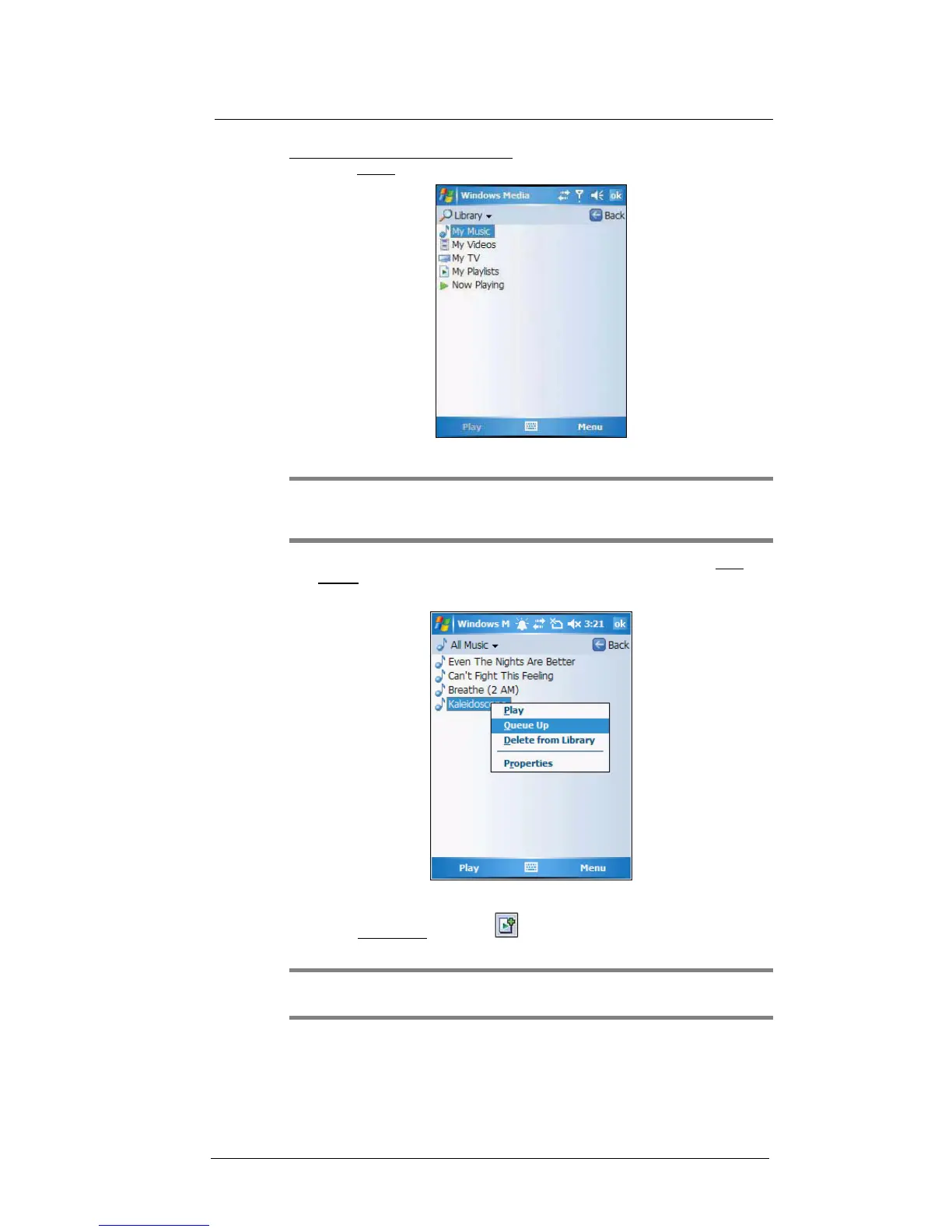6 Using the Windows Mobile Programs
Windows Media Player
90
To add items to the Now Playing playlist:
1 On the Library screen, tap Menu > Library.
2 Select a library in the Library pick list (for example a storage card).
TIP: If the Player does not detect new files that you copied to your device, you can
manually update the library by tapping Menu > Update Library. After the files have
been added, tap Done.
3 Select a category, then tap and hold the item that you want to add in the Now
Playing folder.
4Tap Menu > Queue Up.
5Tap Menu > Now Playing.
6 On the Now Playing
screen, tap to switch to the Library screen and find items
to add to the Now Playing playlist.
NOTE: To quickly add a group of files to the Now Playing playlist, tap and hold an item
in the library (such as an album name, artist name or genre), then tap Queue Up.
