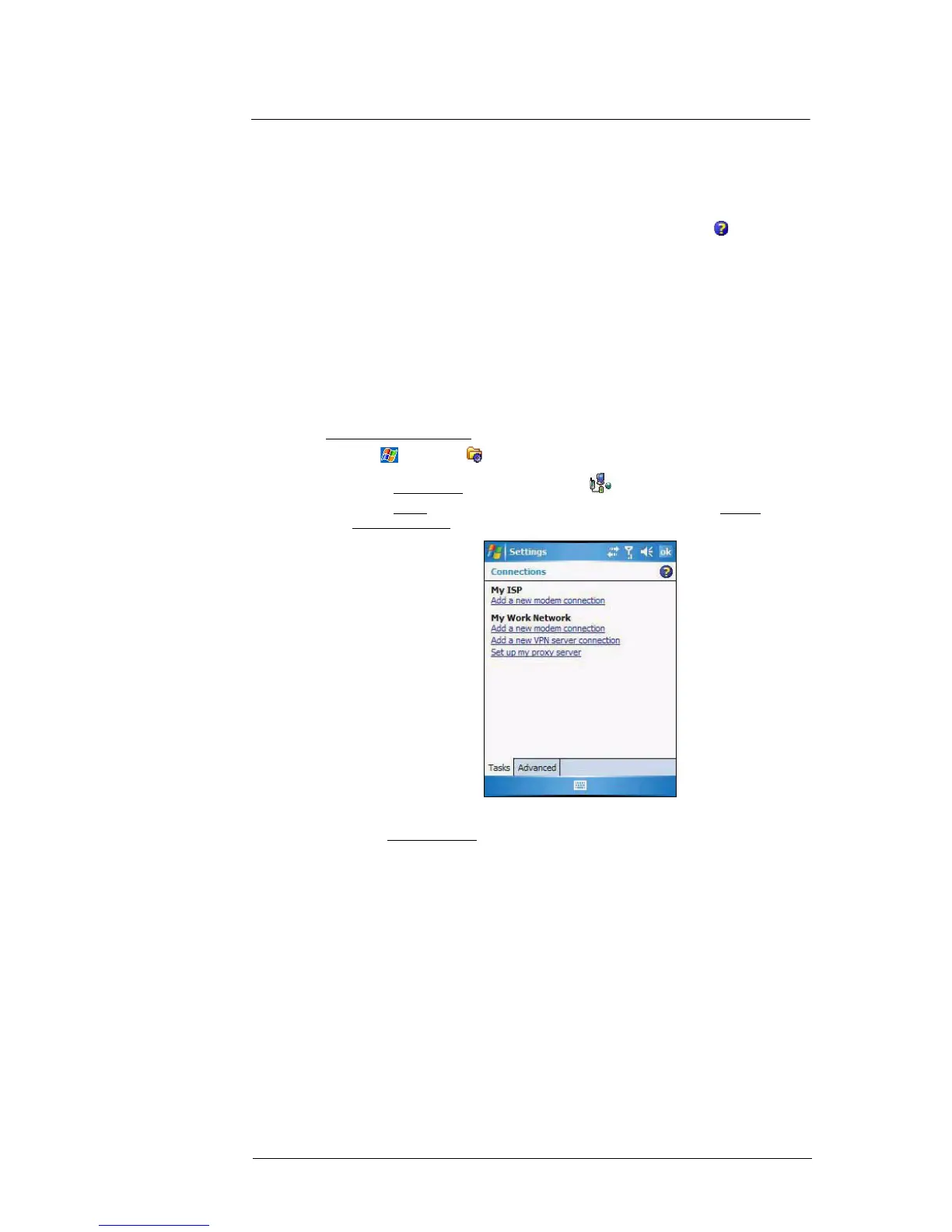5 Wireless Communications
Getting connected
61
Getting connected
After configuring your device’s wireless settings you can now define the network settings
you’ll be using to access the Internet, connect to your office network, and view intranet
URLs.
For help information on performing the following procedures, tap Help from the
screen you’re having difficulty with.
Once you’ve establish these network settings; use Internet Explorer Mobile to view
Internet and intranet sites. See “Internet Explorer Mobile” on page 98 for more
information.
Connecting to the Internet
You can connect to the Internet by using a modem or wireless connection. Before you
perform the procedure below, obtain the following information from your Internet service
provider (ISP) or wireless service provider.
• ISP server phone number or access point
• User name and password
To connect to the Internet:
1 Tap > Settings .
2 On the Connections tab, tap Connections .
3 On the Tasks tab, tap Add a new modem connection from either My ISP or
My Work Network.
4 Enter a name for the connection (e.g. Internet).
5 In the Select a modem
list, select your modem type.
If you will be using a mobile phone network, select Cellular Line.
If you will be using GPRS, select Cellular Line (GPRS).
6Tap Next.
7 Enter the access point name provided by your mobile service provider.
8Tap Next.
9 If required, enter the user name, password, and domain name.
If the mobile phone service provider specified the IP addresses of your DNS
servers, tap Advanced > Servers tab. Select Use specific server address, enter
the DNS addresses, then tap ok.
10 Tap Finish.
The connection is automatically started when you begin using a program that uses
an Internet connection.