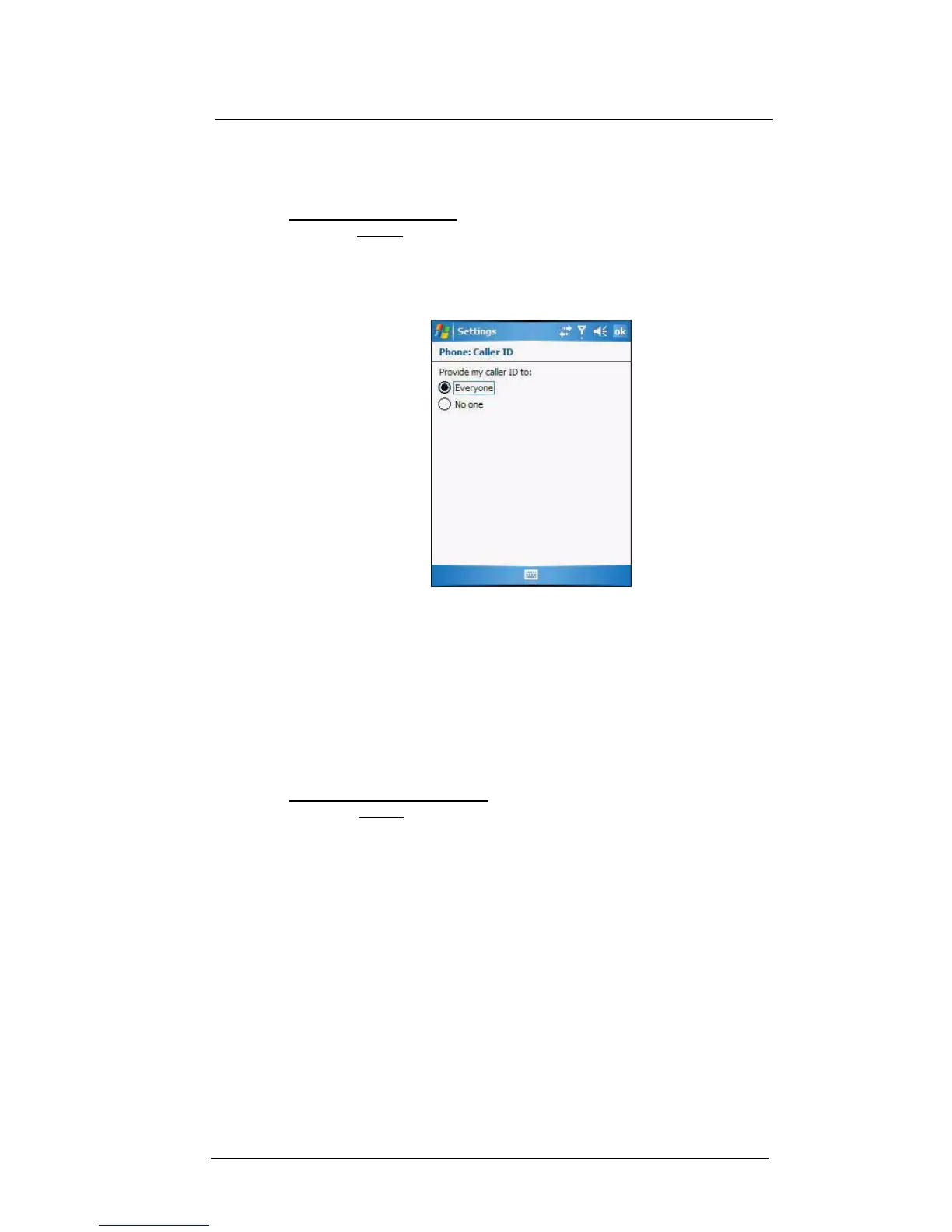7 Using Phone
Phone preferences
142
Caller ID
When this service is enabled and you make a call, your phone number will be displayed
on the phone screen of the person you’re calling.
To enable or disable Caller ID:
1 On the services list, tap Caller ID.
2 Tap the Get Settings button (retrieving settings may take a few minutes).
3 On the next screen, define the caller ID settings.
• Everyone - to enable Caller ID
• No one - to disable Caller ID
4Tap ok.
To confirm the caller ID function on your device is activated, repeat step 1 and 2.
The Settings screen displays with the new setting.
Call forwarding
This service allows you to forward incoming calls to another phone number. You can
choose to forward all calls to the same number or specify a number based on the
following conditions:
• Unavailable - the phone function is turned off or is out of network service
• Busy - when you are attending to a phone call
• No answer - when you are not answering your phone calls
To enable or disable call forwarding:
1 On the services list, tap Call Forwarding.
2 Tap the Get Settings button (retrieving settings may take a few minutes).
3 On the next screen, follow these steps to enable or disable call forwarding:
• To enable call forwarding:
• Tap the “Forward all incoming phone calls” check box, then specify the
call forward phone number on the “To” field.
- or -
• To forward incoming calls to a different number based on the following
conditions, then specify the call forward phone number on the box
opposite it:
• No answer - forward calls to a specific phone number when you
can’t answer your phone
• Unavailable - forward calls to a specific phone number when the
phone is turned off or you are unreachable
• Busy - forward calls to specific phone number when the line is busy