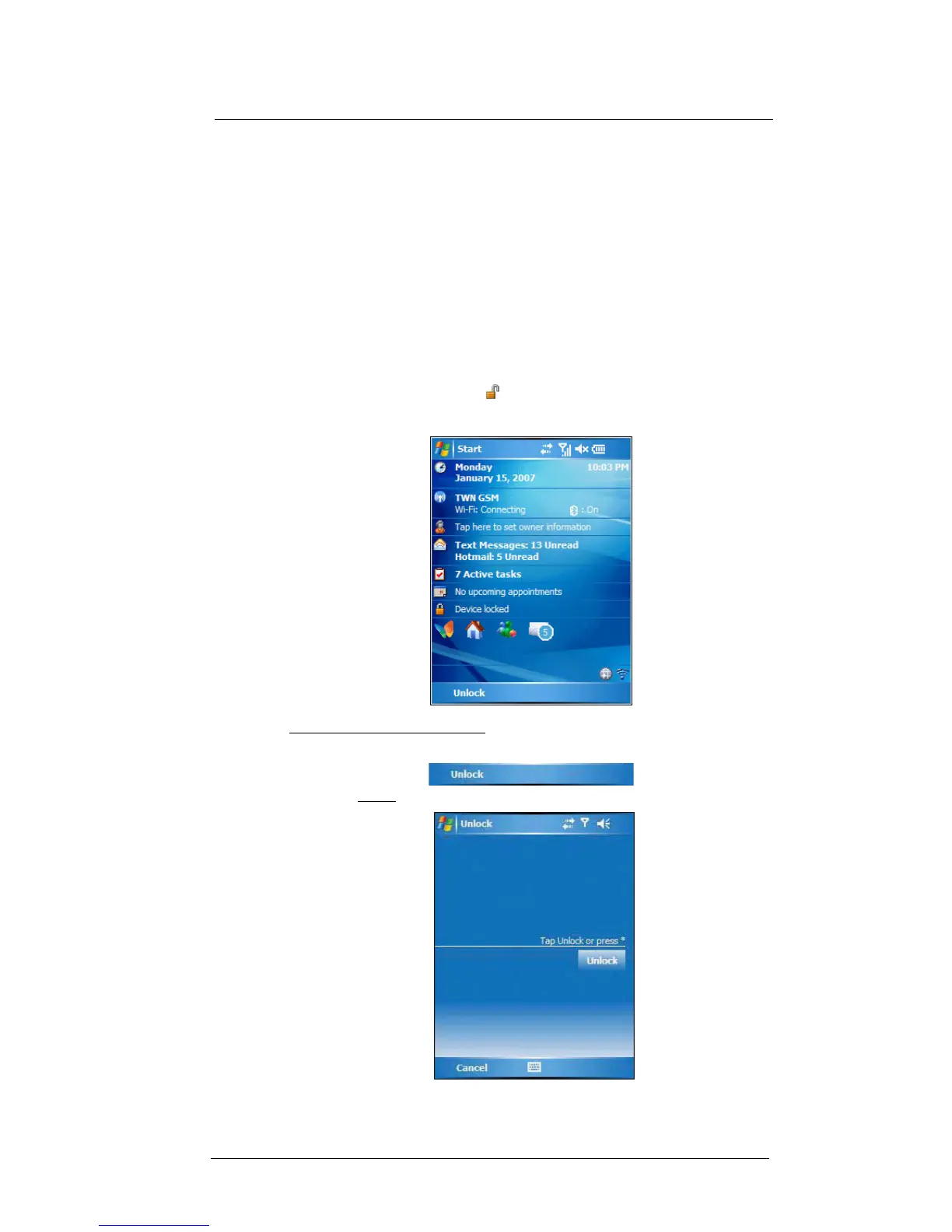11 User Support
Protecting your MC35
220
Protecting your MC35
Your device is not just a financial investment but a wealthy source of personal
information. It is then imperative that you protect your device from unauthorized access,
as well as data loss.
Using system locks
There several ways that you can secure your MC35, both from accidental key presses
and from unauthorized access.
• Locking the keypad
• Locking the touch screen
• Setting an access password lock
Locking the keypad/touch screen
Tapping the Device unlocked icon on the Today screen prevents accidental data
entry from both the keypad and the touch screen. When the device is locked, the
command bar displays Unlock.
To unlock the keypad/touch screen:
1 On the command bar, tap Unlock.
2On the Unlock screen, tap Unlock or press the orange and Q keys on the keypad.
