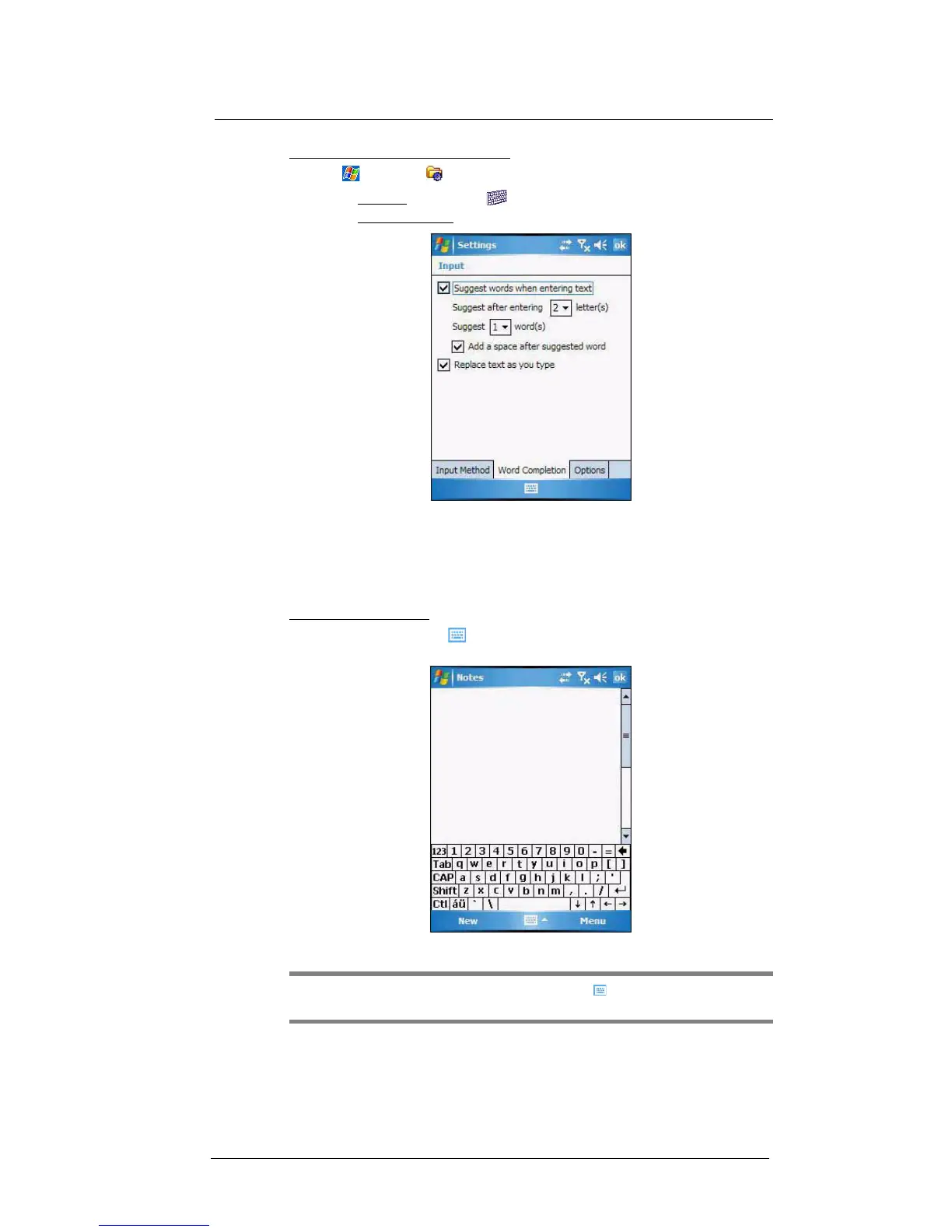3 Entering Information
Using the Input Selector
22
To define the Word Completion settings:
1 Tap > Settings .
2 On the Personal tab, tap Input .
3 On the Word Completion tab, define the word suggestion settings.
4Tap ok.
Keyboard
The soft keyboard allows you to “type” information just like in a regular keyboard by
tapping the on-screen keys.
To use the soft keyboard:
1 Tap the Input Selector arrow, then select Keyboard; or you can press the Star
key on the MC35 keypad.
2 On the soft keyboard that is displayed, tap the keys with your stylus.
TIP: To make the keys larger, tap the Input Selector arrow, and then Options. In
the Input method list, select Keyboard, and then tap Large Keys.
