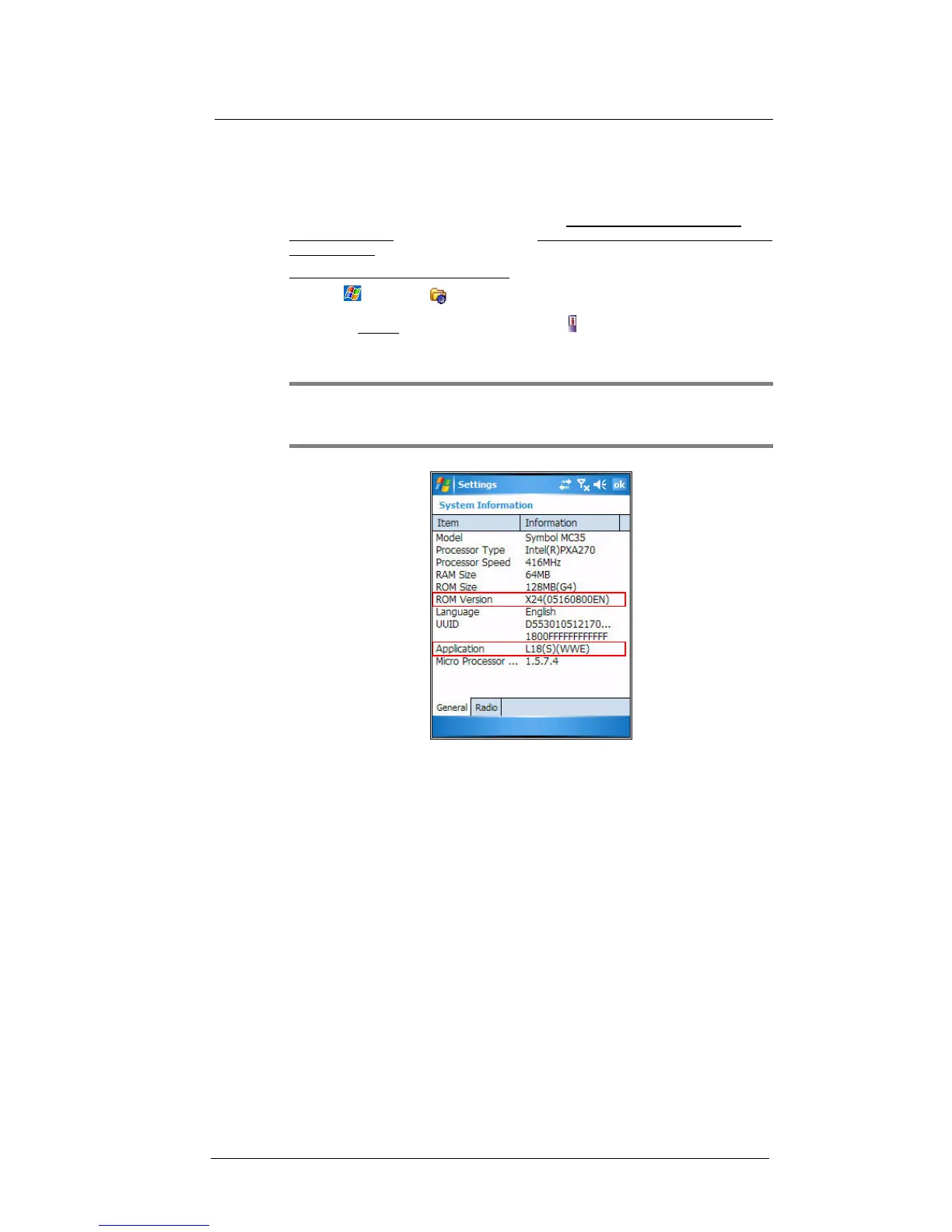11 User Support
Troubleshooting
230
Checking the OS version of your device
The MC35 operating system and software programs are stored in built-in Read Only
Memory (ROM) chips. Data stored in the ROM are semi-permanent, it remains the same
unless updated by a firmware updater. You may need to update the firmware of your
device if new firmware patches are available. Visit http://www.symbol.com/support/
product/MC35.html for software updates and http://support.symbol.com/support/product/
MC35fixes.html for hot fixes.
To check the OS version of your device:
1 Tap > Settings .
2 On the System tab, tap System Information .
The device ROM version and application number is highlighted on the screen
below.
NOTE: Motorola’s MC35 OS versions are indicated by the combination of the ROM
version and the Application version. For example, in the screen shot below, the
MC35 OS is X24-L18S.
