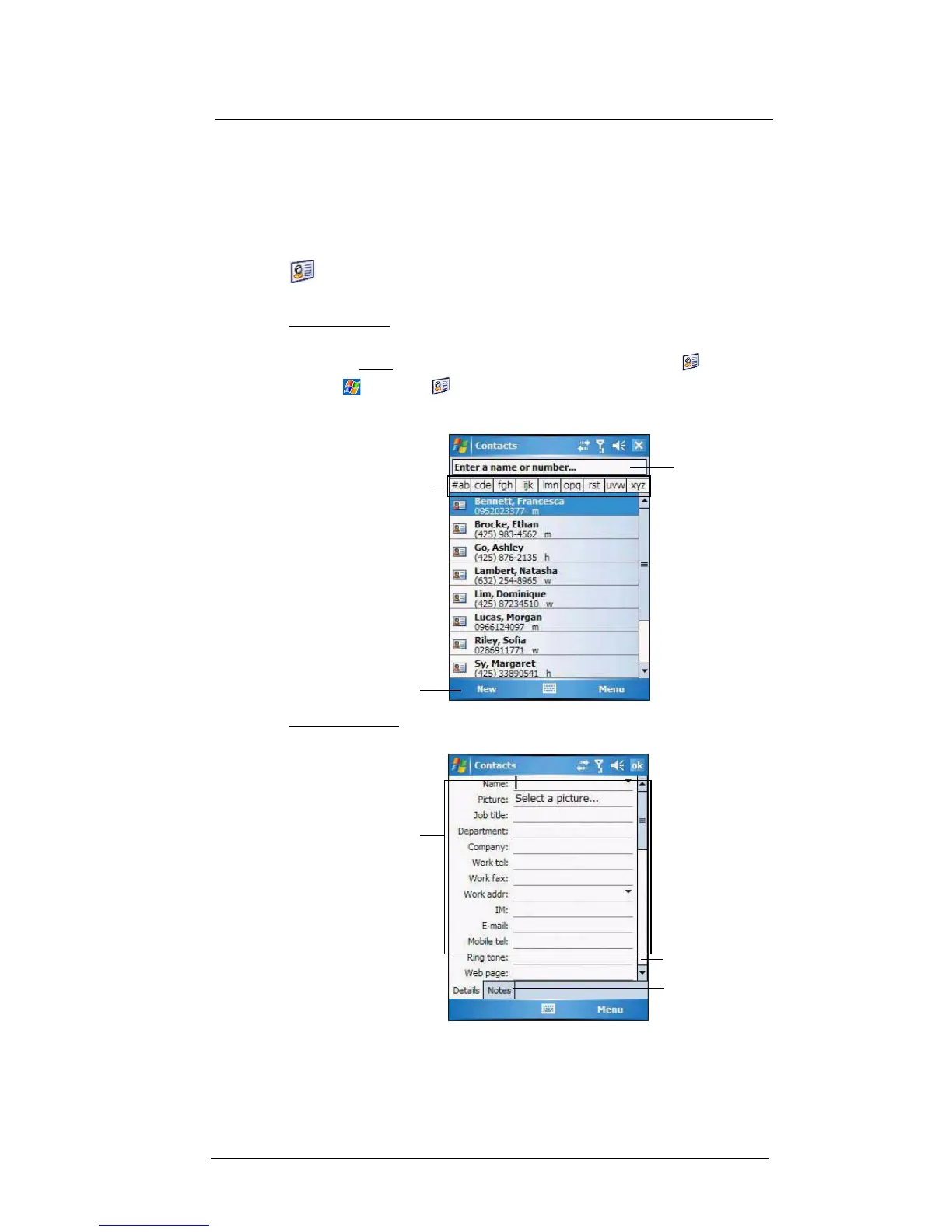6 Using the Windows Mobile Programs
Microsoft Outlook Mobile programs
68
• To save storage space on your device, synchronize appointments within a
convenient date range. Perform the following:
(a) Connect your device to your computer.
(b) In ActiveSync on your computer, if the details pane is not open, click Show
Details.
(c) Double-click Calendar, then select an interval in “Synchronize only the past”.
Contacts
Contacts maintains a list of your friends’ and colleagues’ contact information.
To open Contacts:
Perform one of the following:
• On the Today
screen, press the right soft button or tap Contacts .
• Tap > Contacts .
Contacts opens to the contact list. To change the way contact information is
displayed in the list, tap Menu > Options.
To create a contact:
1 Tap New.
2 Using the soft keyboard, enter a name and other contact information.
To select a field, tap it.
Hide the soft keyboard to see all available fields.
3 To add notes, tap the Notes tab.
Enter the name of
the contact you’re
searching for.
Tap to create a
new contact.
Tap one of the letter blocks to
display only contact names
starting with such letters.
Tap a field to enter
contact information.
Notes is a good
place for additional
contact information.
Scroll to see more
fields.
