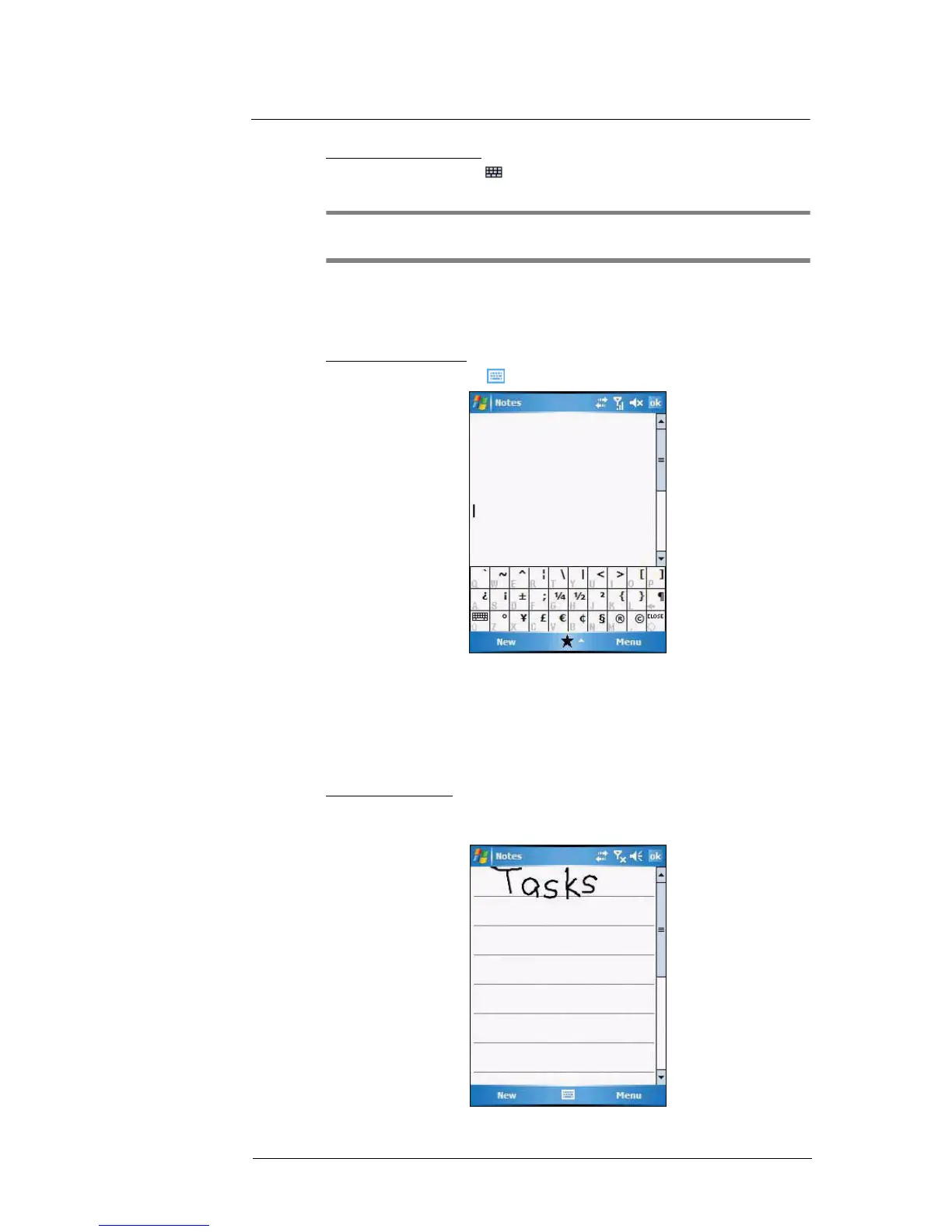3 Entering Information
Writing on the screen
25
To punctuate in Transcriber:
1 Tap the keyboard icon on the toolbar.
2 Tap the punctuation mark you need.
TIP: For specific instructions on using the Transcriber, tap the question mark on the
toolbar.
Star Key
Use the Star Key option to enter special symbols not available on the regular soft
keyboard, such as ¿ and £.
To enter special symbols:
1 Tap the Input Selector arrow, then select Star Key.
2 On the soft keyboard that is displayed, tap the special symbol keys with your stylus.
Writing on the screen
In Notes, you can use your stylus to write directly on the screen. Write the way you do on
paper. You can edit and format what you've written and convert the information to text at
a later time.
To write on the screen:
• Tap Menu > Draw.
This action displays lines on the screen to help you write.
