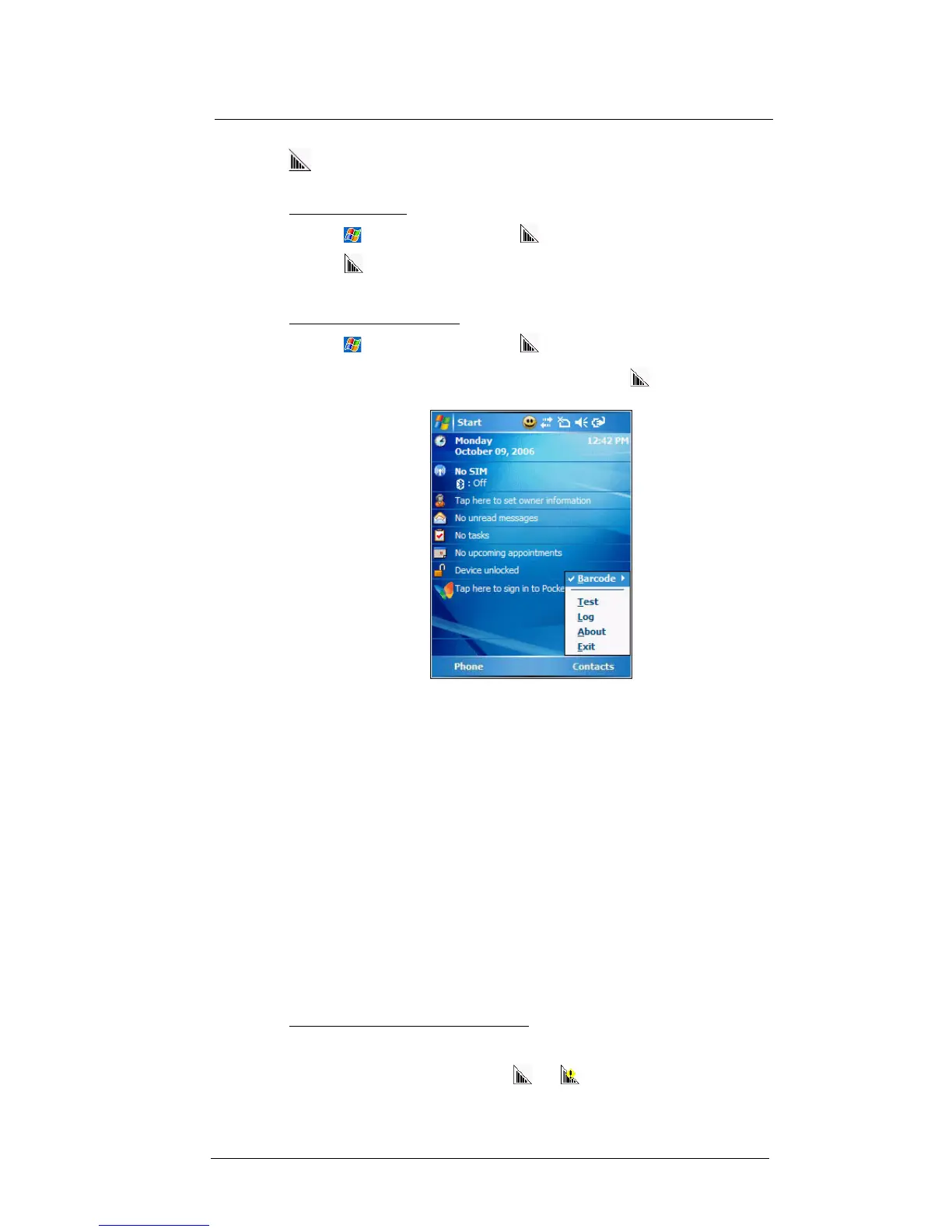9 Using MC35 Companion Programs
Media-related programs
188
CamWedge
CamWedge enables bar code data capture with the MC35.
To open CamWedge:
• Tap > Programs > CamWedge . Once activated, the CamWedge
icon appears on the lower right corner of the Today screen. Bar code
data capture is enabled by default when CamWedge is launched. A check
mark appears alongside Barcode in the menu when it is enabled.
To view the CamWedge menu:
• Tap > Programs > CamWedge .
• On the Today screen, tap and hold the CamWedge icon located on the
lower right corner of the screen.
The CamWedge menu includes the following:
• Barcode - Displays the status of CamWedge and allows you to view or
modify a bar code configuration type.
• Enable - Allows data capture when pressing the Camera button.
• Disable - Prevents data capture from occurring when pressing the
Camera button.
• Prefix/Suffix - Allows modification of the bar code data.
• Options - Allows you to set options for capturing bar codes.
• Test - Allows data capture operations to be tested locally.
• Log - Displays information logged by CamWedge.
• About - Displays the CamWedge info screen.
• Exit - Closes the application.
Configuring the CamWedge Settings
Use the CamWedge menu to set preference settings on how to use CamWedge. You
can perform the following configuration options in CamWedge:
• Enable or disable the bar code data capture
• Specify the bar code prefix or suffix options
• Set the options for capturing bar codes
To enable or disable bar code data capture:
• On the CamWedge menu, select Barcode > Enable.
• On the CamWedge menu, select Barcode > Disable. The CamWedge icon
on the Today screen changes from and .
