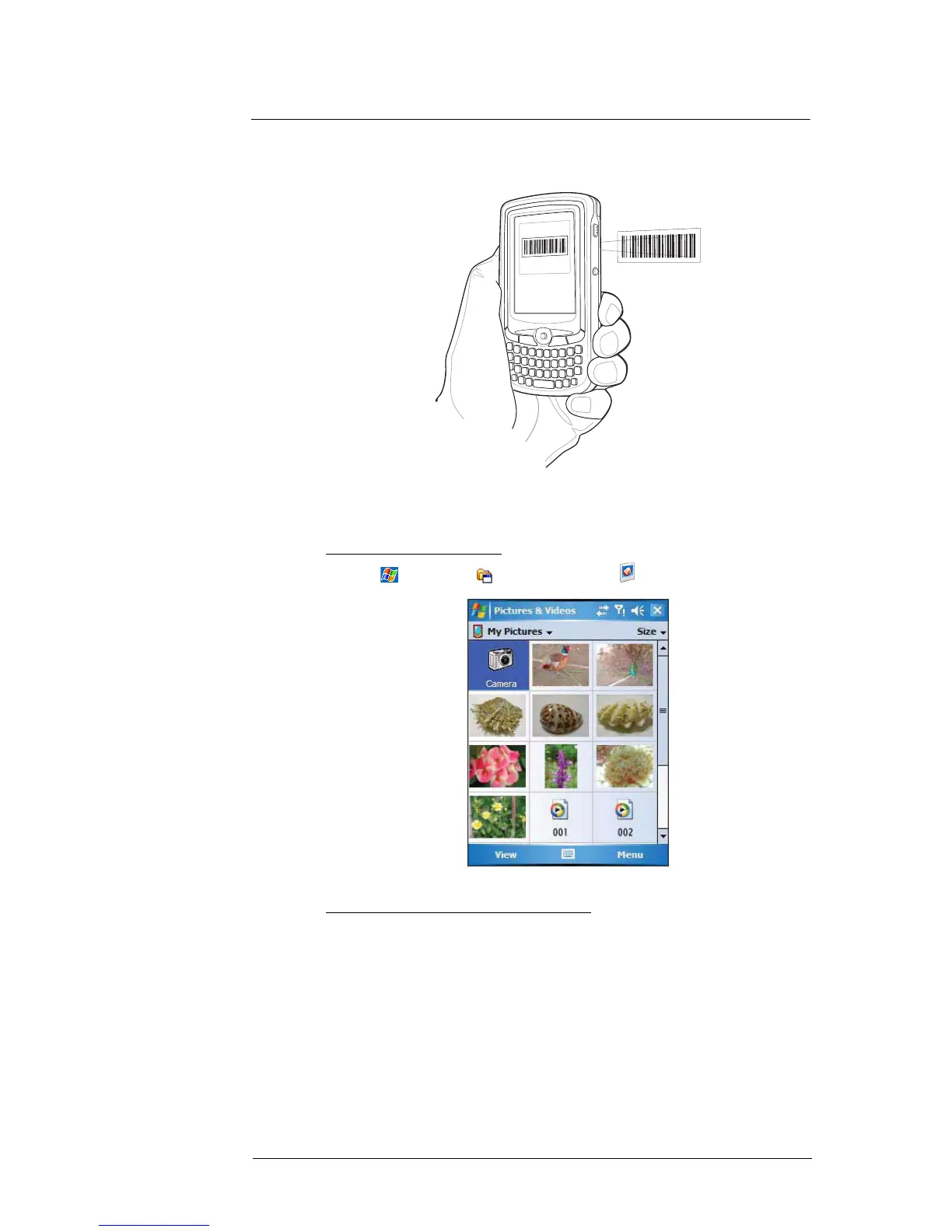9 Using MC35 Companion Programs
Media-related programs
187
6 Press the Camera button to capture the bar code data. The device beeps when the
bar code data is captured.
7 Tap the x button to exit the CamWedge Test screen.
8 Exit the CamWedge application.
• On the Test screen menu bar, tap Exit > Exit.
To view photos and video clips:
1 Tap > Programs > Pictures & Videos .
2 Tap the picture or video clip that you want to see.
To configure the camera settings of your device:
1 Launch the Camera application.
2Tap Menu, then configure the device settings.
• Video - Tap to switch to video or still (camera) mode.
• Mode - Select from the following modes to take your picture:
• Normal - Takes picture using the default settings.
• Burst - Takes picture consecutively in continuous mode.
• Timer - Takes picture five seconds after pressing the Camera button.
• Resolution - The default resolution setting is 650 x 152 pixels.
• Flash - Turns flash on and off.
• Options - Displays the camera options screen.
3Tap ok to exit.
