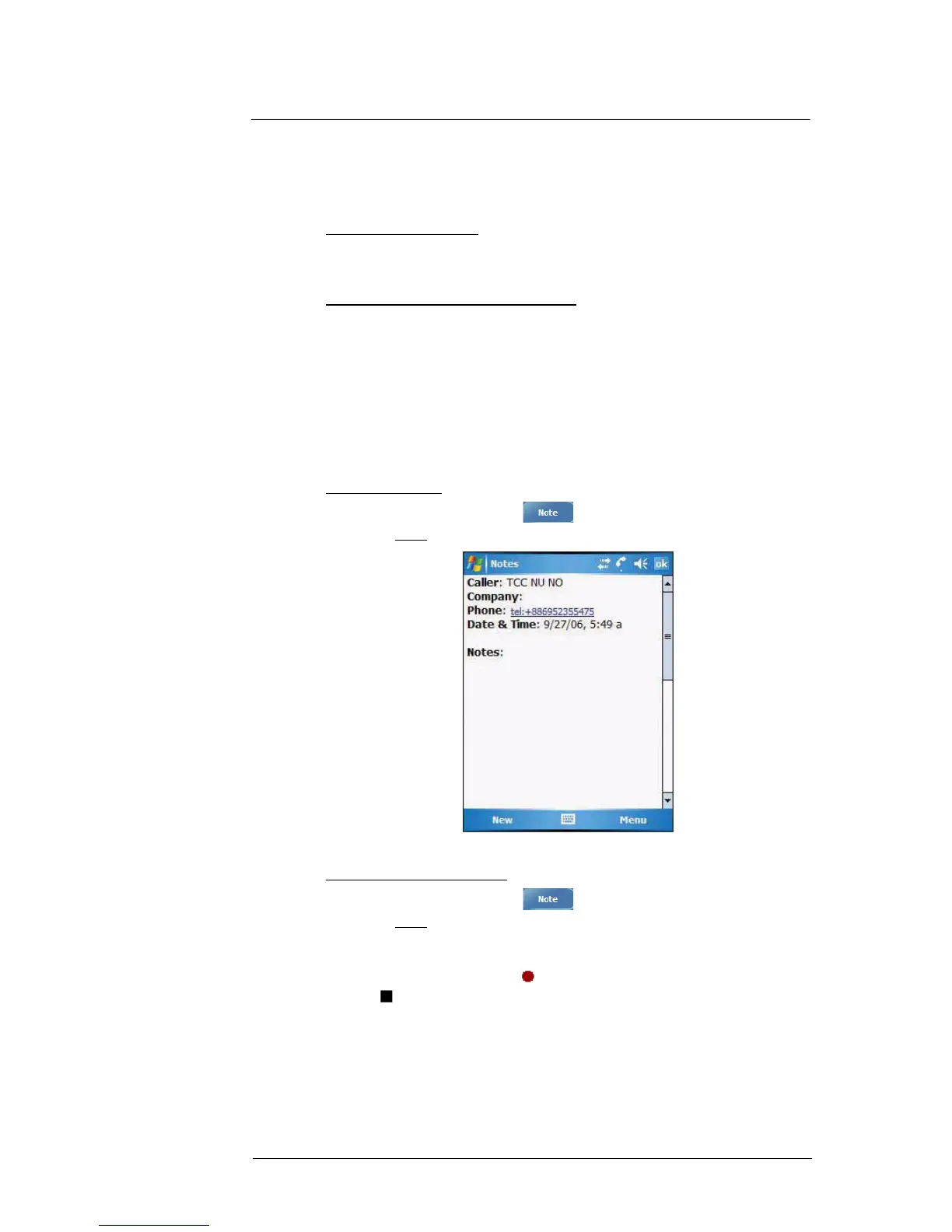7 Using Phone
Phone features
125
Conference call
With the Conference Call feature you can create a conversation line between several
callers. You can either, put a call on hold, then dial another number and wait for it to be
picked up; or accept an incoming call when you already have one in progress.
To set up a conference call:
• During a call with two active numbers, tap Menu > Conference.
If the conference connection is successful the word “Conference” will appear
in the input area of the Dialer screen.
To add additional people to a conference call:
You can connect up to six (6) callers at a time in a conference call.
1 During an active conference call, tap Menu > Hold.
2 Key in the new number.
3Tap Resume to return and continue with the conference call.
4 Repeat steps 1-3 to add more people in the conference call.
Call notes
The Call Notes feature allows you to create a written or recorded note during a call. The
call note will be saved as an attachment to your call as viewed in Call History.
To create a call note:
1 During an active call, tap Note .
2 On the Notes screen, use any of the input methods to compose your call note.
3 After you finished your call note, tap ok.
To add a recording to a call note:
1 During an active call, tap Note .
2 On the Notes screen, tap Menu > View Recording Toolbar.
3 Position your device's built-in microphone near your mouth or other source of
sound.
4 On the Recording toolbar, tap .
5 Tap to stop recording.
