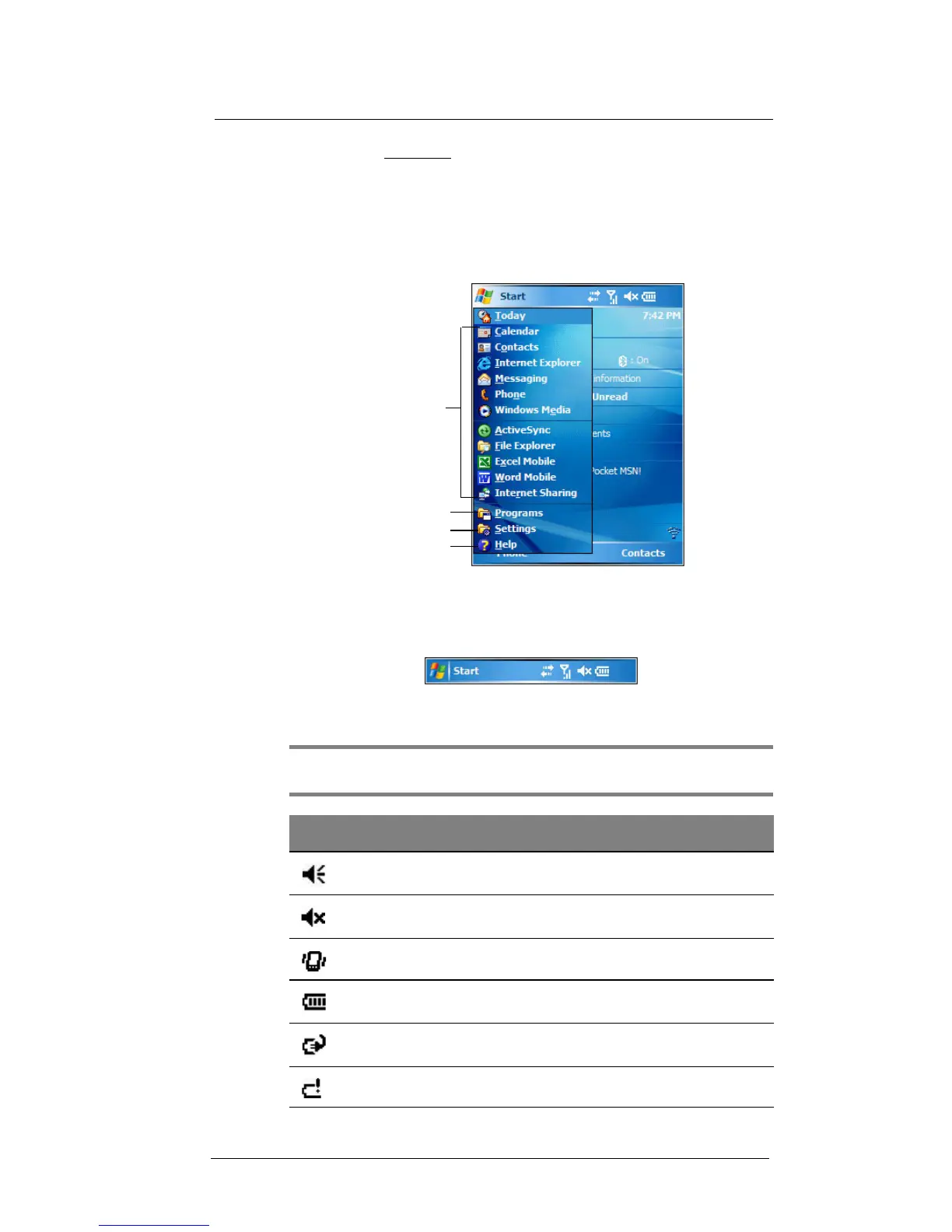2 System Tour
Command interface
18
3 On the Appearance
tab, tap the “Use this picture as background” check box.
4 Tap Browse to select a picture from the pictures stored in your device.
5 Tap ok.
Start menu
The Start menu displays a list of active programs, as well as options to view the
Programs, Settings, and Help screens.
Navigation bar
The navigation bar is located on the top of the screen. It shows the status icons for the
battery, volume, and data connectivity. Notifications icons for system alarms and
reminders are also displayed here.
Status icons
The table below describes some of the status icons you may see on the navigation bar.
NOTE: See “Phone status icons” on page 115 for more information on the status icons
related to the phone function.
Tap a program icon to open it.
Tap to see more programs.
Tap to customize your device.
Tap to launch the online Help.
Icon Description
Speaker on
Speaker off
Vibrate mode
Battery level
Battery charging
Battery is low
