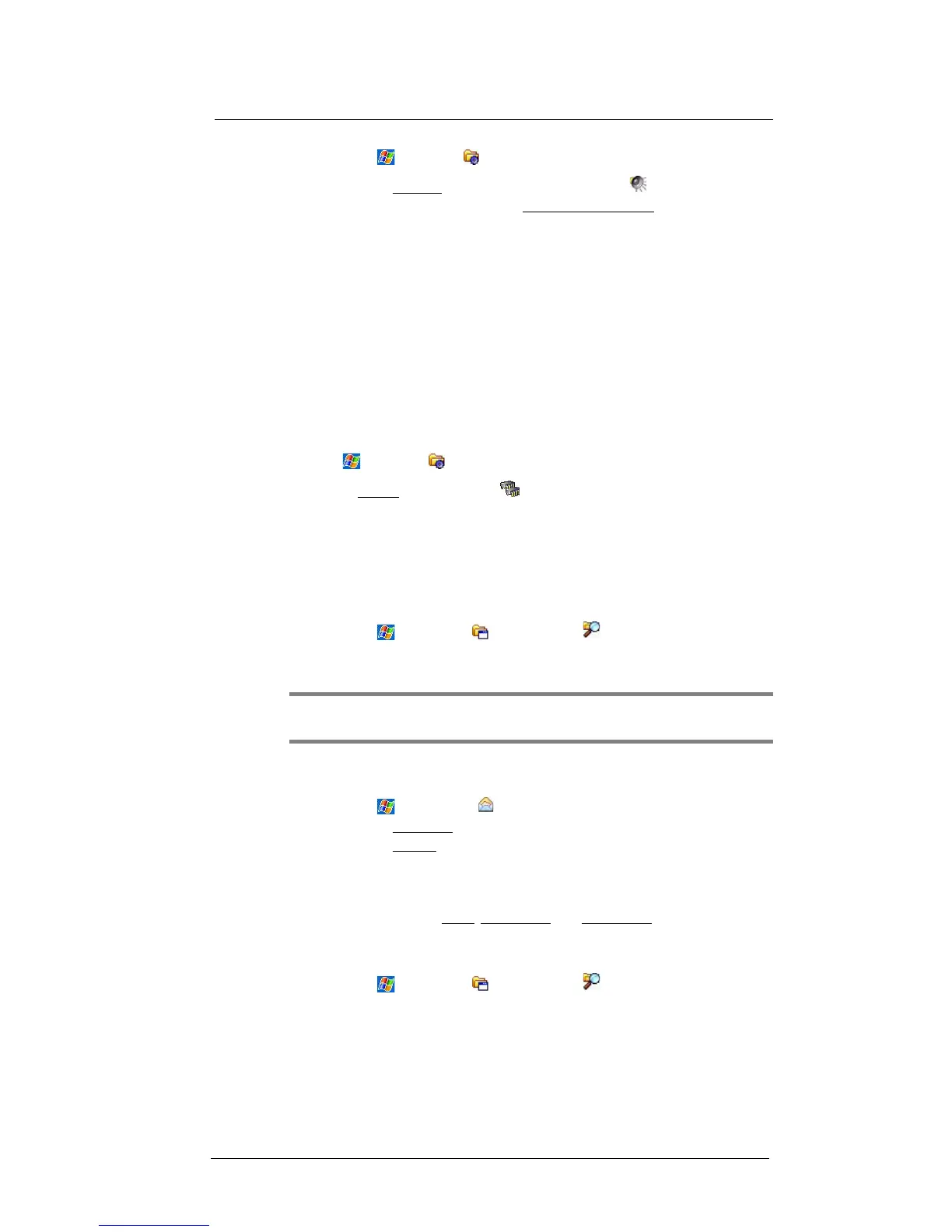11 User Support
Troubleshooting
224
(a) Tap > Settings .
(b) On the Personal
tab, tap Sounds & Notifications .
(c) Clear the check boxes on both Sound and Notifications tabs.
• Disable the phone function when no SIM card is installed on your device.
Password problem
Forgotten password
If you forget your password, you’ll need to clear your device’s memory by hard resetting
it. See “To perform a hard reset” on page 229 for more information.
Memory problem
Memory on your MC35 EDA is shared between storage memory and program memory.
Storage memory is used to store the information you create and programs you install.
Program memory is used to run programs on your device. Your device automatically
manages the allocation between storage and program memory.
To view memory allocation and availability:
1 Tap > Settings .
2 On the System tab, tap Memory .
Device memory run out
If you receive a message stating that storage or program memory is unavailable, try the
following solutions.
Finding space in storage memory
• Move data to an SD or MMC storage card.
(a) Insert a storage card to your device’s SD/MMC expansion slot.
(b) Tap > Programs > File Explorer .
(c) Tap and hold the file you want to move, then tap Cut from the pop-up menu.
(d) Open the My Documents folder; tap Menu, Edit, then Paste.
NOTE: Files stored in folders other than My Documents or stored in folders within
subfolders in My Documents may not show up in the list view of some programs.
• Move e-mail attachments.
(a) Insert a storage card to your device’s SD/MMC expansion slot.
(b) Tap > Messaging .
(c) On the Messaging
tab, select the tap Menu > Tools > Options.
(d) On the Storage tab, select “Store attachments on storage card” check box.
All attachments are moved to the storage card, and new attachments are
automatically stored on the storage card.
(e) Tap ok.
• Set programs such as Notes, Word Mobile, and Excel Mobile to
automatically save new items on the storage card. In the program, tap Menu
> Options.
• Delete unnecessary files.
(a) Tap > Programs > File Explorer .
(b) Locate the file for deletion.
(c) Tap and hold the file, then tap Delete on the pop up menu.
