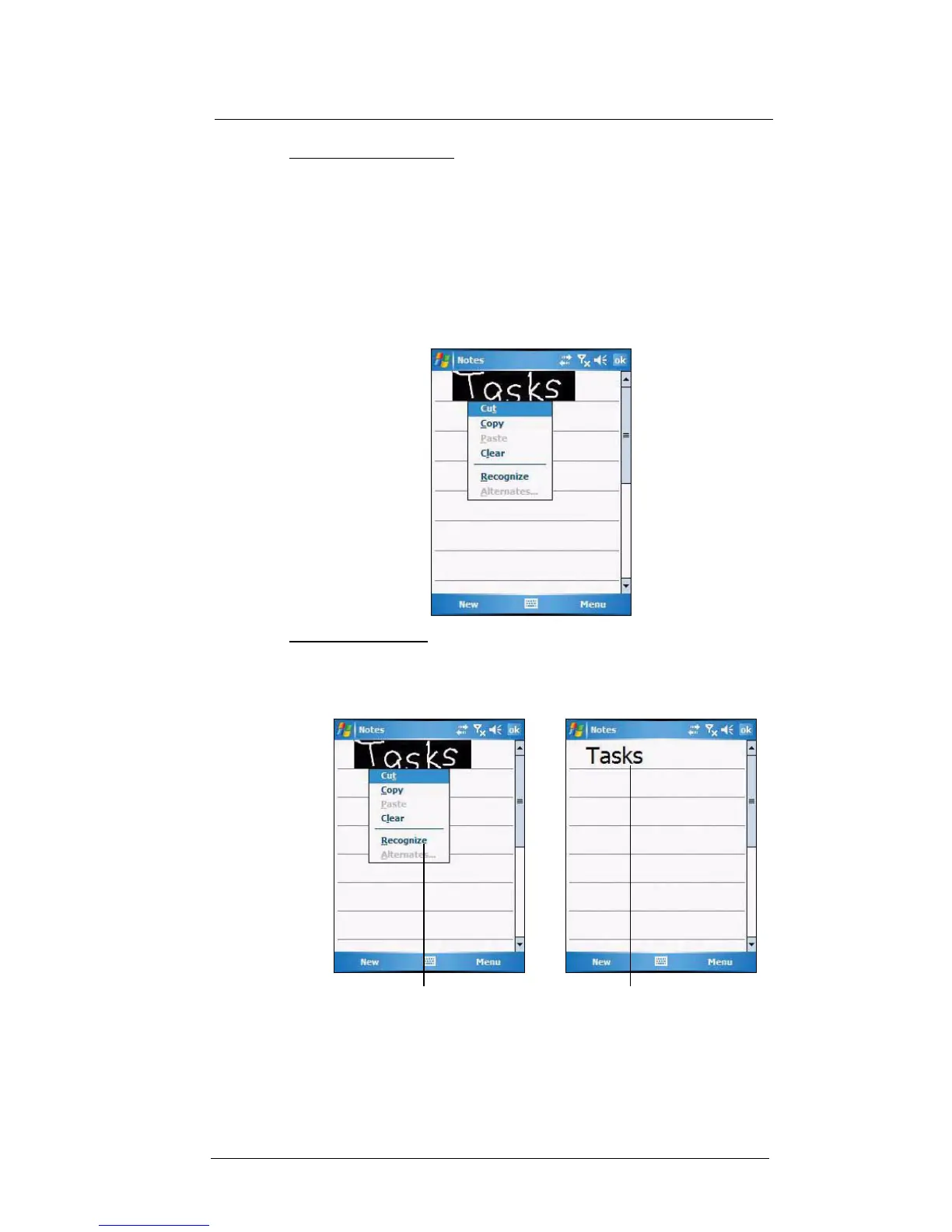3 Entering Information
Writing on the screen
26
To select and edit written text:
If you want to edit or format written text, you must select it first.
1 Tap and hold the stylus next to the text you want to select until the insertion point
appears.
2 Without lifting, drag the stylus across the text you want to select.
If you accidentally write on the screen, tap Menu > Undo Ink, and try again.
-or-
Tap the text to deselect it.
3 You can cut, copy, and paste written text in the same way you work with typed text:
(a) Tap and hold the selected words.
(b) Tap an editing command on the pop-up menu.
To convert writing to text:
• Tap Menu > Tools > Recognize.
If you want to convert only certain words, select them before tapping Recognize on
the Tools menu (or tap and hold the selected word, then tap Recognize on the
pop-up menu). If a word is not recognized, it is left as writing.
If the conversion is incorrect, you can select different words from a list of
alternates or return to the original writing. To do so:
(a) Tap and hold the incorrect word (tap one word at a time).
(b) In the pop-up menu, tap Alternates.
A menu with a list of alternate words appear.
Select the text you want to convert, then
tap Recognize on the pop-up menu.
The writing is turned into text.
