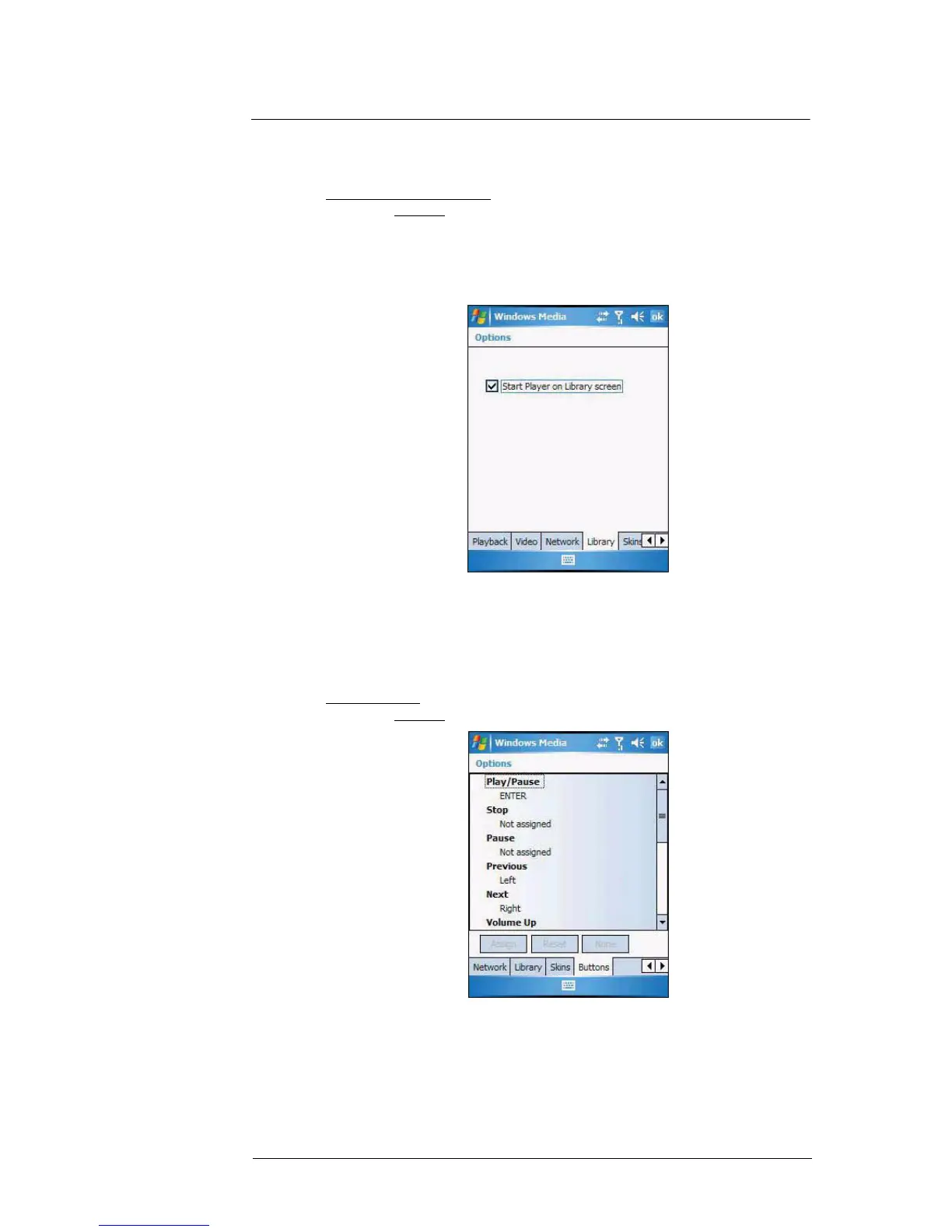6 Using the Windows Mobile Programs
Windows Media Player
97
Changing the startup screen
You can define the startup screen when you start the Windows Media Player Mobile.
To change the startup screen:
1 On the Playback screen, tap Menu > Options > Library tab.
2 Perform one of the following:
• Select the “Start Player on Library screen” option, to show the Library
screen when you start the Windows Media Player Mobile.
• Clear the “Start Player on Library screen” check box, to show the
Playback screen when you start the Windows Media Player Mobile.
3Tap ok.
Setting hardware playback controls
The button mapping function allows you to assign hardware buttons on your device to
perform standard playback functions. You can also assign a button to toggle off the
screen to help minimize power consumption while continuing to listen to music.
To map a button:
1 On the Playback screen, tap Menu > Options > Buttons tab.
2 In the list of controls, tap a control name.
3 Tap the Assign button, then press the hardware button on your device.
4Tap ok.
